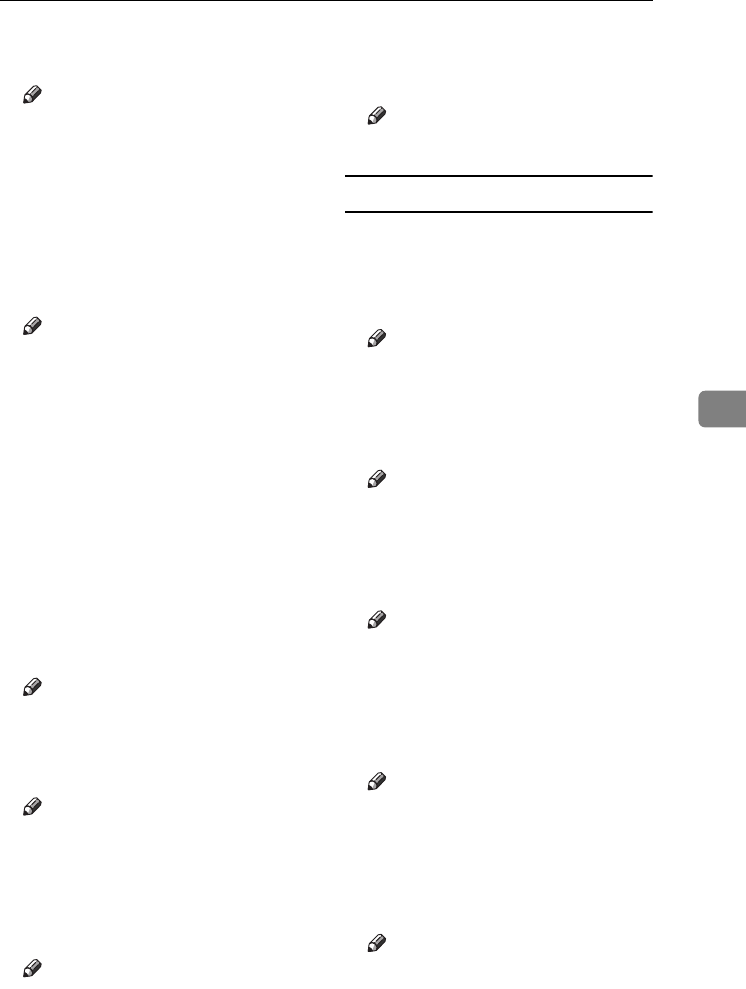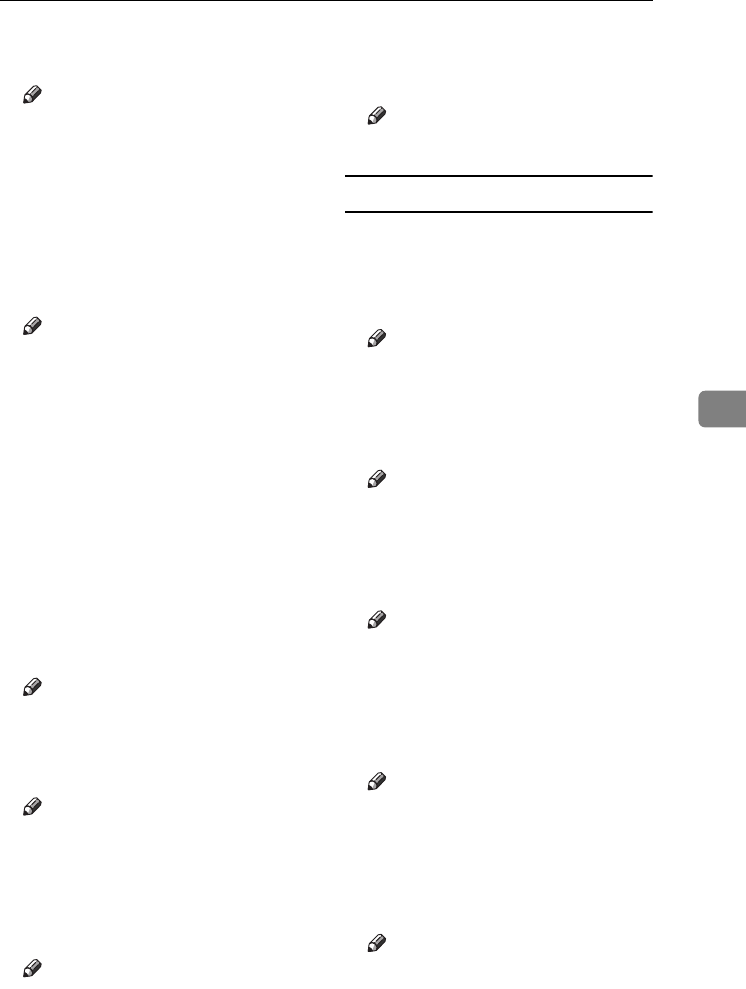
Settings You Can Change with User Tools
121
5
❖
❖❖
❖ Font
You can select the Date Stamp font.
Note
❒ Default: Font 1
❒ This setting is linked to the Page
Numbering function.
❖
❖❖
❖ Stamp Position
You can set the position where the
stamp is printed.
Press the arrow keys to adjust the
position.
Note
❒ Default:
• Metric version:
• Position: Top Left
• Top Margin: 8 mm
• Left Margin: 32 mm
• Inch version:
• Position: Top Left
• Top Margin: 0.3"
• Left Margin: 0.8"
❖
❖❖
❖ Stamp Setting
You can have the date printed on
the first page or all pages.
Note
❒ Default: All Pages
❖
❖❖
❖ Size
You can set the Date Stamp size.
Note
❒ Default: Auto
❖
❖❖
❖ Superimpose
You can have the Date Stamp
printed in white where it overlaps
black parts of the image.
Note
❒ Default: No
❖
❖❖
❖ Stamp Colour
You can set the selected priority
colour when printing the date.
Note
❒ Default: Black
Page Numbering P.
1
/
3
-
2
/
3
❖
❖❖
❖ Stamp Format
You can select the page number
format given priority when [Page
Numbering] is pressed.
Note
❒ Default: P1, P2
❖
❖❖
❖ Font
You can select the page number
font.
Note
❒ Default: Font 1
❖
❖❖
❖ Size
You can set the size of the page
number.
Note
❒ Default: Auto
❖
❖❖
❖ Duplex Back Page Stamping Position
You can set the position of the du-
plex back page number printed us-
ing the Duplex function.
Note
❒ Default: Opposite Position
❖
❖❖
❖ Page Numbering in Combine
You can set page numbering when
using the Combine and Page
Numbering function together.
Note
❒ Default: Per Original
JupiterC2_GB_Copy_F_FM.book Page 121 Friday, January 20, 2006 7:37 PM