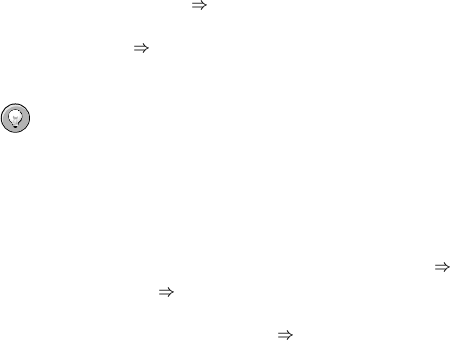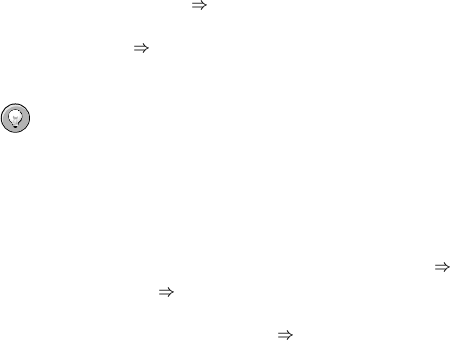
124 Chapter 7. Monitoring
ACK METOO system 1h boss@domain.com
Capitalization is not required. Duration can be listed in minutes (m), hours (h), or days (d). Email
addresses are needed only for redirects (REDIR) and supplemental (METOO) notifications.
The description of the action contained in the resulting email will default to the precise command
entered by the user. The reason listed will bea summary ofthe action, such asemail ack redirect
by user@domain.com where user equals the sender of the email.
7.3.4. Filtering Notifications
Since notifications can be generated whenever a probe changes state, simple changes in your network
can result in a flood of notifications. Although Red Hat recommends installing your own mail filters
to appropriately route and flag these messages, we also recognize the need to outright halt them.
To this end, Red Hat Network offers the Silence All Notifications mechanism. This checkbox can be
found within the Monitoring category of the RHN website, within the General Config page.
To temporarily filter, or suspend, all notifications generated by your Monitoring infrastructure, select
the Silence All Notifications checkbox, and click Update Config. To restore notifications, uncheck
the box and once again update your configuration.
7.3.5. Deleting Notification Methods
Theoretically, removing notification methods should be as easy if not easier than creating them. After
all, you must populate no fields to conduct the deletion and a button exists for this explicit purpose.
But existing relationships between methods and probes can complicate this process. These steps walk
you through it:
1. Log into the RHN website as an Organization Administrator.
2. Navigate to the Monitoring
Notifications page and click the name of the method to be
removed.
3. On the User Details
Notification Methods tab, click delete method. If the method isn’t as-
sociated with any probes, you are presented with a confirmation page. Click Confirm Deletion.
The notification method is removed.
Tip
Since both the notification method name and address can be edited, consider updating the
method rather than deleting it. This will redirect notifications from all probes using the method
without having to edit each probe and create a new notification method.
4. If the method is associated with one or more probes, instead of a confirmation page, you are
presented with a list of the probes using the method and the systems to which the probes are
attached. Click the probe name to go directly to the System Details
Probes tab.
5. On the System Details Probes tab, select another notification method and click Update
Probe.
6. You may now return to the Monitoring
Notifications page and delete the notification
method.