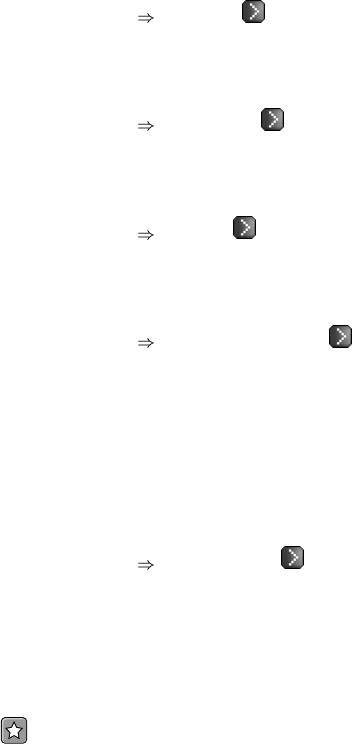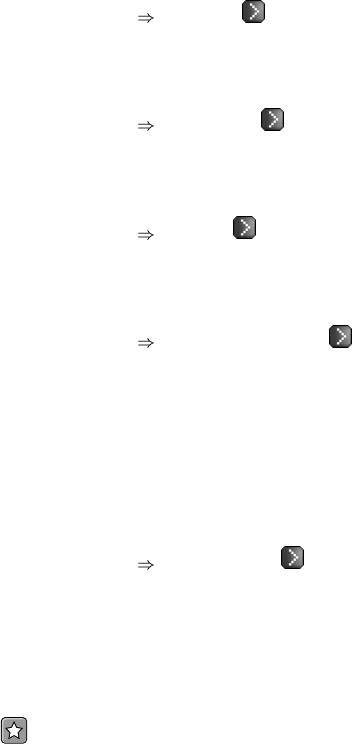
92 Chapter 6. Red Hat Network Website
6.4.10.5. Kickstart
Profiles —
Lists the kickstart profiles created by your organization. Click a name to see the Kickstart Details
page. To enable inactive profiles, select the appropriate checkboxes and click the Update Profiles.
6.4.10.6. Kickstart
IP Ranges —
Lists the IP addresses that have been associated with kickstart profiles created by your organization.
Click either the range or the profile name to access different tabs of the Kickstart Details page.
6.4.10.7. Kickstart
Sessions
Lists kickstart processes underway. Click the name of the system to obtain details about the kickstart
session, including its progress, the action now taking place and the next to occur.
6.4.10.8. Kickstart
GPG and SSL Keys —
Lists keys and certificates available for inclusion in kickstart profiles and provides a means to create
new ones. This is especially important for customers of RHN Satellite Server or RHN Proxy Server
because systems being kickstarted by them will need to have the server key imported into RHN and
associated with the relevant kickstart profiles. Import it by creating a new key here and then make the
profile association in the GPG and SSL keys subtab of the Kickstart Details page.
To develop a new key/certificate, click create new cryptokey in the upper-right corner of the page.
Enter a description, select the type, upload the file, and click the Update Key button. Note that a
unique description is required.
6.4.10.9. Kickstart
Distributions —
Enables you to identify custom installation trees that may be used for kickstarting. (Satellite users
should note that this does not display Red Hat distributions provided to them. They can be found
within the Distribution dropdown menu of the Kickstart Details page.) Before creating a distribu-
tion, you will need to make an installation tree available, as described in the Kickstart Installations
chapter of the Red Hat Enterprise Linux 3 System Administration Guide. This tree will need to be
located in a public directory on an HTTP or FTP server.
Important
RHN Satellite Server users should note that channels imported with satellite-sync are made
available automatically and do not require the creation of a separate installation tree. These trees are
available to client systems that kickstart through the Satellite. While you may be able to access the
files from a non-kickstarting client, this functionality is not supported and may be removed at any time
in the future.
To create a new distribution, enter an intuitive label (without spaces) in the Distribution Label field,
such as my-orgs-rhel-as-3. In the External Location field, paste the URL to the base of the
installation tree. (You can test this by appending "README" to the URL in a Web browser, hitting
return, and ensuring the distribution’s readme file appears.)
In the Autokickstart RPM field, enter the auto-ks kernel image for the distribution. You can find all
of the available packages by searching packages for "auto-kickstart". Identify the appropriate package