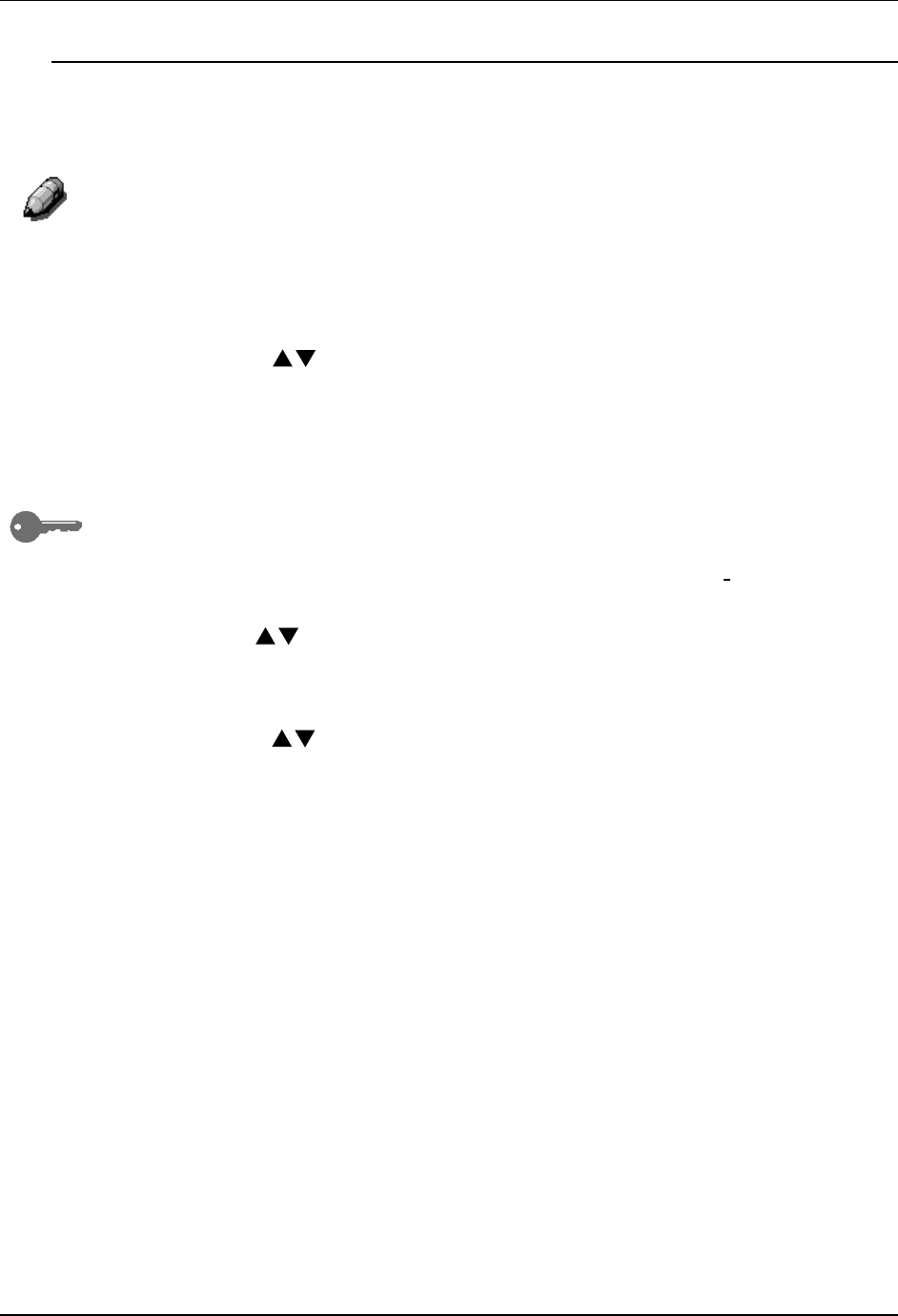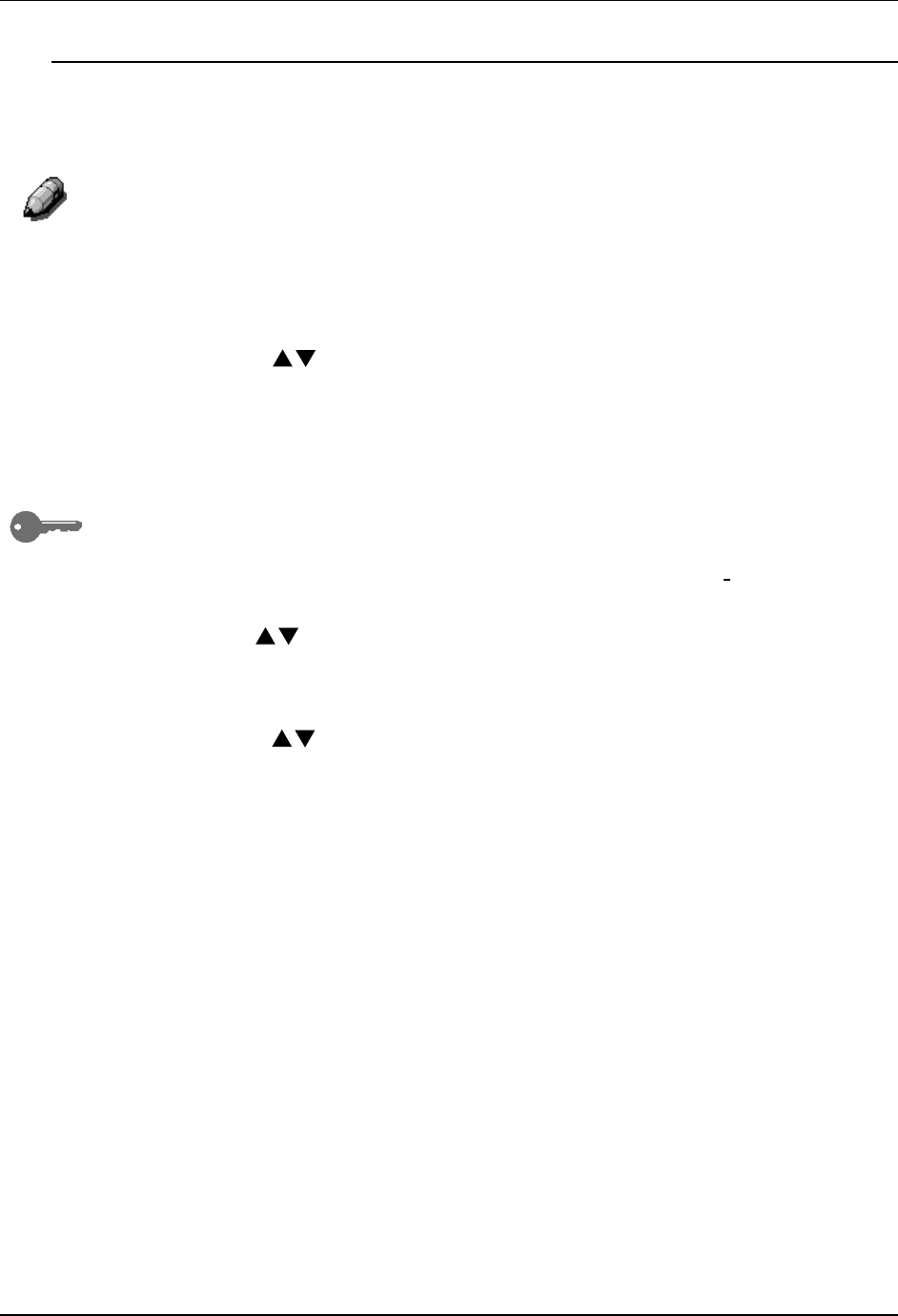
Tools Mode
57
Detect Document Size
The DP-C106 can automatically detect the size of an original if it is a certain
size. The copier measures original document sizes in millimeters or in
inches.
For a complete list of all paper sizes the DP-C106 can automatically detect,
go to the Basic Copying.
Use the following procedure to set the default unit of size:
1. Press the Tools button to display the Tools Main Menu on the Copier
Screen.
2. Using the ( ) ARROW buttons highlight the Admin menu option.
3. Press the Select button. Password Input is displayed on the Copier
Screen.
4. Using the Numeric Keypad, enter your Administrator Password. The
numbers display as asterisks (*).
If you make a mistake while entering a password, press the Clear button.
5. Once the correct password is entered, the Admin menu is displayed on
the Copier Screen.
6. Use the ( ) ARROW buttons to highlight the Detect Doc Size option.
7. Press the Select button. Unit of Size selection is displayed on the Copier
Screen.
8. Using the ( ) ARROW buttons highlight the desired unit of
measurement: mm (millimeters) or inch (inches).
9. Press the Select button. The Admin menu is displayed on the Copier
Screen.
10. Press the Exit button. The Tools Main Menu is displayed on the Copier
Screen.
11. Press the Tools button to the exit Tools Mode.