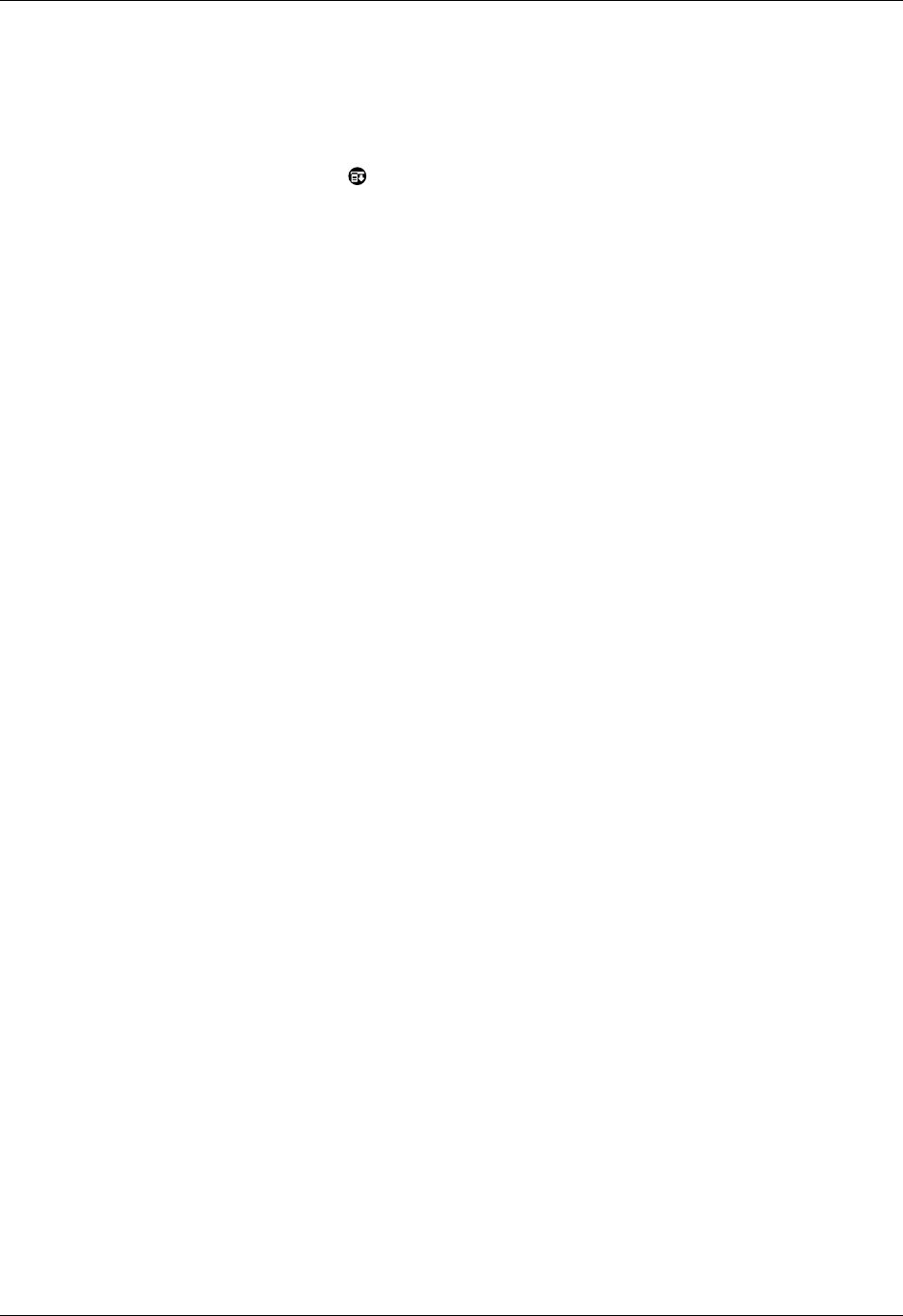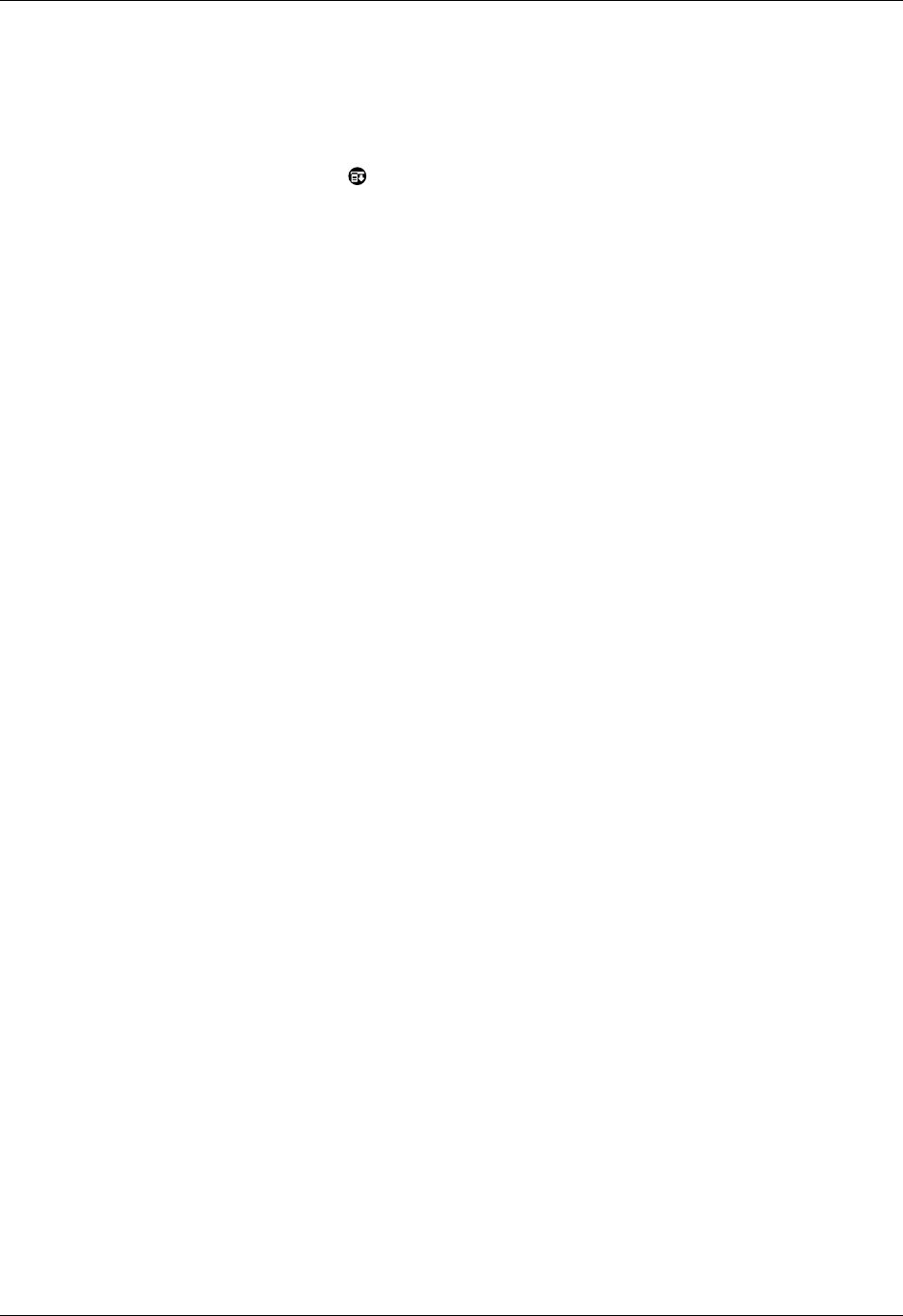
Creating a synchronize-only account
87
Editing or deleting a filter
You can edit a filter and change its name or the criteria in the filter.
To edit or delete a filter:
1. Tap the Menu icon .
2. Tap Options, and then tap Filters.
3. Tap the name of the filter.
4. Do one of the following:
– To edit the filter, revise your entry in the Name field and/or your selections
in the pick lists, and revise the text in the edit line. Tap OK.
– To delete the filter, tap Delete and then tap Yes to confirm the deletion.
5. Tap OK.
Creating a synchronize-only account
A synchronize-only e-mail account enables you to download, view, and manage
e-mail between the handheld and a desktop e-mail application, such as Microsoft
Outlook, by performing a HotSync operation with the cradle/cable. You can’t send
and receive messages wirelessly or with a modem for any account of this type.
NOTE
You can create a synchronize-only account only on a Windows computer.
If you are setting up a synchronize-only e-mail account and have a well-known ISP
such as Earthlink or Mindspring, many of the required settings are automatically
configured during the account setup.
For other ISPs, you need the following information:
■ The protocol used for incoming e-mail, such as POP or IMAP
■ The name of the incoming mail server
■ The name of the outgoing mail (SMTP) server
■ Whether your e-mail account requires any encryption, such as APOP or ESMTP
■ Your e-mail address and password
NOTE
Information about your e-mail account is available from the e-mail provider.
Depending on the type of e-mail service you have, you may be able to access this
information by going to the e-mail provider’s web site or by contacting the provider’s
customer support.
See “Editing e-mail accounts” in Chapter 3 for information about editing
e-mail accounts.