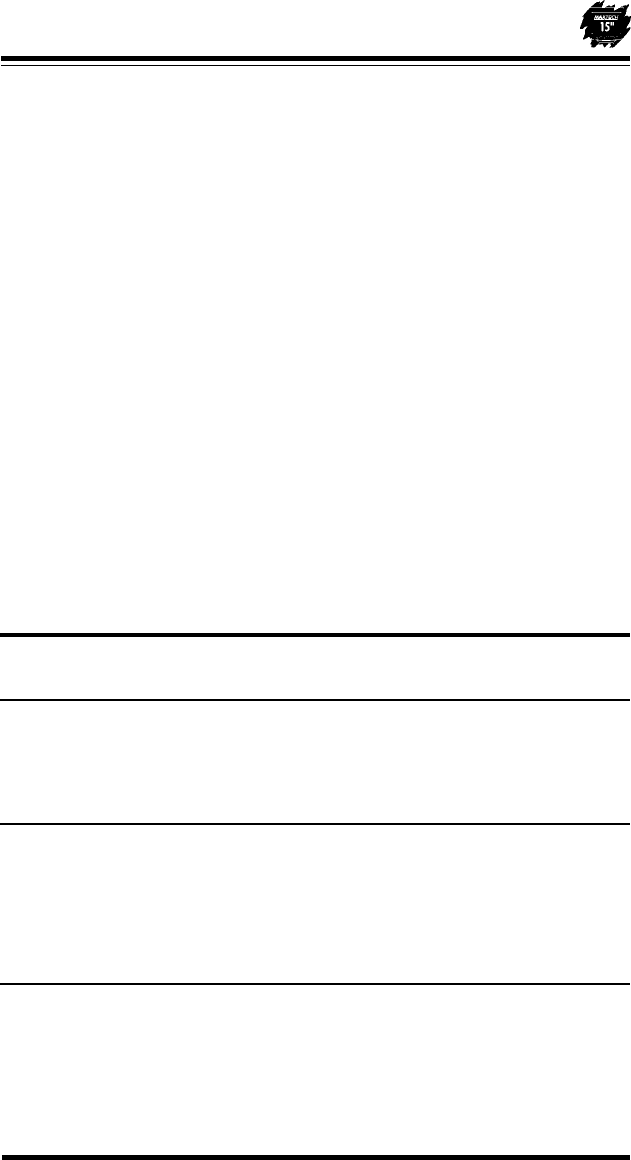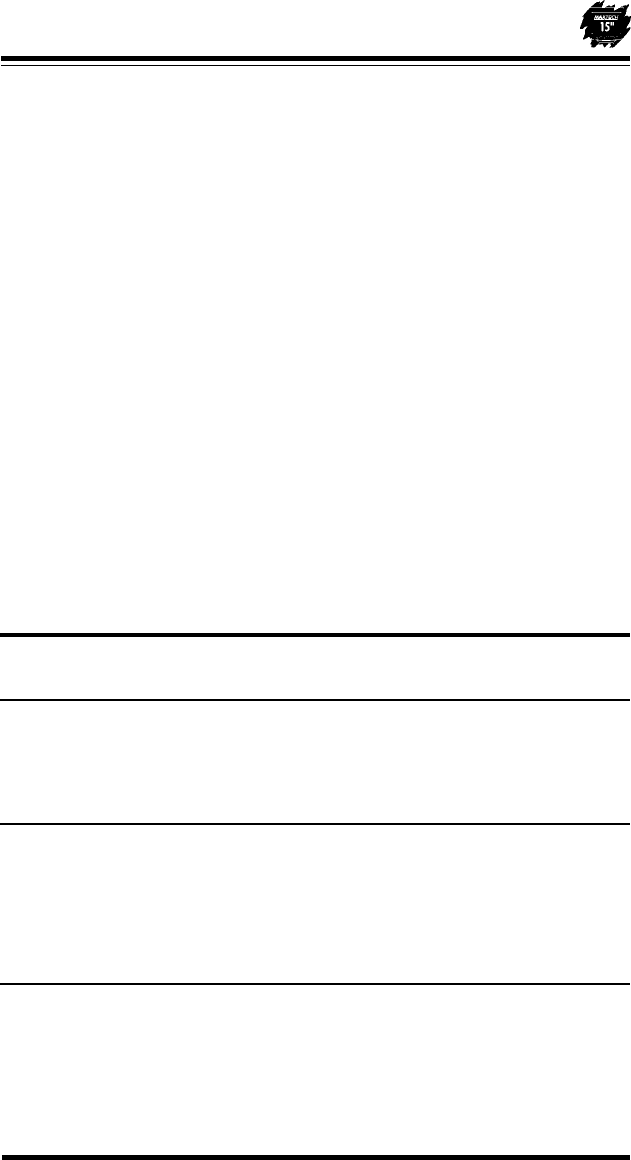
5
1. Master Power (On rear): Push to provide power to the monitor. This switch
should be left ON for daily operation. Use the front panel On/Off control (5) to
turn the monitor display on and off.
2. Adjust: Press plus (+) to increase the setting for the selected control (9
through 14). Press minus (-) to decrease the setting.
3. Brightness Control: Adjusts the display brightness.
4. Contrast Control: Adjusts the contrast of the display.
5. ON/OFF: Press this switch to turn the monitor display on, press again to turn
the monitor display off.
6. Power Saving Indicator: When lit, the monitor is in the DPMS OFF mode.
7. Degauss: Press to clear color impurity of the display.
8. Recall: Press to reset the factory defaults for the display.
9. Trapezoid: Select to adjust the angle of the sides of the display to make the
display rectangular.
10. Pincushion: Select to adjust the curvature of the sides of the display to make
the sides straight.
11. Vertical-Position: Select to adjust the vertical position
12. Vertical-Size: Select to adjust the display height
13. Horizontal-Position: Select to adjust the horizontal position
14. Horizontal-Size: Select to adjust the display width.
Section 4 - Troubleshooting
No picture, no LEDs lit.
• Check that the AC cord is plugged into an outlet and the monitor.
• Turn on the Master Power switch.
No picture, one of the selection LEDs is lit.
• Check that video cable is connected completely.
• Adjust brightness and contrast controls.
• Check connector for bent pins.
No picture, power saving indicator (2) on.
• Monitor is in DPMS OFF mode. Press a key or move the mouse.
• Monitor is off. Press front panel On/Off switch.
• Check connector for bent pins.