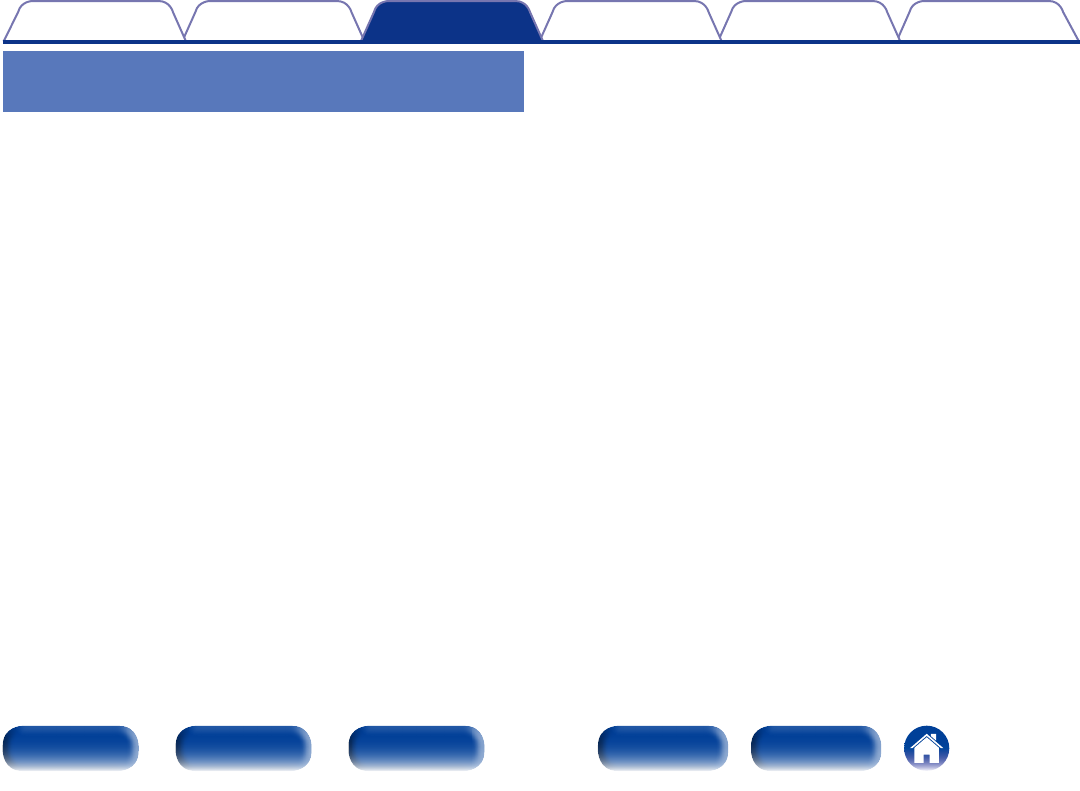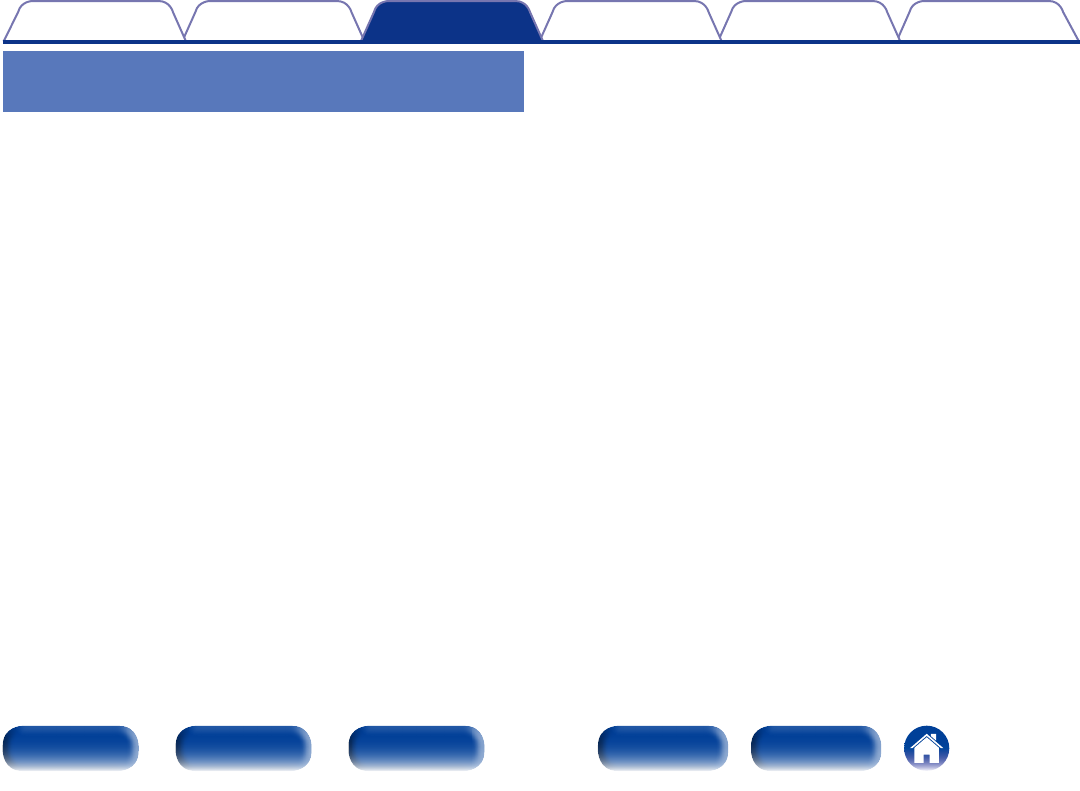
45
Appendix
TipsSettingsConnections
Contents
Front panel Display Rear panel IndexRemote
Playback
2 Installing the dedicated driver (Windows OS only)
n Installing the driver software
1
Disconnect the USB cable between your computer and
the unit.
•The driver software cannot be installed correctly if your computer
is connected to the unit by a USB cable.
•If the unit and your computer are connected by a USB cable and
the computer is switched on before installation, disconnect the
USB and restart the computer.
2
Download the dedicated driver from the “Download”
section of the SA8005 page of the Marantz website
onto your computer.
3
Unzip the downloaded file, select the 32-bit or 64-bit
exe file that matches your Windows operating system,
and double-click the file.
Connecting and playing back from a
computer (USB-DAC)
•You can enjoy high-quality audio playback from the D/A converter built
in to this unit by inputting PCM signal or DSD signal music files into this
unit from a computer via USB connection.
•In order to use USB-DAC playback, install the dedicated driver onto your
computer to enable your computer and this unit to communicate.
•Drivers do not need to be installed for Mac OS.
•Also, you can use whichever commercially available or downloadable
player software you like to playback files on your computer.
2 Computer (recommended system)
OS
•Windows® XP Service Pack3, Windows® Vista, Windows 7 or Windows 8
•Mac OS X 10.6.3 or later.
USB
•USB 2.0: USB High speed/USB Audio Class Ver.2.0