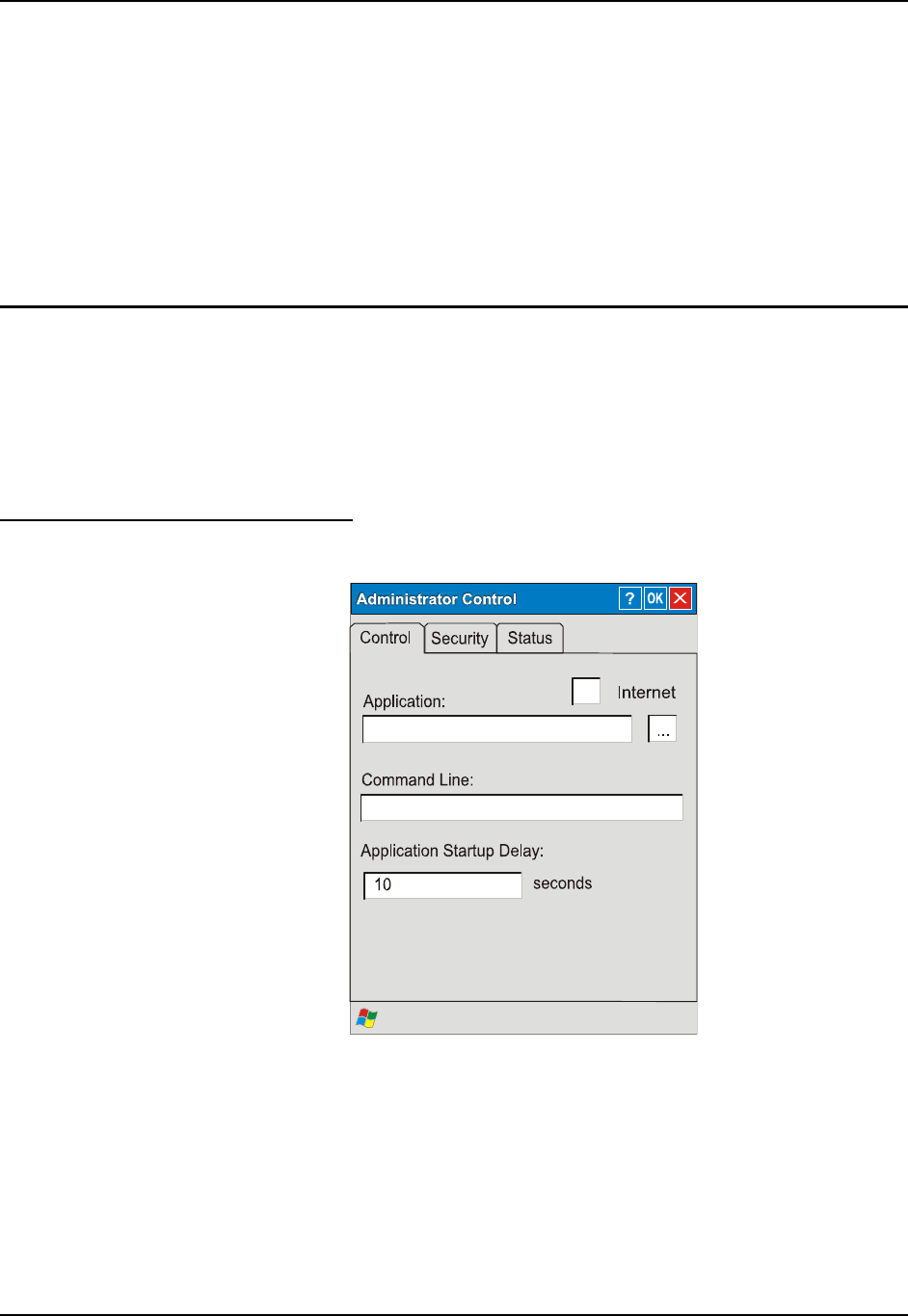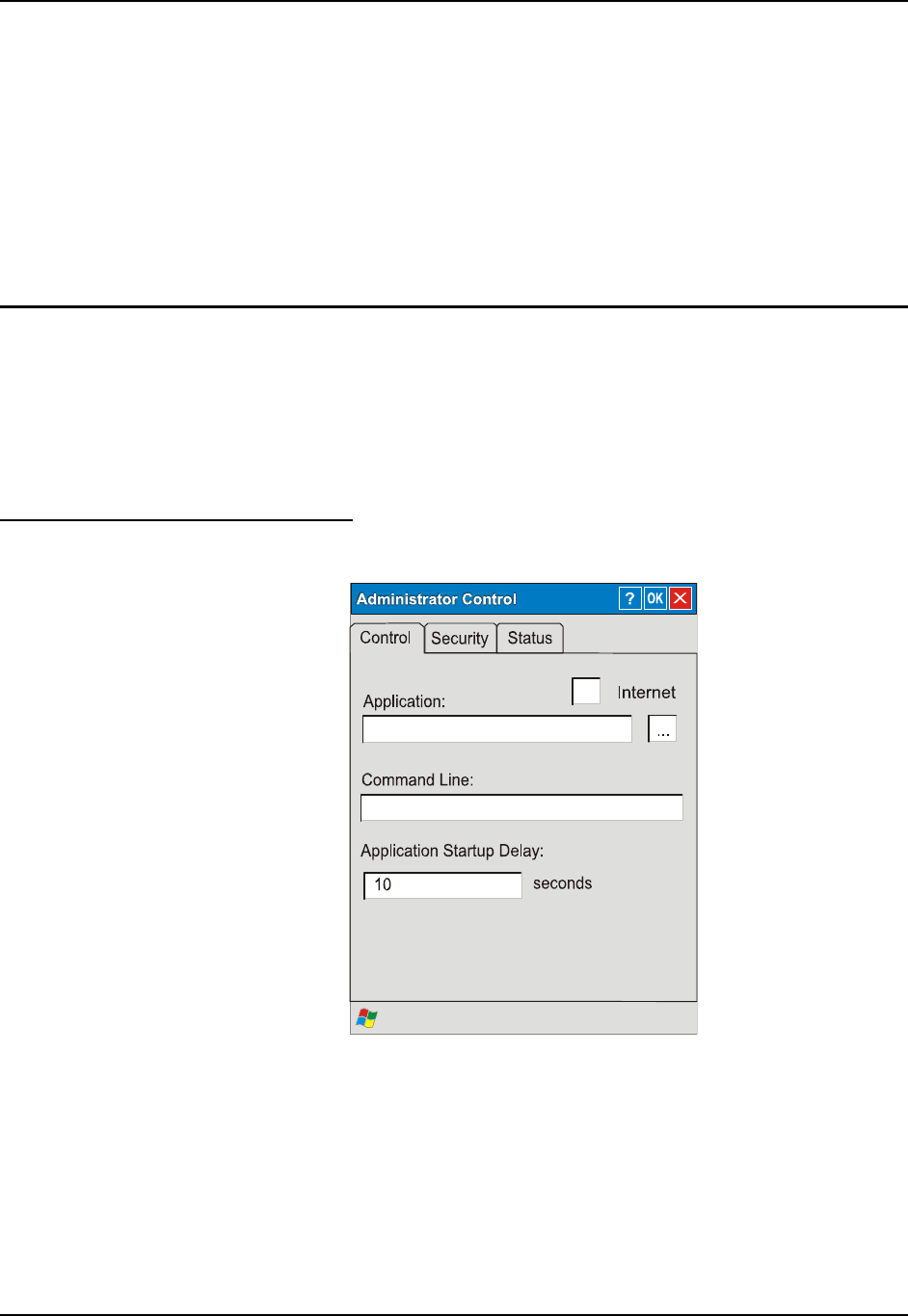
80 AppLock
MX5 Reference Guide E-EQ-MX5PCRG-F-ARC
Administration and Configuration
The default Administrator Hotkey sequence is Shift+Ctrl+A.
Administrator mode allows access to all features on the device. When the hotkey is pressed to
switch into Administrator mode, a password prompt is displayed (if a password has been
configured). A password must be entered within 30 seconds (and within three tries) or the
password prompt is removed and the device remains in end-user mode with the focus returned to
the locked application. Without entry of a valid password, the switch into Administrator mode
will not occur.
Configuration
Access: Settings | Control Panel | Administration icon
The password prompt is displayed if a password has been configured. When the valid password is
entered, the Administration Control panel is displayed. When a valid password is not entered
within 30 seconds, the user is returned to the System Control Panel.
If a password has not been configured, the Administrator Control panel is displayed.
Control Panel
Figure 4-1 Administrator Control Panel
Use the Control tab options to select the application to launch when the device boots up.
Move the cursor to the Application text box and either type the application path or click the
Browse button (the … button). The standard Windows CE .NET Browse dialog is displayed.
After selecting the application from the Browse dialog, tap OK.
Enter the command line parameters for the application in the Command Line text box.