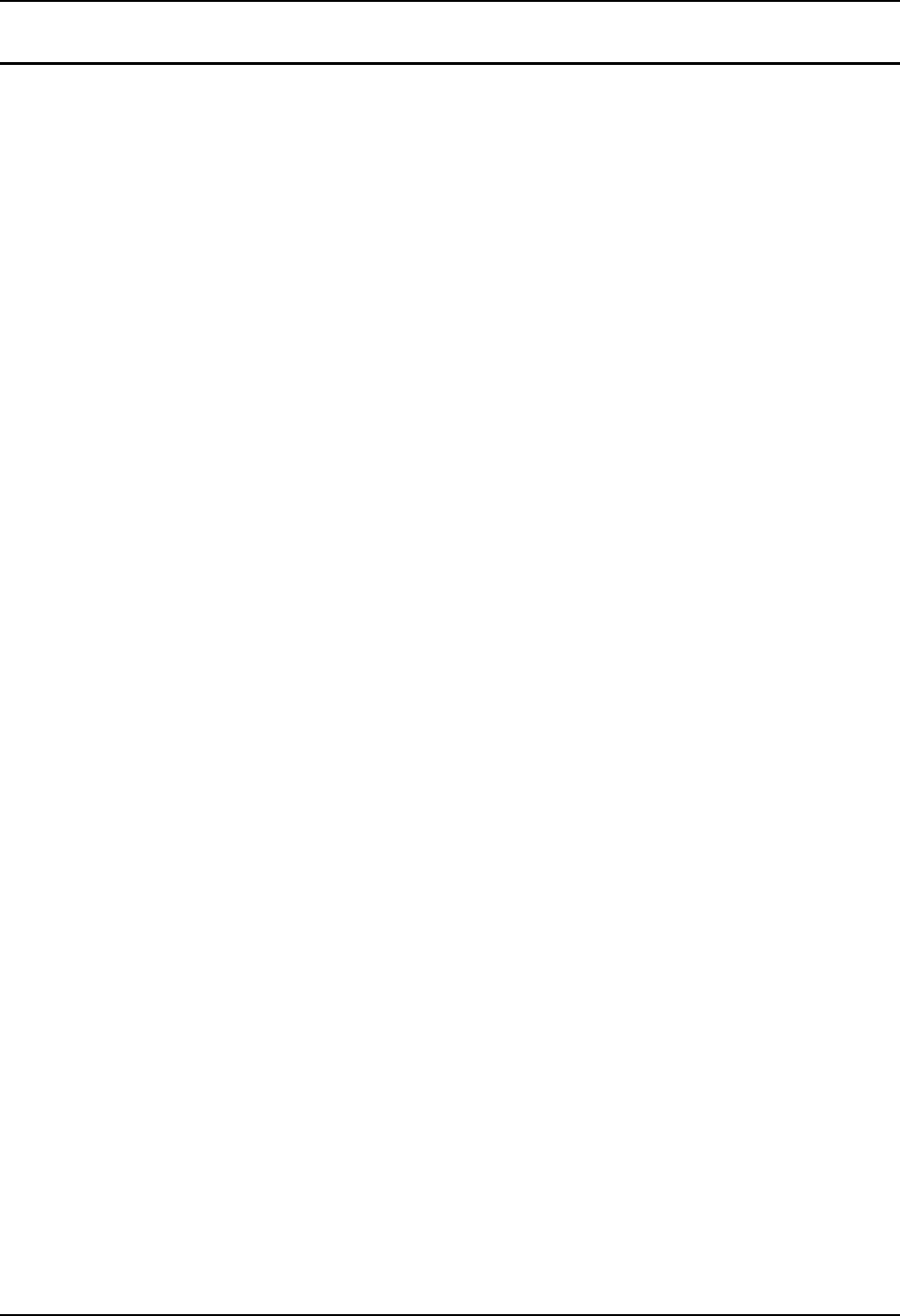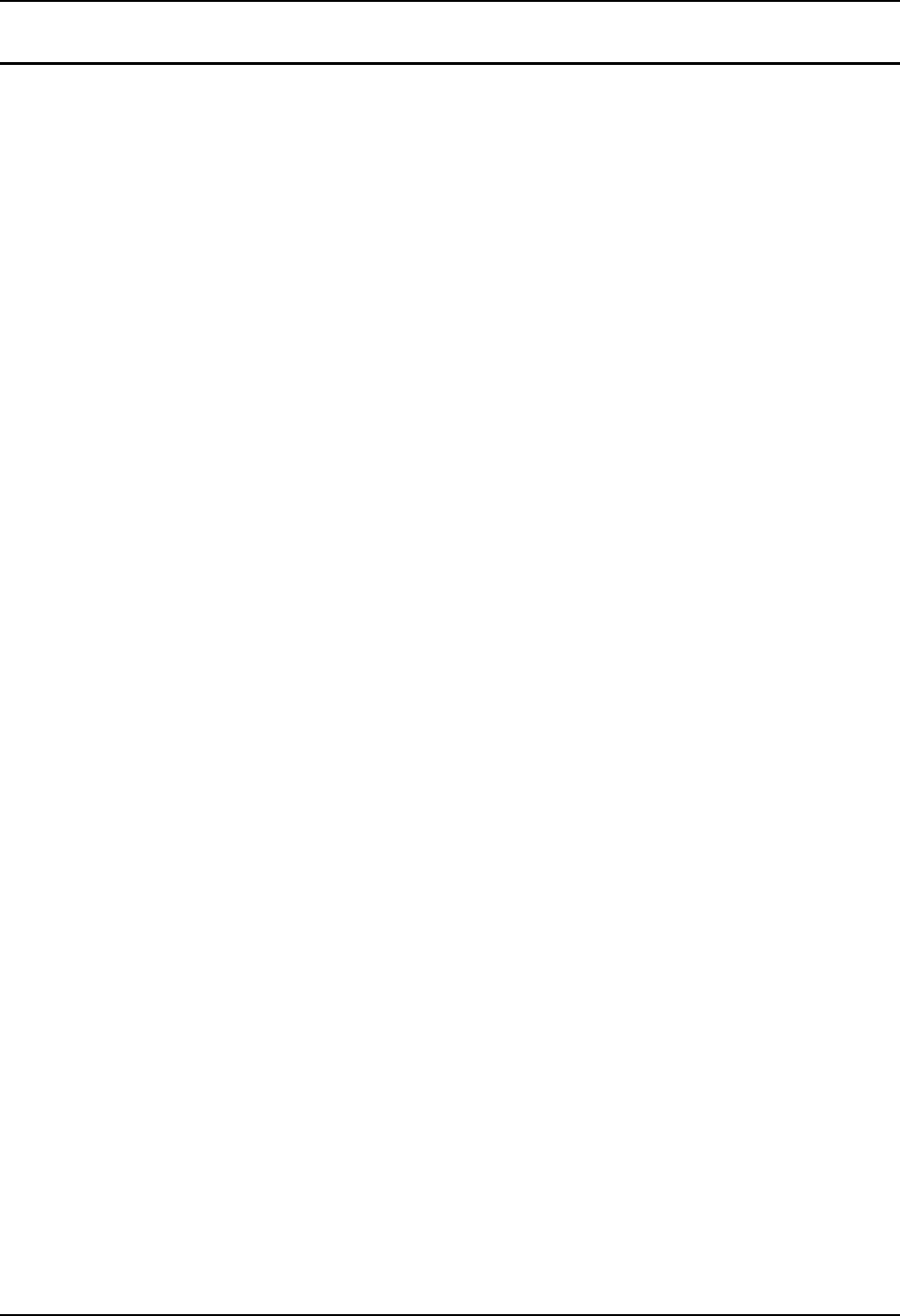
iv Table of Contents
VX3X User’s Guide E-EQ-VX3XOGWW-A
Illustrations
Figure 1 VX3X Components, Top View.............................................................................................................4
Figure 2 VX3X Components, Front View...........................................................................................................4
Figure 3 VX3X Components, Back View ...........................................................................................................5
Figure 4 End-User Multi-Application Touch Panel.............................................................................................7
Figure 5 QWERTY Keyboard Standard Overlay ................................................................................................8
Figure 6 QWERTY Keyboard with IBM 3270 Overlay......................................................................................8
Figure 7 QWERTY Keyboard with IBM 5250 Overlay......................................................................................8
Figure 8 LED Functions.....................................................................................................................................11
Figure 9 Small and Large Virtual Keyboards....................................................................................................13
Figure 10 RAM Clamp Mount Components......................................................................................................21
Figure 11 Assembled RAM Clamp Mount........................................................................................................21
Figure 12 RAM Clamp Mount - Mounting Dimensions (Not To Scale)...........................................................22
Figure 13 Attach RAM Mount to VX3X...........................................................................................................23
Figure 14 RAM Assembly.................................................................................................................................24
Figure 15 Completed RAM Mount Assembly...................................................................................................24
Figure 16 Connect Serial Scanner Cable ...........................................................................................................26
Figure 17 VX3X with Generic Barcode Scanner Attached ...............................................................................27
Figure 18 Generic Barcode Scanner ..................................................................................................................27
Figure 19 Connect Serial Cable to COM3.........................................................................................................28
Figure 20 Connect USB-C Cable.......................................................................................................................29
Figure 21 Connect External Headset .................................................................................................................30
Figure 22 Headset Adapter Cable Components.................................................................................................30
Figure 23 Headset Quick Disconnect Connector...............................................................................................31
Figure 24 Connect Power Cable to VX3X.........................................................................................................32
Figure 25 Optional Power Configuration ..........................................................................................................33
Figure 26 Vehicle Power Connection Cable (Fuse Not Shown)........................................................................34
Figure 27 Connecting the Power Cable to the Vehicle......................................................................................34
Figure 28 Vehicle Connection Wiring Color Codes..........................................................................................35
Figure 29 Location of the Power (PWR) Button ...............................................................................................37
Figure 30 Touchscreen Calibration, Calibration Targets...................................................................................39
Figure 31 Caution Labels Class II Scanner........................................................................................................41
Figure 32 Caution Labels Class IIIA Scanner ...................................................................................................41
Figure 33 Scan Beam.........................................................................................................................................43
Figure 34 VX3X QWERTY Keyboard..............................................................................................................45
Figure 35 IBM 3270 Specific Keypad...............................................................................................................50
Figure 36 IBM 5250 Specific Keypad...............................................................................................................50