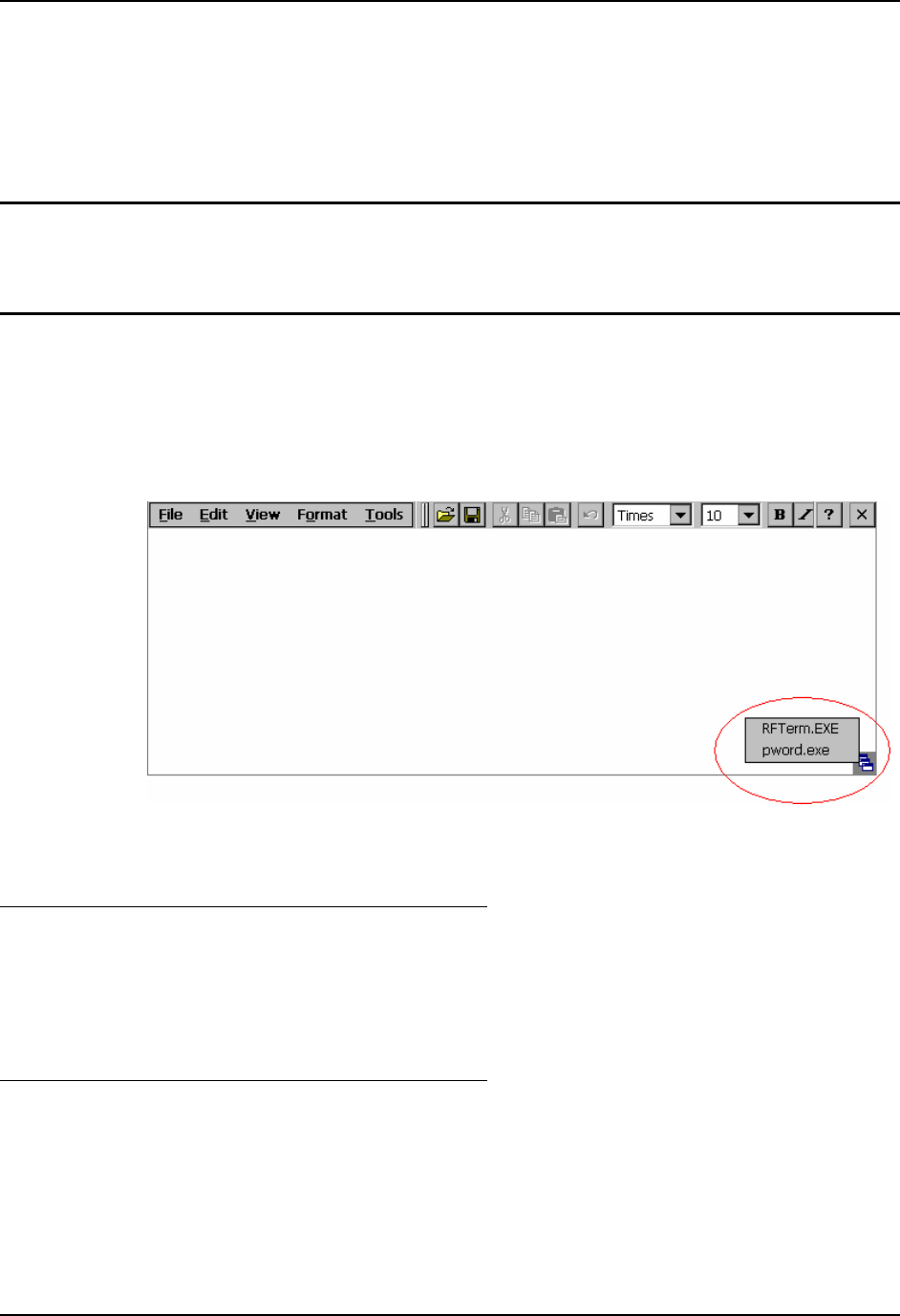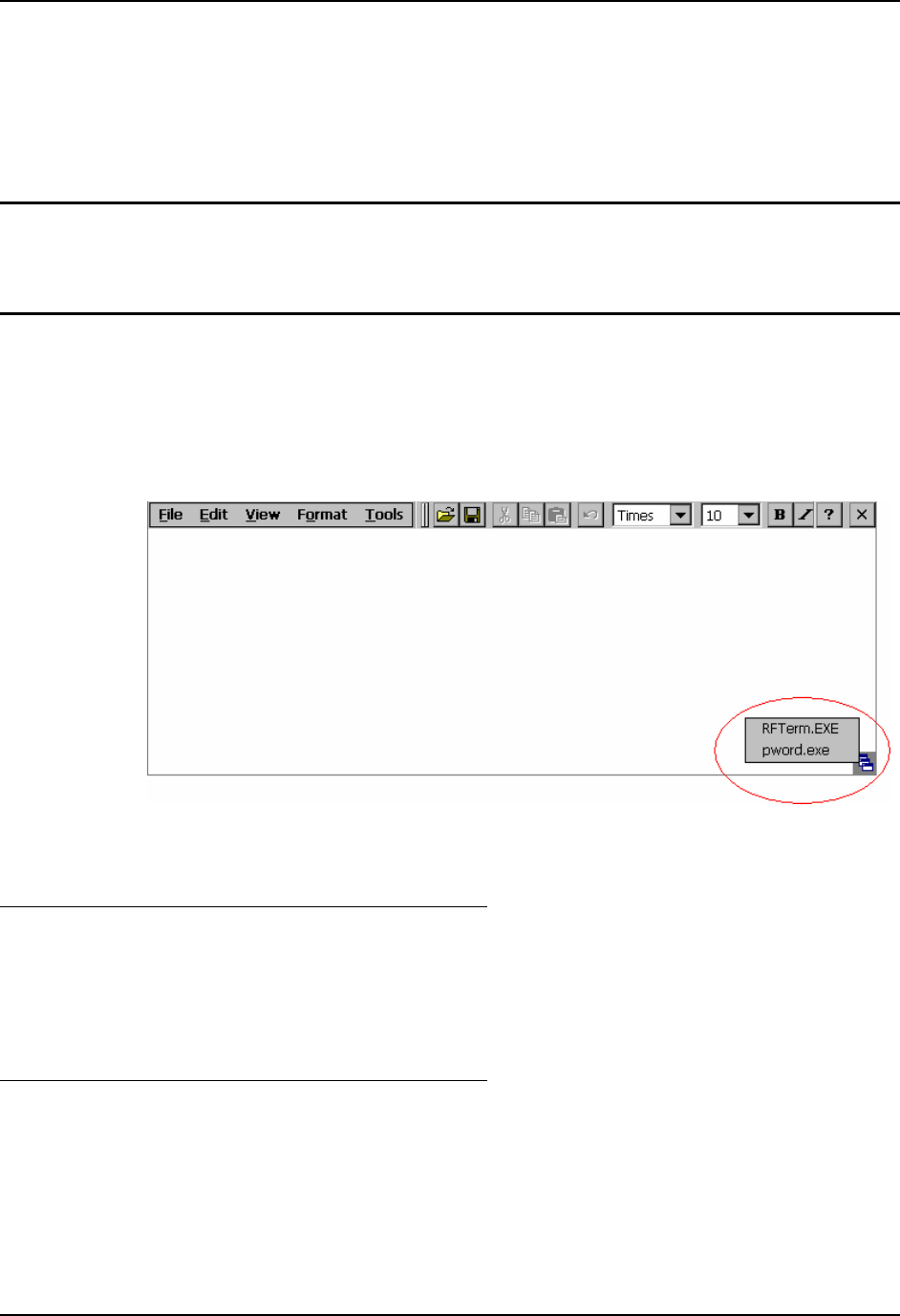
AppLock and the VX3X 7
E-EQ-VX3XOGWW-A VX3X User’s Guide
AppLock and the VX3X
AppLock may be installed and running on the mobile device. AppLock restricts access to
programs and the Windows CE .NET Control Panel. Please contact your system administrator for
details.
Single Application AppLock
Single application AppLock restricts a user to one application. The user is unable to exit the
application (or if the application exits, it immediately restarts).
Multi-Application AppLock
The appearance of taskbar icons are different on various mobile device platforms and may differ
from the example shown below. This example is shown only to aid in describing how the user can
switch between applications using a stylus. If RFTerm
®
and Microsoft Word were the two
applications locked, and the user tapped the taskbar icon to place the popup menu on screen, a
switching menu showing both application icons is displayed on the screen.
Figure 4 End-User Multi-Application Touch Panel
Touch
Tap the taskbar icon to place the popup menu on screen. Tap one of the application icons in the
popup menu. The selected application is brought to the foreground while the other application
continues to run in the background. Stylus taps affect the application running in the foreground
only. Alternatively you can use the Tab, BackTab and/or cursor keys to move the on-screen
cursor. Then press the Enter key to activate the highlighted choice.
Hotkey
If the mobile device uses LXE’s Multi-Application AppLock to allow the user to switch between
applications, the default Activation key is Ctrl+Spc. The key sequence switches the focus between
one application and another. Data entry affects the application running in the foreground only.
Note that the system administrator may have assigned a different key sequence to use when
switching applications.
Note: The hotkey method can still be used if the touchscreen on the VX3X is disabled.