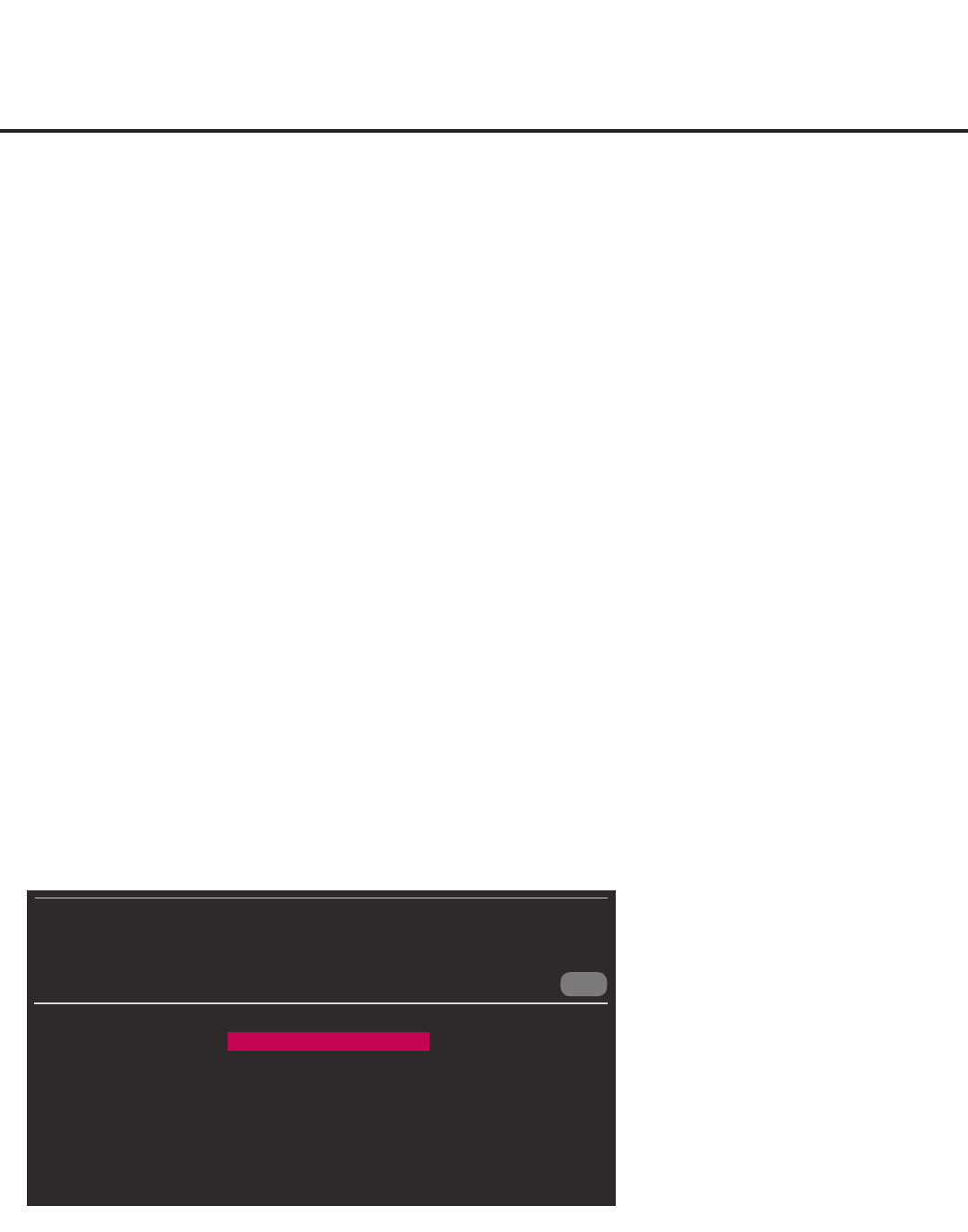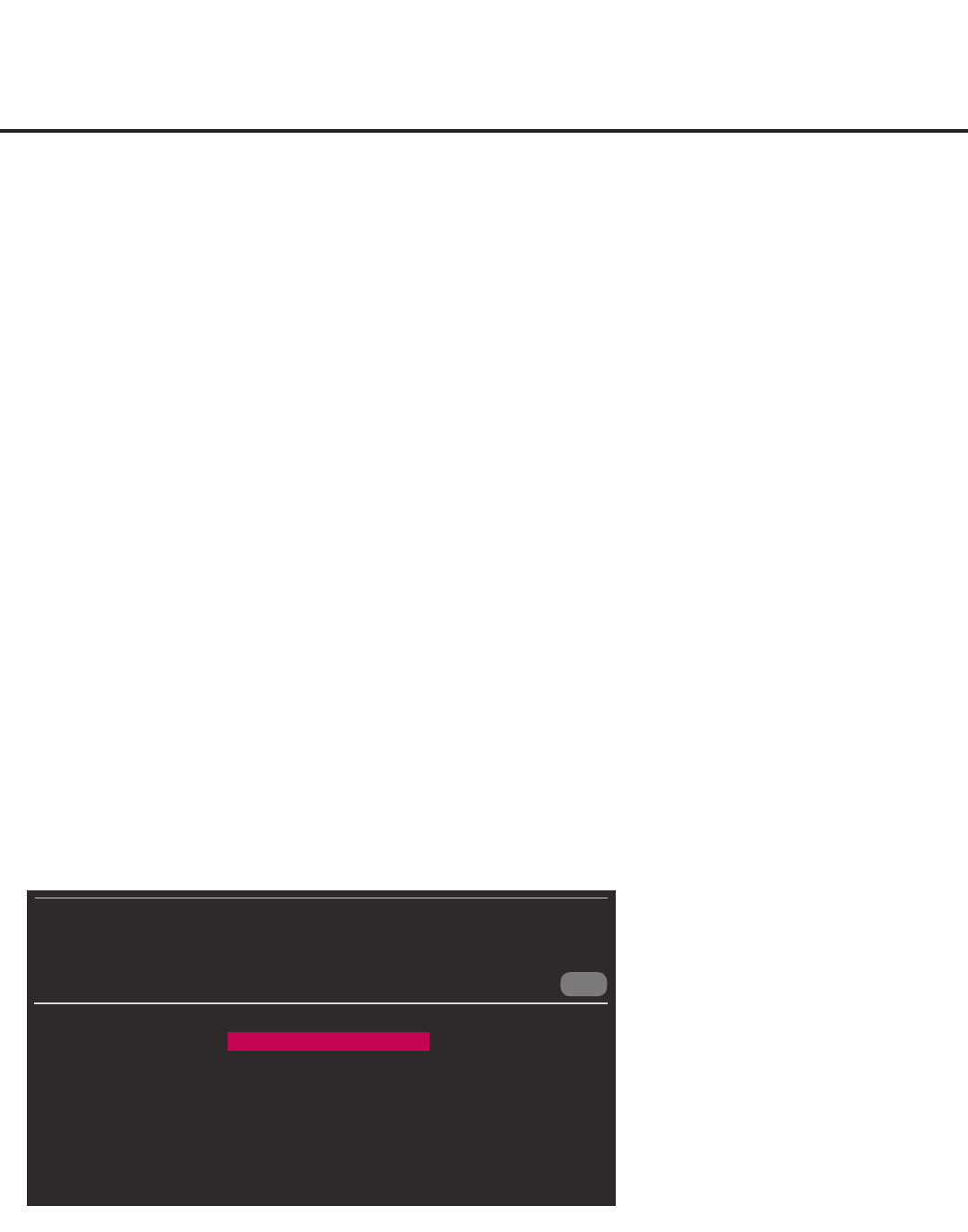
63
206-4260
Reference: Downloading a Splash Screen Image using a USB Memory
Device
This section describes how to download a splash screen image using the TV Manager / USB
Download Menu “Logo Image Download” option, though you may also use the Ez Download utility
to download the splash screen image, if desired. See “Ez Download Utility” on pages 22 to 25 for
further information.
Splash Screen Image File Guidelines
• The splash screen image may be either a baseline or progressive JPEG or a 24-bit (RGB
8x8x8) BMP.
• A JPEG image should be no larger than 6 MB.
• A BMP image should be no larger than 5.93 MB.
• The maximum resolution allowed for the splash screen image is 1920 x 1080 pixels (FHD).
• Avoid using special characters, such as ?, &, @, etc., in the splash screen image lename.
Before You Begin
• The splash screen image le must be stored in a folder named “LG_DTV” in the root directory
of the USB memory device.
• Ensure the USB device has been formatted with FAT format.
Download the Splash Screen Image
1. Turn ON the TV, and then insert the USB memory device into either of the USB ports on the TV.
2.
Press MENU SETTINGS on the Installer Remote to display the TV setup menus (TV is in
Pass-through Mode) or the Function Menu (TV is not in Pass-through Mode).
3. Use the arrow navigation keys to select/highlight either the General menu icon from the TV
setup menus or the Safety menu icon from the Function Menu. Then, press the number “7”
key a total of seven times to display the TV Manager / USB Download Menu.
4. With the TV Manager / USB Download Menu on display, use the Up/Down arrow keys to
select Logo Image Download, and then press OK.
Note: The TV Manager / Diagnostics Menu is for service use only.
CANCEL
TV MANAGER
USB Download Menu
Diagnostics Menu
Ez Download
Logo Image Download
Update TV Software
Update PTC Software
Teach To TV (TLX)
(Continued on next page)