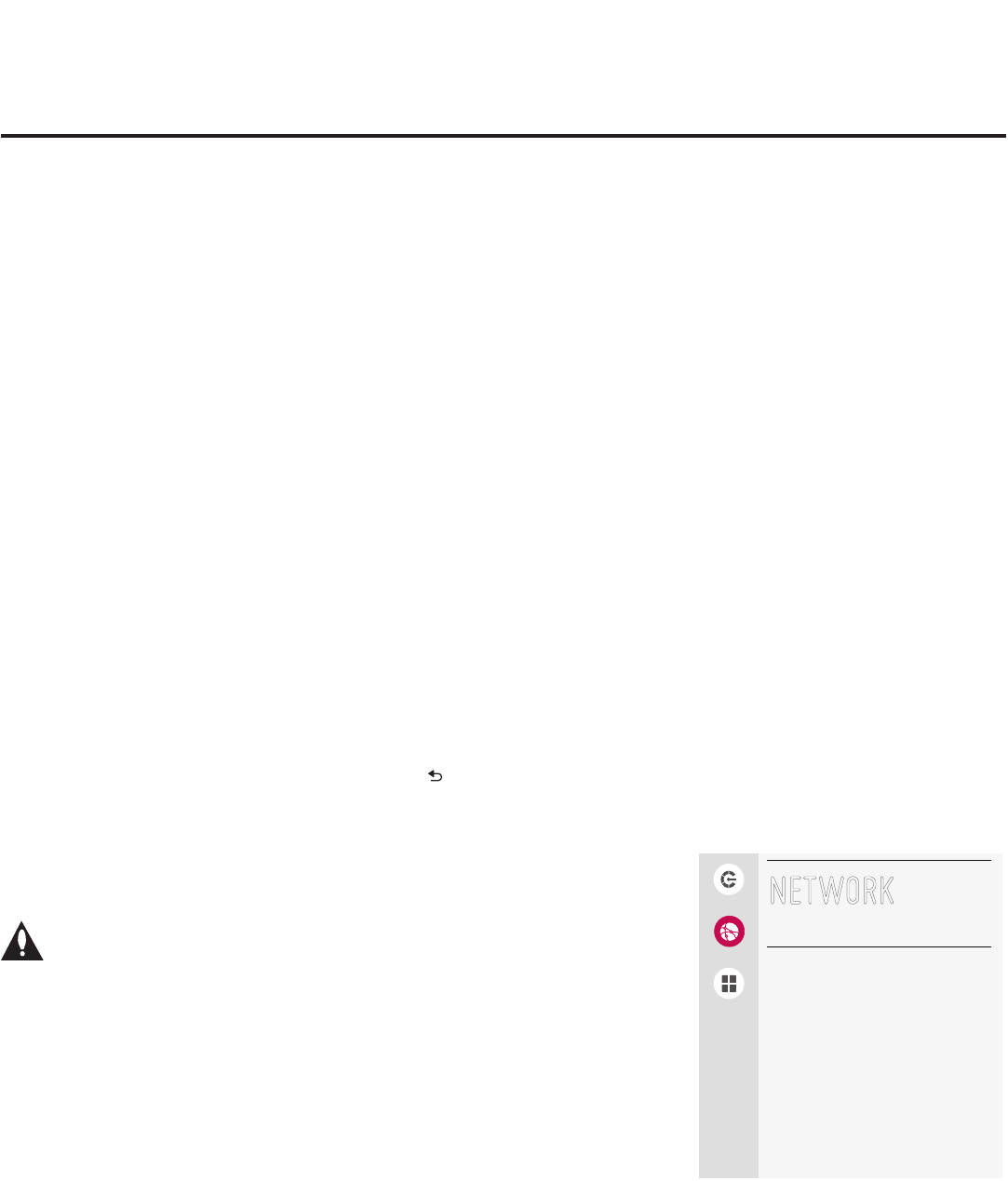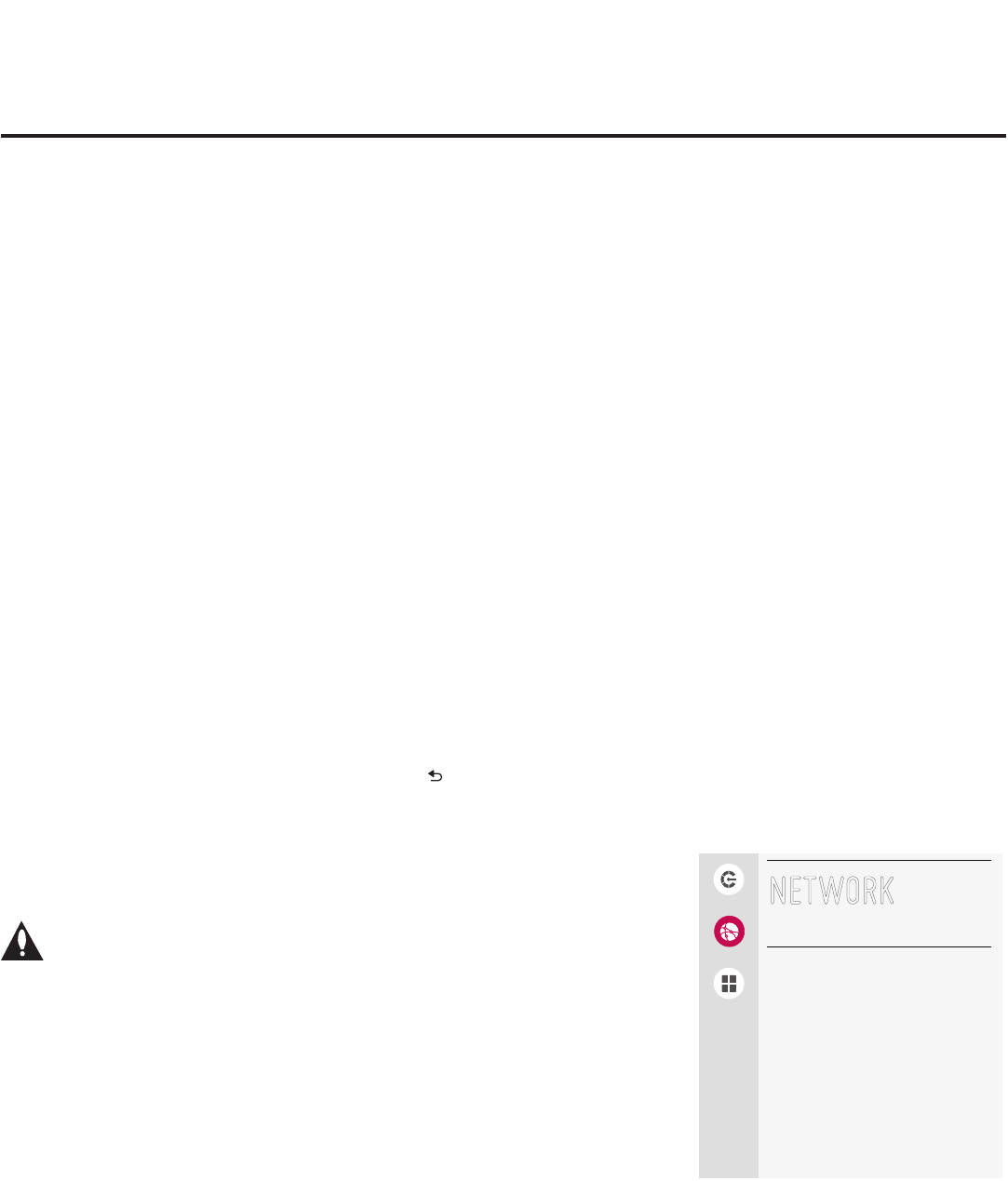
54
206-4260
(Continued from previous page)
Pro:Centric Application Mode Conguration
Select/highlight the Mode eld and and press OK on the Installer Remote to display the
drop-down list of options. Then, use the Up/Down arrow keys to select the appropriate
Pro:Centric Application Mode setting—Conguration Only, FLASH, GEM, or HTML. If the
Pro:Centric Application Mode is set to “Conguration Only,” Pro:Centric application data will
not be downloaded.
Note: If the mode has already been set in the Installer Menu (item 098 PRO:CENTRIC) or in the
EZ-Manager Wizard, the specied mode will be reected in this eld. If you change the mode in
this menu, Installer Menu item 098 will now reect the value you selected here.
3. Select/specify the appropriate Update Event setting(s), as required. Based on Update Time
settings, the Wake For Update feature wakes the TV once daily to check for, and if applicable,
download updates from the Pro:Centric server. See Installer Menu item 121 UPDATE TIME HR
description on page 35 for additional information on Wake For Update functionality.
• To toggle between ON and OFF in this menu, select/highlight the Update Event eld and
press OK on the Installer Remote. When Update Event is set to “ON,” an Update Time eld
is displayed on the screen.
• If Update Event is ON, set the Update Time as required. Use the arrow keys on the Installer
Remote to select/highlight the Update Time eld, and then press OK. Hour, Minute, and
Meridiem elds will be displayed. Select each eld in turn and specify the appropriate Wake
For Update time, as desired. Note that the Update Time set in this menu is based on a 12-hour
clock. Ensure the meridiem (AM/PM) specication is set accordingly.
4. Once all elds are completed as required, use the arrow keys on the Installer Remote to return to
the IP Environment Menu, as necessary, or press
to exit the IP Environment Menu.
IP Environment Setup (Cont.)
Network Conguration
This section describes each of the options available in the Network
Menu (see example at right). Refer to the appropriate subsection(s)
on the following pages.
Note: If you intend to use the Wi-Fi Zoning feature with
cloning conguration, you must congure the wireless
network connection as part of the Master TV Setup. See
“Conguring a Wi-Fi Network Connection” on page 56
for further information.
Accessing the Network Menu
With the IP Environment Menu on display, use the arrow keys on the
Installer Remote to select the Network menu option. Then, press
OK.
Note: The TV’s MAC address is displayed at the top of the Network
Menu screen and cannot be modied.
MAC Address AA:45:F7:52:F8:0F
Network Setting
IP Stream Control
Wake On LAN
Media Share
NETWORK
Pro:Centric
Network
Pre-loaded Apps