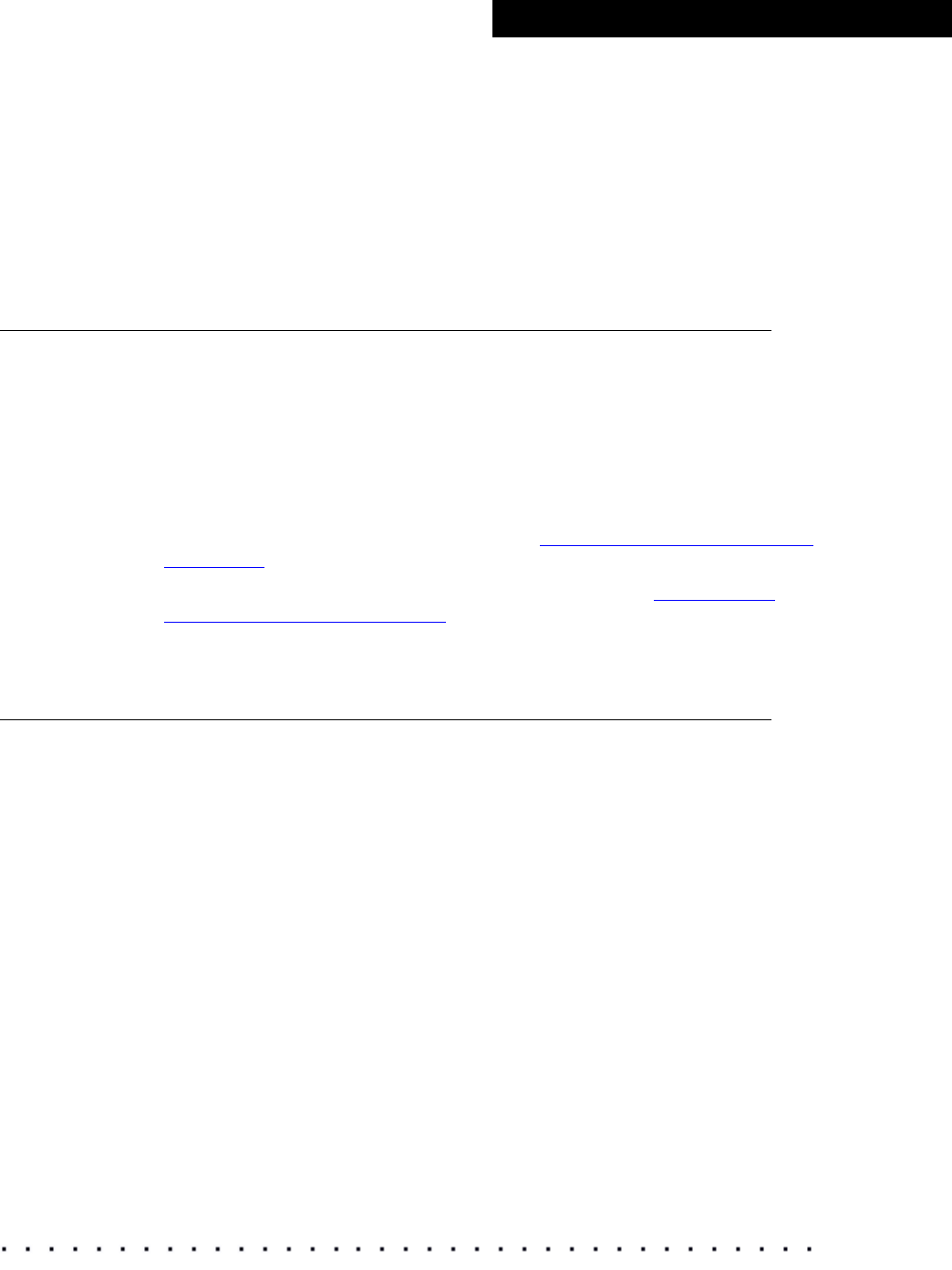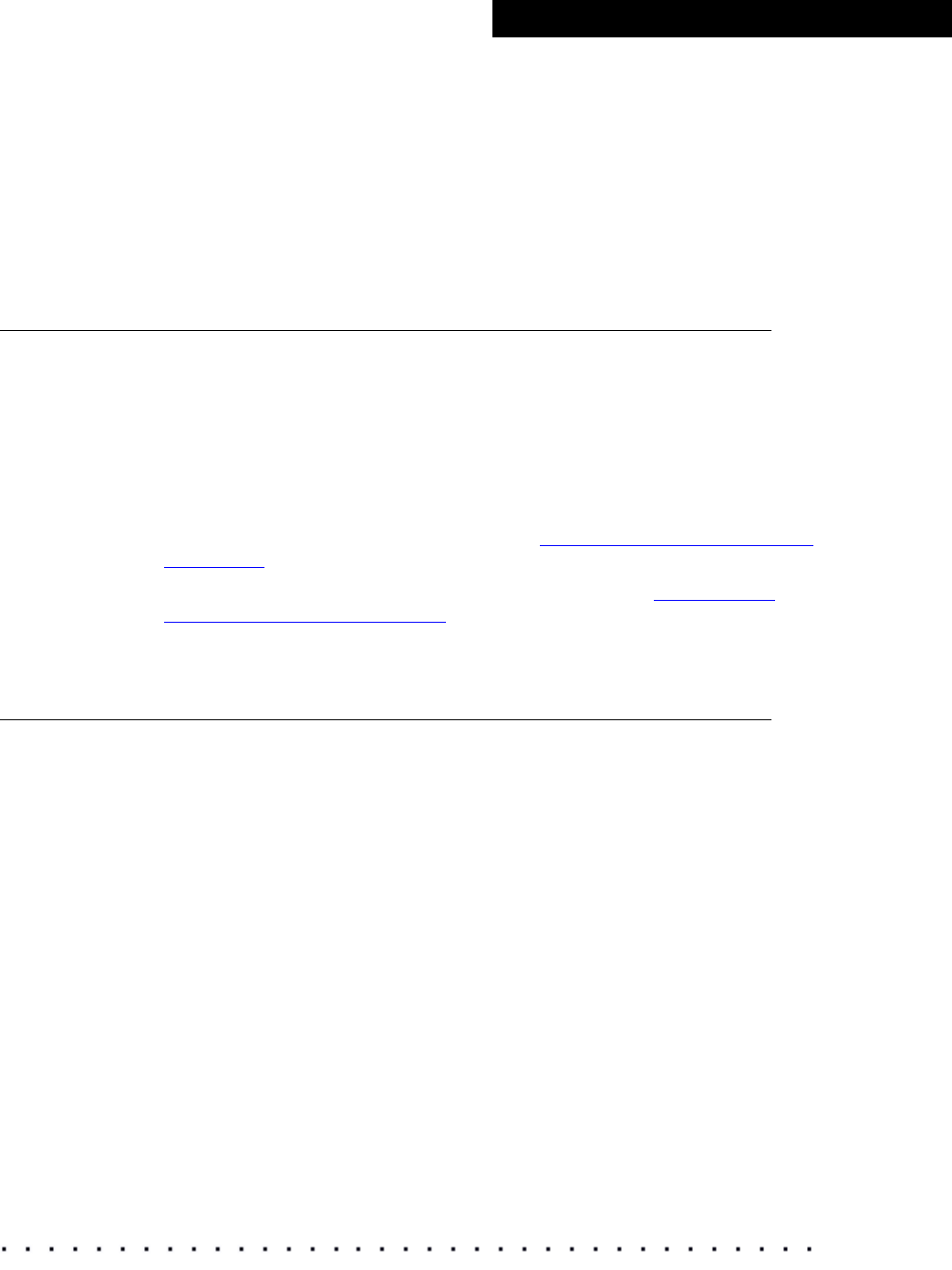
KODAK Display Manager System V4.0 User’s Guide 79
Troubleshooting
• Make sure you have the proper path set. Go to Options > Setup and from
the Directories tab set the path.
• Make sure your imaging product is supported by the Display Manager
System.
• Refer to your imaging product user guide for directions on 3D LUTs
generated by the Display Manager System.
Problem with the .ini File
When opening the Display Manager System, you may see an error message
for the .ini file if you have not yet saved any settings for the first time.
If you have saved your settings but you still get a message that there is a
problem with the .ini file:
1. Click OK.
The system opens using the factory defaults for any unknown values.
2. Reset and save your system options. See “Saving and Loading Settings”
on page 28.
3. If necessary, reset and save your Viewer settings. See “Viewing and
Customizing Looks” on page 47.
Image Does Not Appear in the Viewer
• Your graphics card may need to be upgraded.
• (WINDOWS only) Verify that you have the latest driver for your graphics
card.
1 Right-click the screen. From the pop-up menu click Properties.
2 On the Settings tab, click Advanced.
3 Click the Adapter tab to view information about your graphics card.
4 Go to the manufacturer’s Web site and make sure you have the latest
driver.