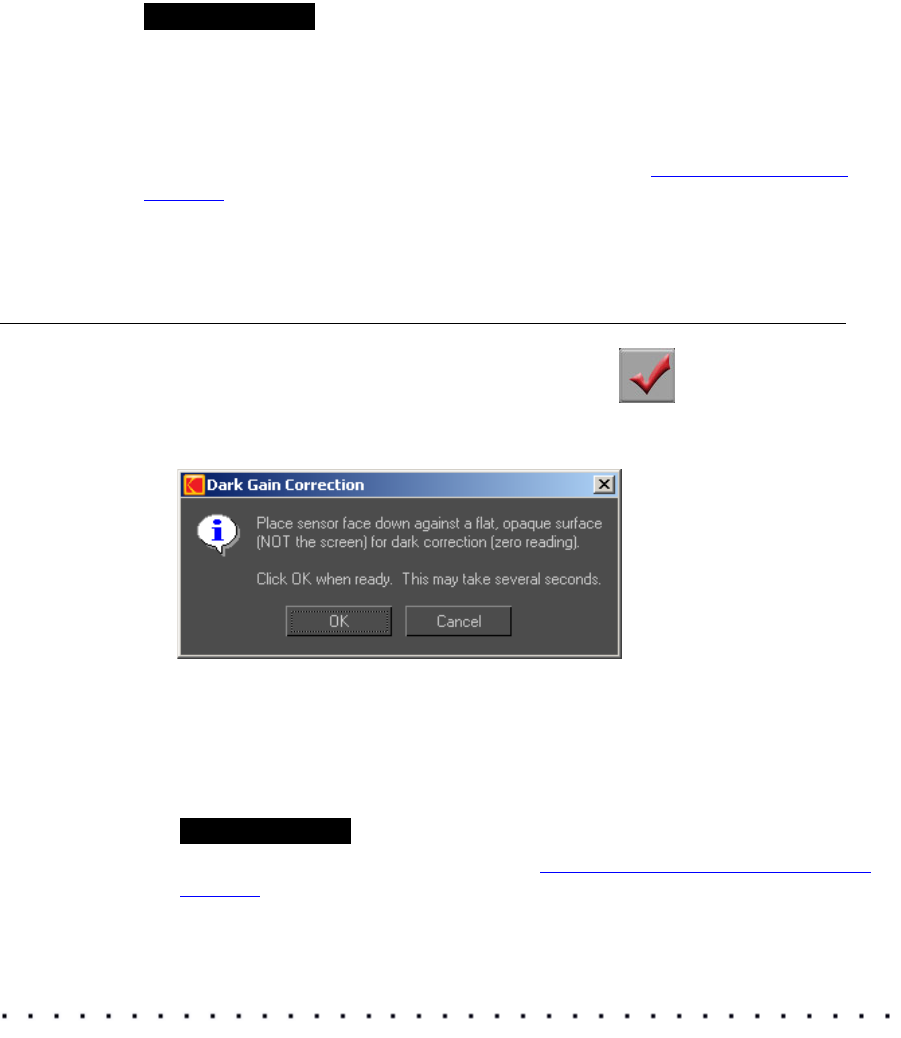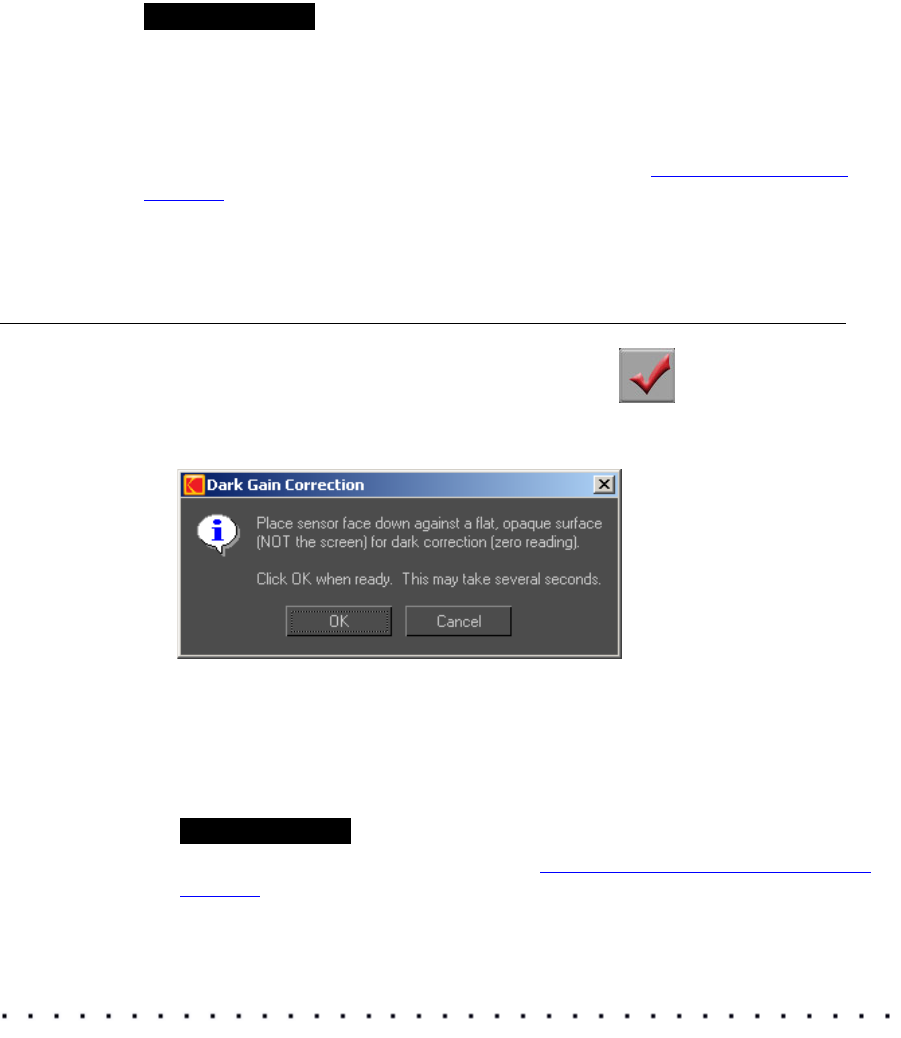
KODAK Display Manager System V4.0 User’s Guide 63
VERIFYING
The Verify feature allows you to view additional information on the success of
the monitor setup and print simulation. Verification provides a means for
tracking trends in the data, such as sensor or monitor degradations.
IMPORTANT
You should perform a verification whenever your images do not look right. You
cannot verify on an HD/SD display or digital projector.
If the verification fails, you may need to replace the sensor or the monitor.
To quickly check to see if your monitor is starting to drift out of calibration, use
the Quick Verify feature on the Viewer window. See
“Global Options” on
page 48.
Verifying the Monitor Setup
To verify monitor setup:
1. From the main window, click the Verify icon.
Either the Verification window opens or you are prompted to perform a
Dark Gain correction to reset the sensor.
If you are prompted to perform a Dark Gain Correction:
a) Place the sensor on a dark surface and make sure that no light can
reach it. Do not attach the sensor to the monitor for this correction.
b) Click OK.
IMPORTANT
If the Dark Gain Correction fails, see “Dark Gain Correction Failure” on
page 74.