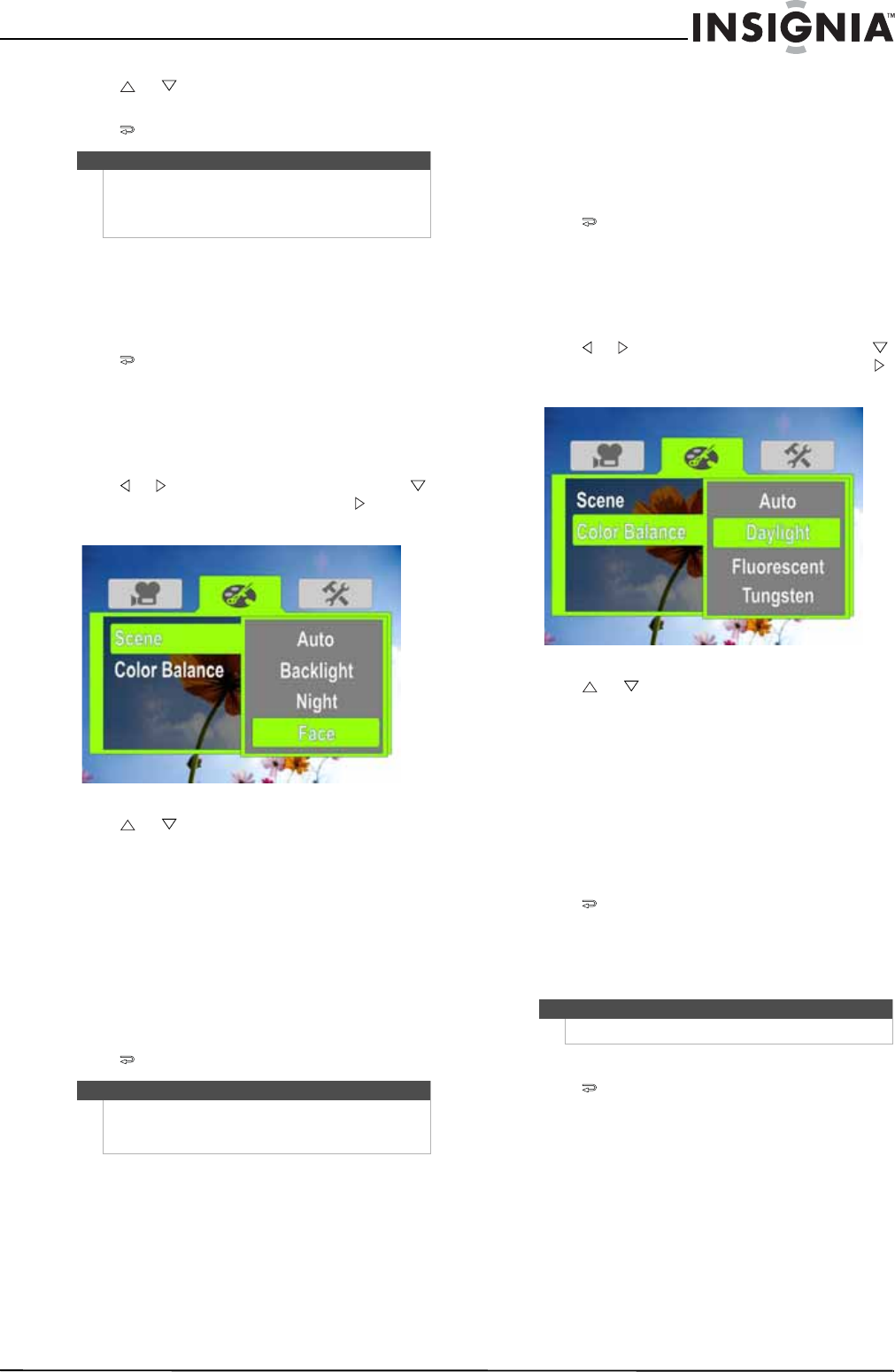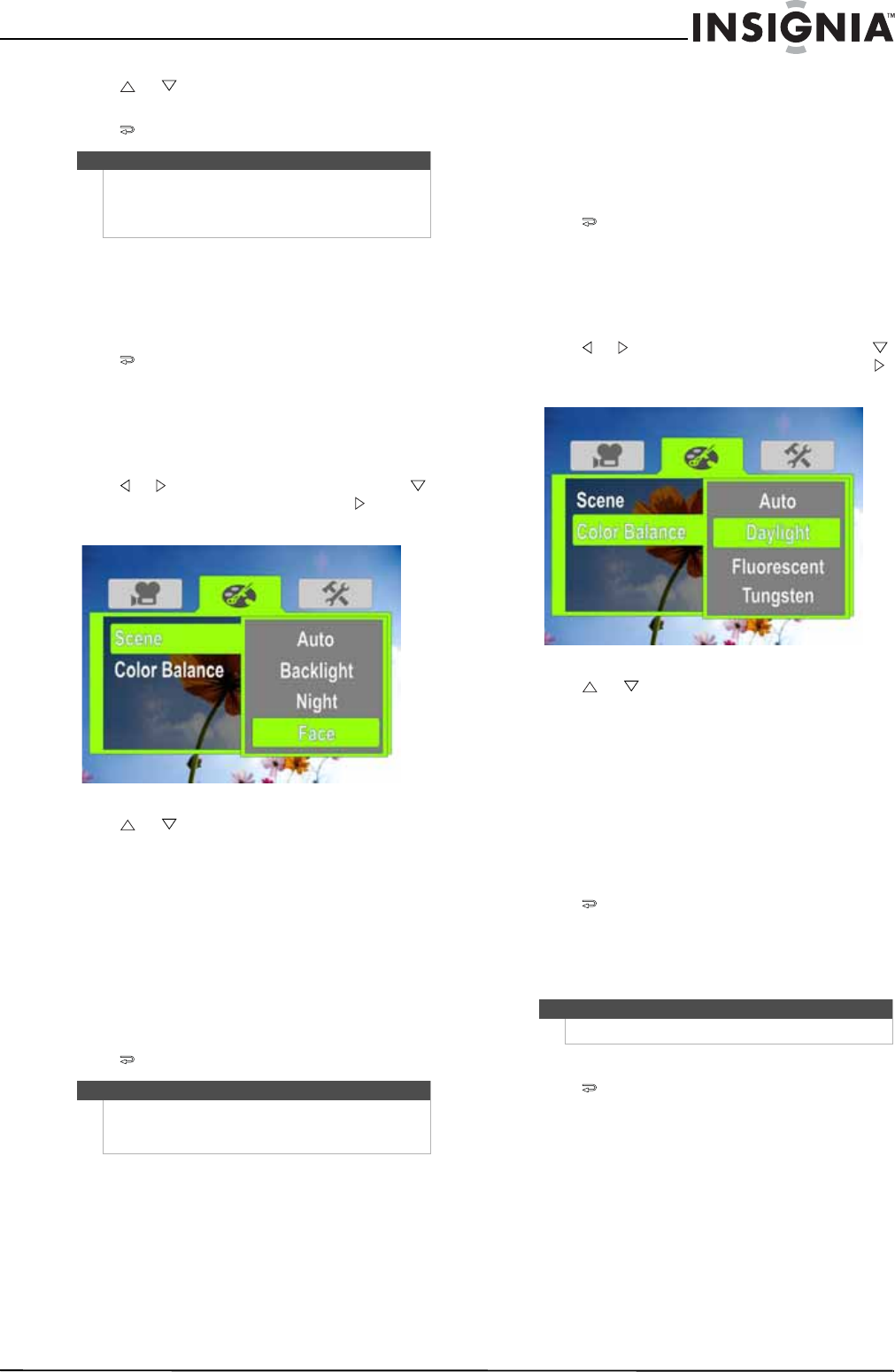
13
1080p HD Digital Camcorder
www.insigniaproducts.com
5 Press or to highlight On or Off, then press
SET.
6 Press to close the menu.
Selecting the scene mode
Your camcorder has four scene modes to help
optimize your movies and pictures.
To select the scene mode:
1 Press to enter Record mode. The
record/power indicator on the back of your
camcorder lights blue.
2 Press SET. The menu opens.
3 Make sure that Simple Mode is off. See “Turning
Simple Mode off” on page 10.
4 Press or to highlight the Effect tab, press
to highlight Scene, then press SET or . The
Scene screen opens.
5 Press or to highlight a scene mode, then
press SET. You can select:
• Auto—Select this option when there are no
special lighting conditions. Your camcorder
will automatically choose the best settings for
your subject.
• Backlight—Select this option when there is
bright light behind the subject.
• Night—Select this option for night scenes or
low-light conditions.
• Face—Select this option to make skin tones
more natural.
6 Press to close the menu.
Adjusting the color balance
Your camcorder automatically adjusts the color
balance for most conditions. However, you can
manually select the color balance for special
conditions.
To adjust the color balance:
1 Press to enter Record mode. The
record/power indicator on the back of your
camcorder lights blue.
2 Press SET. The menu opens.
3 Make sure that Simple Mode is off. See “Turning
Simple Mode off” on page 10.
4 Press or to highlight the Effect tab, press
to highlight Color Balance, then press SET or .
The Color Balance screen opens.
5 Press or to highlight a color balance
mode, then press SET. You can select:
• Auto—Select this option to let your
camcorder automatically adjust the white
balance.
• Daylight—Select this option when recording
movies or taking pictures outdoors.
• Fluorescent—Select this option when the
light source is fluorescent.
• Tungsten—Select this option when the light
source is tungsten.
6 Press to close the menu.
Imprinting the date and time on pictures
You can imprint the date or the date and time on
pictures.
To imprint the date and time on pictures:
1 Press to enter Record mode. The
record/power indicator on the back of your
camcorder lights blue.
2 Press SET. The menu opens.
3 Make sure that Simple Mode is off. See “Turning
Simple Mode off” on page 10.
Note
If you are recording a movie with Motion Detection
turned on and you stop recording, Motion Detection
is automatically turned off. To turn it back on again,
repeat these steps.
Note
To avoid blurry pictures when Night mode is
selected, place the camera on a flat, steady surface, or
use a tripod.
Note
Date and time cannot be imprinted on movies.