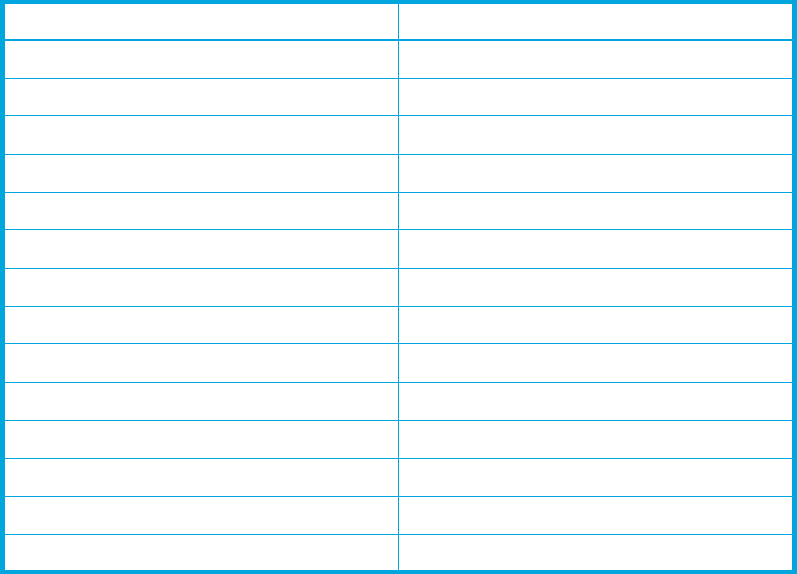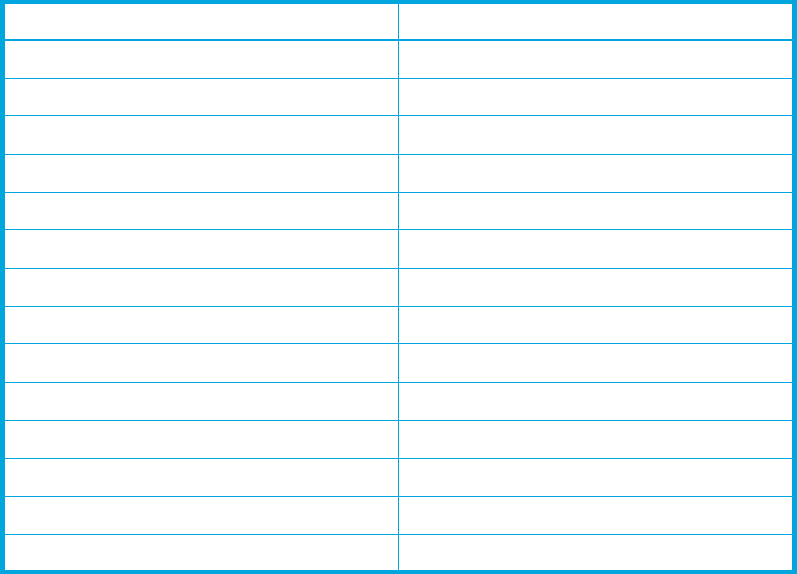
80
4. To restore all configuration settings, click the Full Restore tab, then click Restore. To restore selected
configuration settings, click the Selective Restore tab and select one or more of the following options,
then click Restore:
• Network Properties—Restores all settings presented in the Network properties dialog except the IP
address. See ”Network properties” on page 75.
• IP Address—Restores switch IP address in addition to the other network properties.
• Port Properties—Restores all settings presented in the Port properties dialog. See ”Viewing and
configuring ports” on page 91.
• Nicknames—Restores the last saved nickname configuration.
• Switch Properties—Restores all settings presented in the Switch properties dialog except the domain
ID. See ”Switch properties” on page 68.
• Domain ID—Restores switch domain ID in addition to the other switch properties.
• Configured Security—Restores all security sets in the switch database. See ”Device security” on
page 23. This option is available only in Element Manager.
• Configured Zoning—Restores all configured zone sets, zones, and aliases in the switch’s zoning
database excluding the active zone set.
5. If you select the Configured Zoning or Full Restore option and the file contains zone sets, a dialog
prompts you to activate one of those zone sets. Click Yes. Select a zone set from the drop-down list in
the Select Zone Set to be Activated dialog.
6. Click OK and view the results in the top pane of the Restore dialog.
Restoring the factory default configuration
You can restore the switch and port configuration settings to the factory default values. Select Switch >
Restore Factory Defaults to restore the factory configuration on a switch. lists the factory default switch
configuration settings. Restoring the switch to the factory default configuration does not restore the account
name and password settings. The most current port license will remain in effect. To restore user accounts,
you must select the Reset User Accounts to Default option in the maintenance menu. See “Recovering a
Switch” in the McDATA 4Gb SAN Switch for HP p-Class BladeSystem installation guide for information
about maintenance mode and the maintenance menu.
Table 16 Factory default configuration settings
Setting Value
Symbolic Name McDATA4GbSAN
Administrative State Online
Domain ID 97
Domain ID Lock False
In-band Management True
Broadcast Support Enable
Resource Allocation Timeout (R_A_TOV) 10000 milliseconds
Interop Mode Standard
Device Scan Enabled True
Error Detect Timeout (E_D_TOV) 2000 milliseconds
SNMP Enabled True
SNMP Proxy False
IP Address 10.0.0.1
FDMI Enabled True