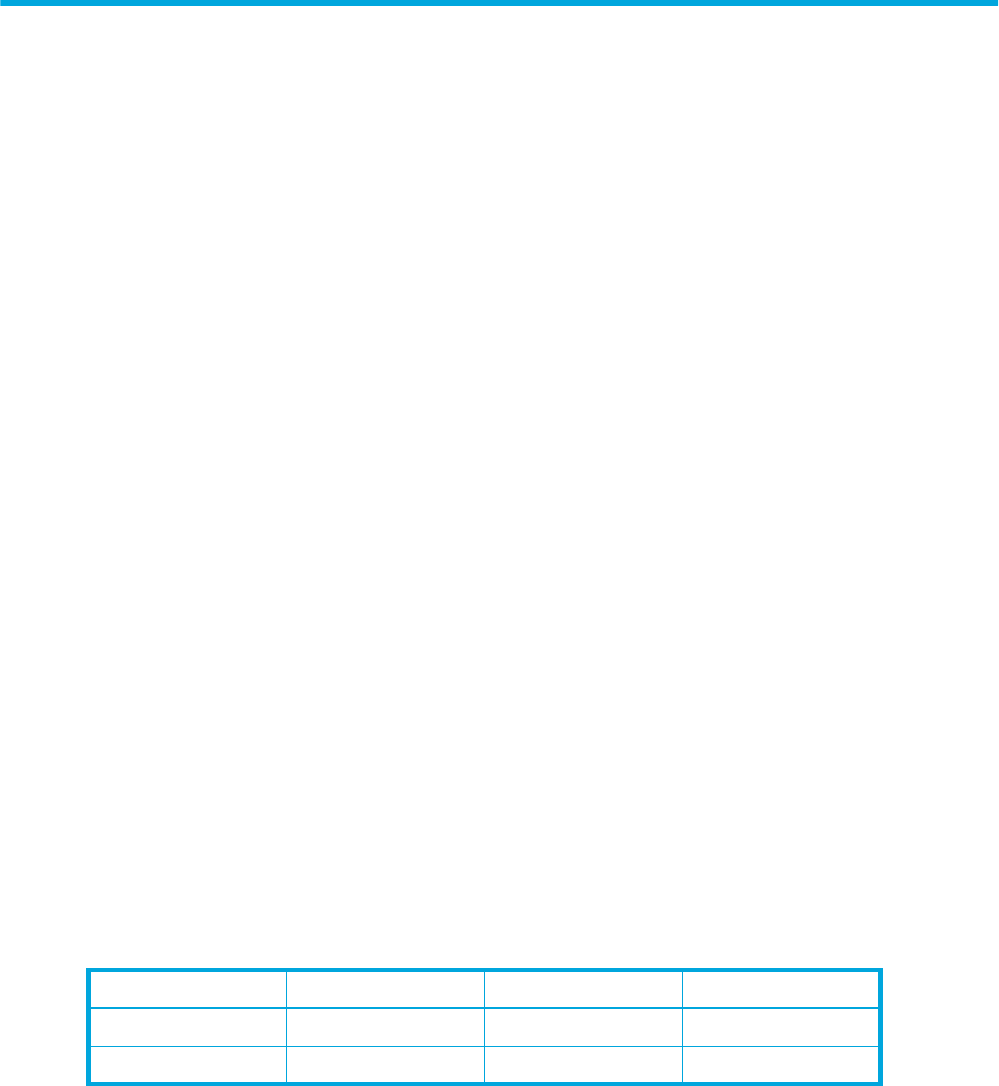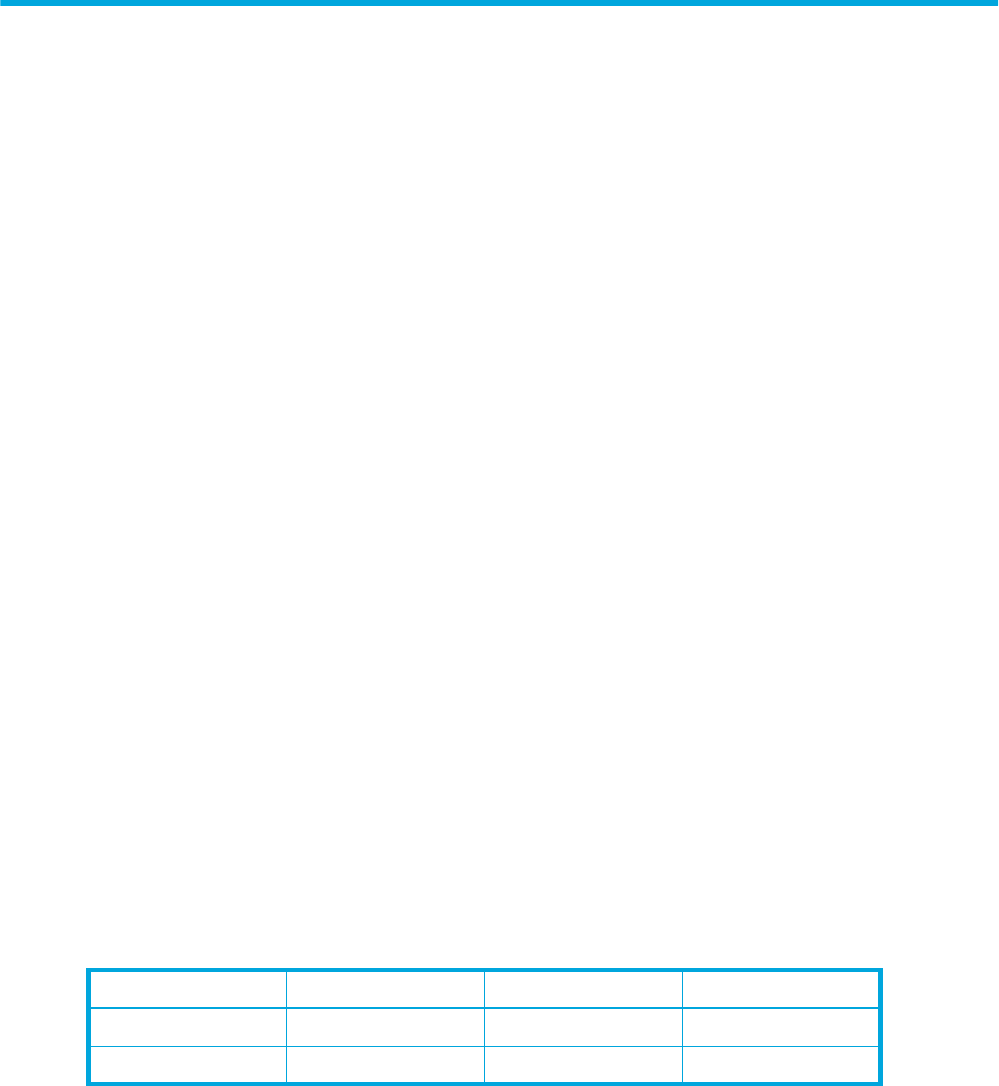
McDATA® 4Gb SAN Switch for HP p-Class BladeSystem user guide 49
3 Managing switches
This section describes the following tasks that manage switches using the McDATA Web Server or Element
Manager application.
• Managing user accounts, page 49
• Configuring RADIUS servers, page 54
• Displaying switch information, page 59
• Paging a switch, page 66
• Setting the date/time and enabling NTP client, page 66
• Resetting a switch, page 67
• Configuring a switch, page 68
• Switch binding, page 78
• Archiving a switch, page 78
• Restoring a switch, page 79
• Restoring the factory default configuration, page 80
• Downloading a support file, page 81
• Installing Product Feature Enablement keys, page 82
• Installing firmware, page 83
• Displaying hardware status, page 84
Managing user accounts
Only the Admin account can manage user accounts with the User Account Administration dialogs.
However, any user can modify their own password. Select Switch > User Accounts to open the User
Account Administration dialog.
A user account consists of the following:
• Account name or login
• Password
• Authority level
• Expiration date
Switches come from the factory with the following user accounts:
The Admin account is the only user that can manage all user accounts with the User Account
Administration dialogs. The Admin account can create, remove, or modify user accounts, and change
account passwords. The Admin account can also view and modify the switch and its configuration with
McDATA Web Server. The Admin account can not be removed.
Users with Admin authority can view and modify the switch and its configuration using McDATA Web
Server. Users without Admin authority are limited to viewing switch status and configuration.
The Images account is used to exchange files with the switch using the File Transfer Protocol (FTP) and can
not be removed.
Table 7 Factory user accounts
Account name Password Admin authority Expiration
admin password true never expires
images images false never expires