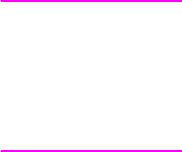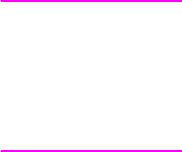
Q1860-90918 Chapter 3 Printer operation 45
Control panel menus
Press [MENU] for access to all control panel menus. When additional trays or other accessories
are installed in the printer, new menu items automatically appear.
To change a control panel setting:
1 Press [MENU] until the menu you want appears.
2 Press [I
TEM] until the item you want appears.
3 Press [- V
ALUE +] until the setting you want appears.
4 Press [S
ELECT] to save the selection. An asterisk (*) appears next to the selection in the
display, indicating that it is now the default.
5 Press [G
O] to exit the menu.
Note Settings in the printer driver and software application override control panel settings. (Software
application settings override printer-driver settings.)
If you cannot gain access to a menu or item, it is either not an option for the printer or the customer’s
network administrator has locked the function. (The control panel reads
ACCESS DENIED MENUS
LOCKED.) See the customer’s network administrator.
To print a control panel menu map:
To see the current settings for all of the menus and items available in the control panel, print a
control panel menu map.
1 Press [M
ENU] until INFORMATION MENU appears.
2 Press [I
TEM] until PRINT MENU MAP appears.
3 Press [S
ELECT] to print the menu map.
www.GovTechMedia.com