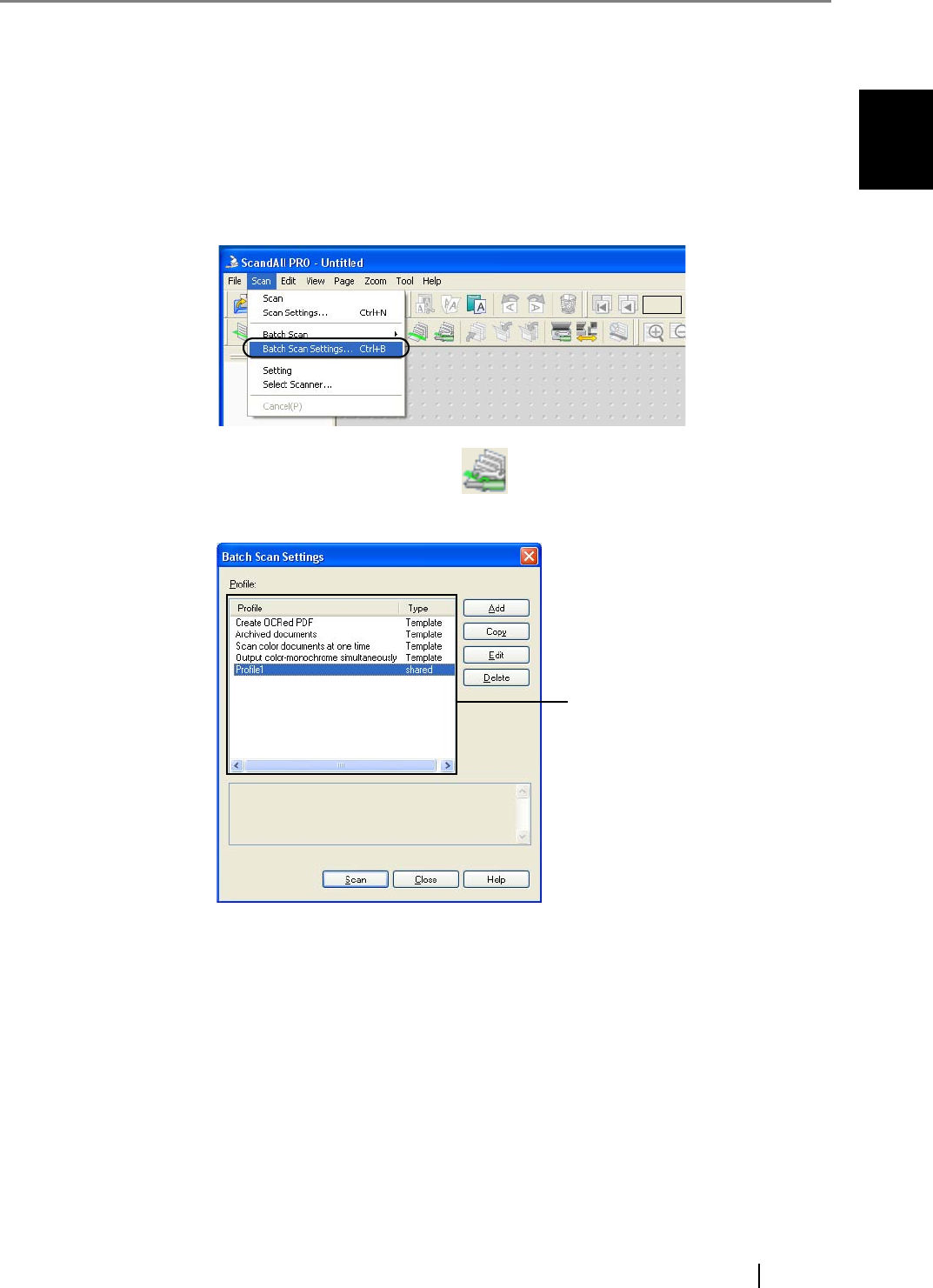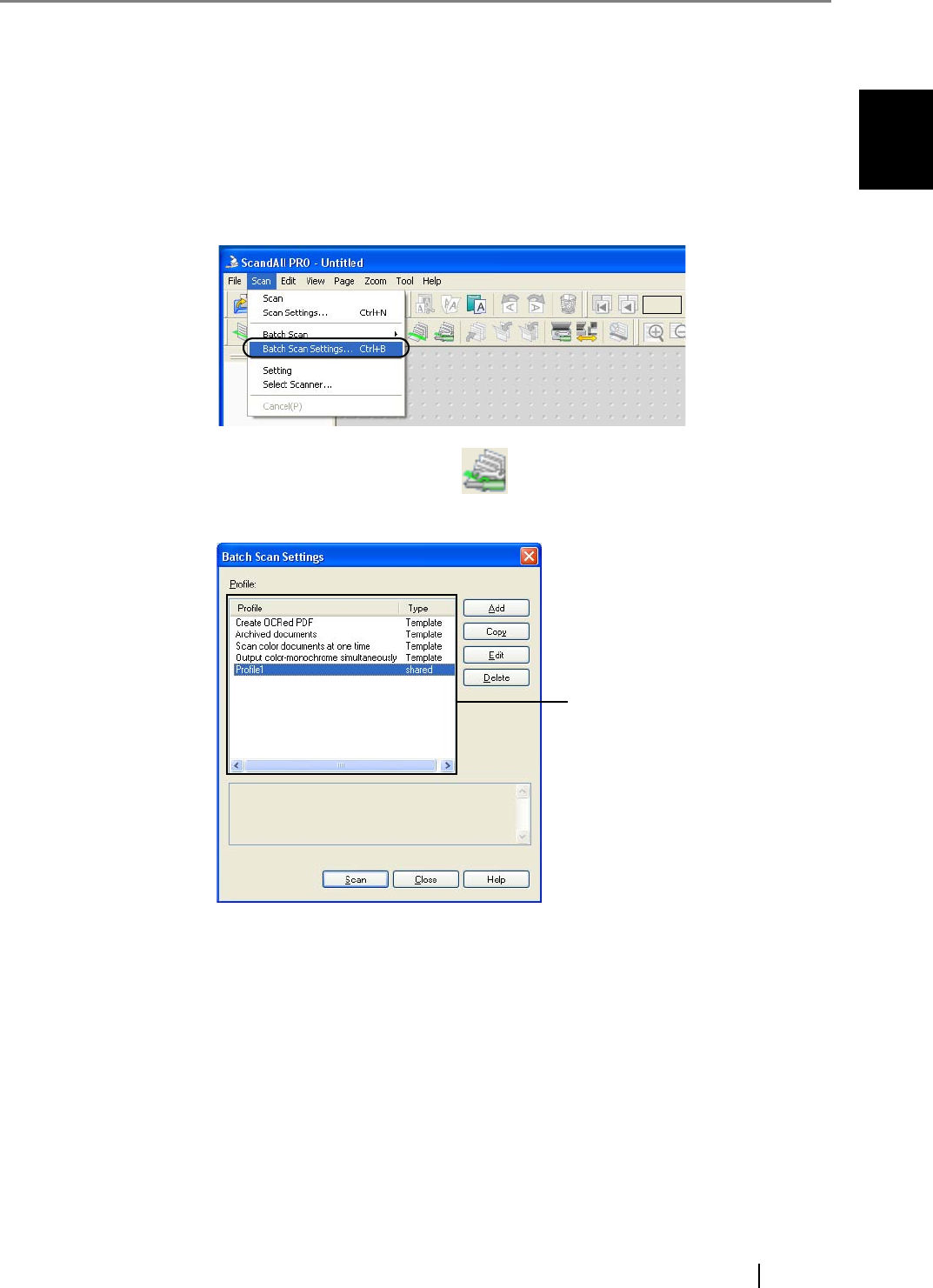
1.5 How to Use ScandAll PRO
fi-5530C2 Image Scanner Operator’s Guide 37
BASIC SCANNER OPERATIONS
1
■ Batch Scan
You can save various settings as profiles beforehand.
Batch Scan allows you to scan documents by using those profiles.
<Creating/Editing Profiles>
1. From the [Scan] menu, select [Batch Scan Settings].
Or click the [Batch Scan Settings] button ( ) on the toolbar.
⇒ The [Batch Scan Setting] dialog box appears.
2. Do the following as necessary:
•
To create a new profile:
Click the [Add] button.
⇒ A new profile appears in the [Profile Editor] dialog box.
(Go to step 3.)
•To create a new profile based on an existing profile:
Select a profile you want to use as the basis from the profile list, and then click the [Copy]
button.
⇒ A new profile based on the selected profile appears in the [Profile Editor] dialog box.
(Go to step 3.)
Profile List
Information about the profile is given here.