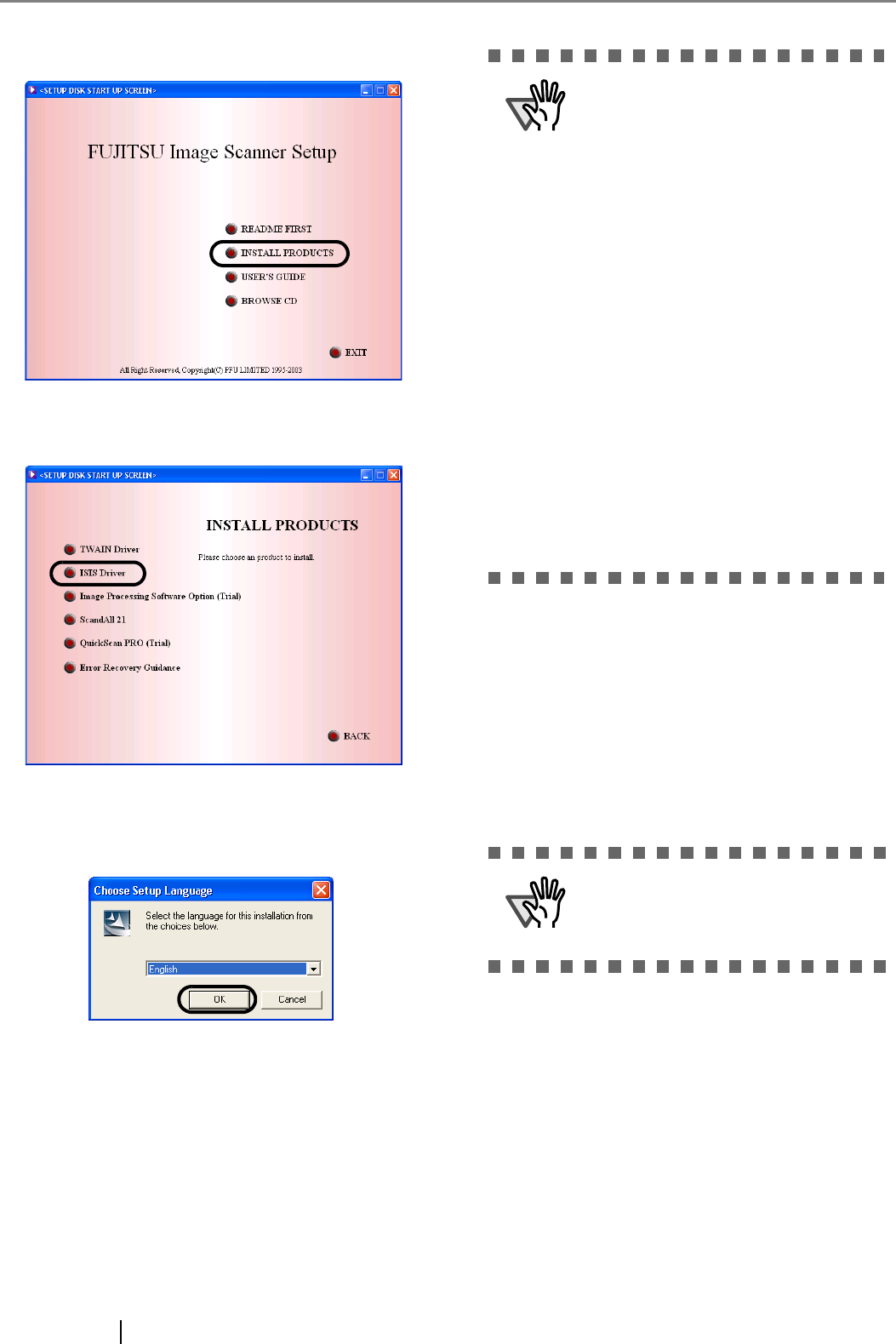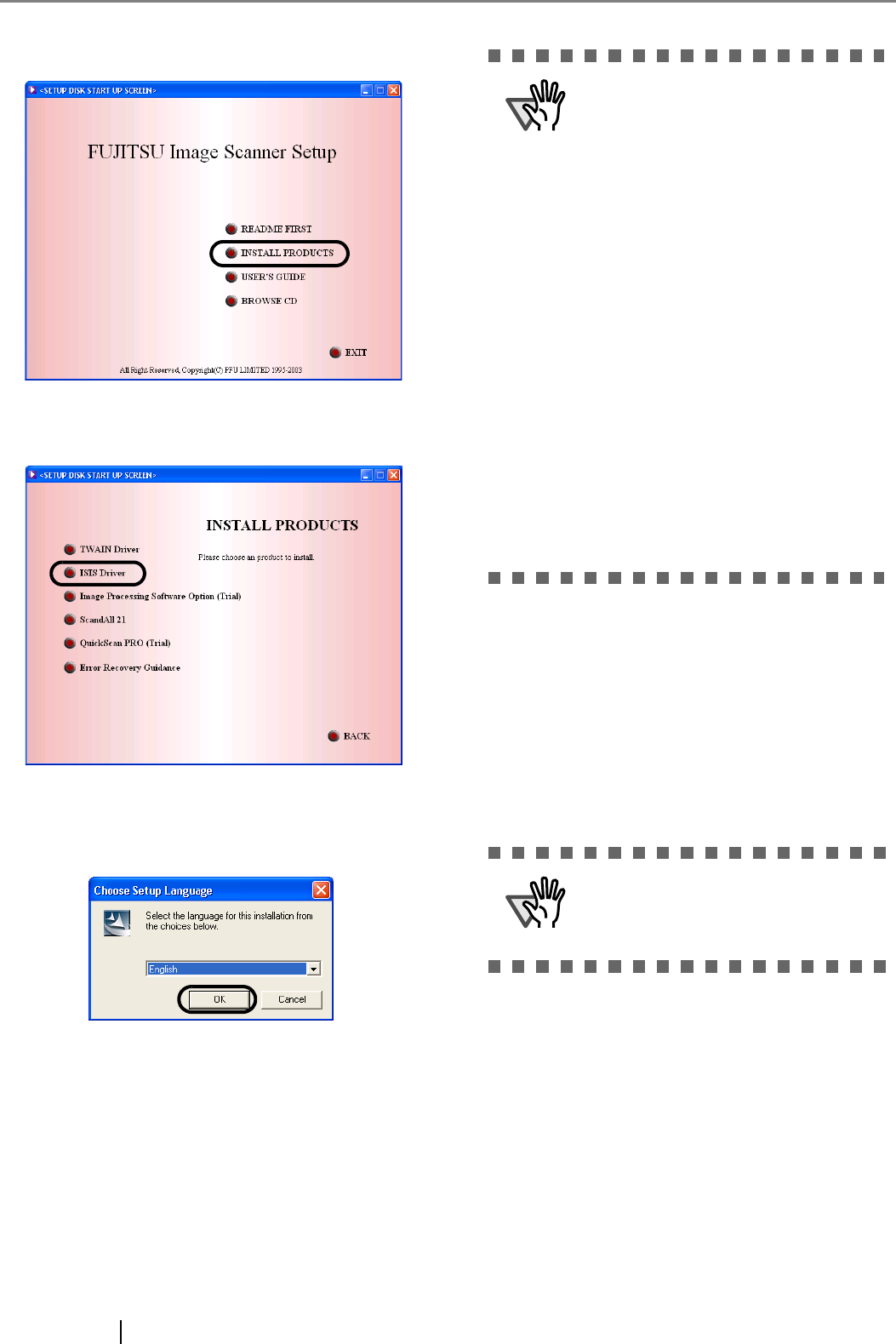
10
4. Click [INSTALL PRODUCTS].
5. Click [ISIS Driver] on the window below.
6. Select a language used for installation on
[Choose Setup Language] window and click
[OK].
7. Install the application following the instructions
on the window.
8. When the [InstallShield Wiizard Complete] win-
dow appears, click [Finish].
9. Your computer is restarted and the scanner will
be detected. Do not remove the Setup
CD-ROM from the CD drive until your PC will
be completely restarted.
■ Installing QuickScan
TM
Pro
"QuickScan Pro" is image capturing software that com-
plies with the ISIS standard. With the FUJITSU ISIS
scanner driver, you can capture images by using a
FUJITSU image scanner fi-series product.
1. Insert the Setup CD-ROM into a CD drive.
⇒ <SETUP DISK STARTUP SCREEN> appears.
ATTENTION
Depending on the OS, the following oper-
ations may be necessary.
For Windows 98:
When a request for inserting the CD-
ROM of Windows 98 appears, insert it
into the CD drive and click the [OK] but-
ton.
For Windows 2000:
When [Digital Signature not Found]
appears, click [Yes].
For Windows XP:
1. When [Found New Hardware Wizard]
appears, confirm that the Setup
CD-ROM is set in the CD drive, then
click the [Next] button..
2. When any alarm is displayed on [Hard-
ware Installation] window, click the
[Continue Anyway] button.
3. Click the [Finish] button when the instal-
lation is finished.
ATTENTION
When using Windows NT 4.0, Windows
2000 or Windows XP, log on as a user
with "Administrator" privileges (privi-
leges of the administrator of your PC).