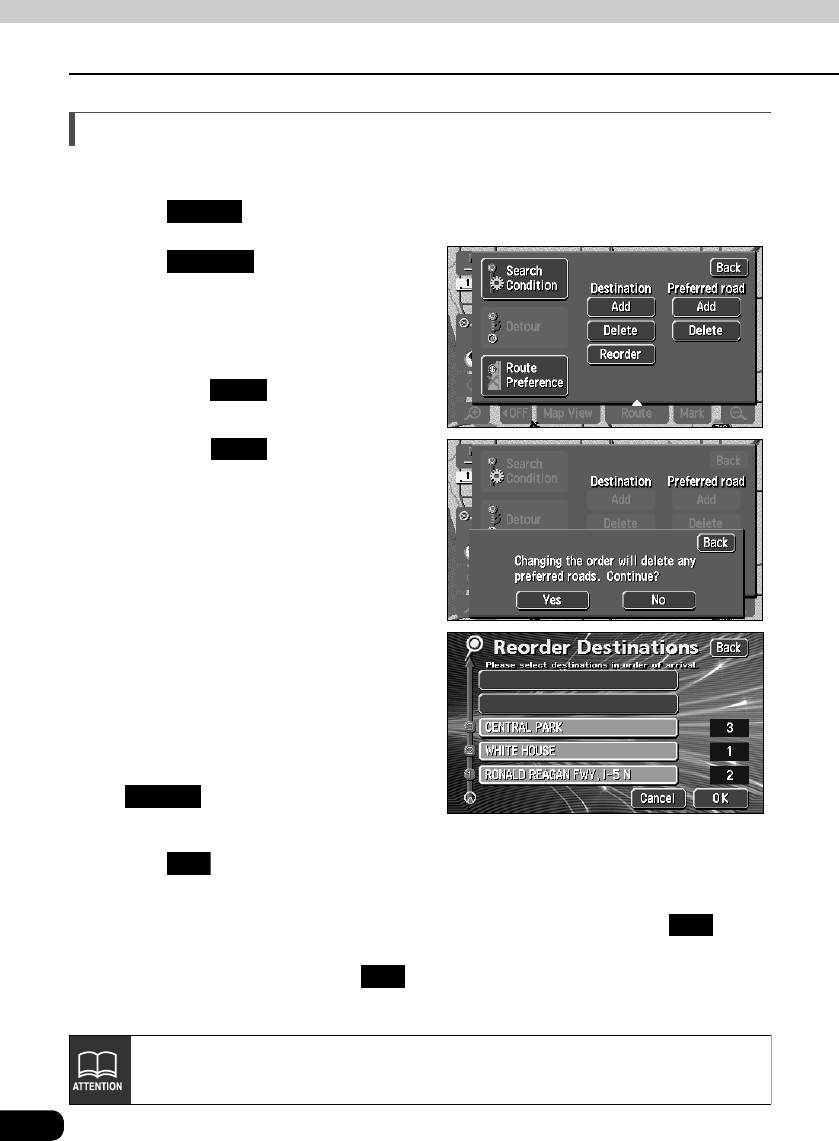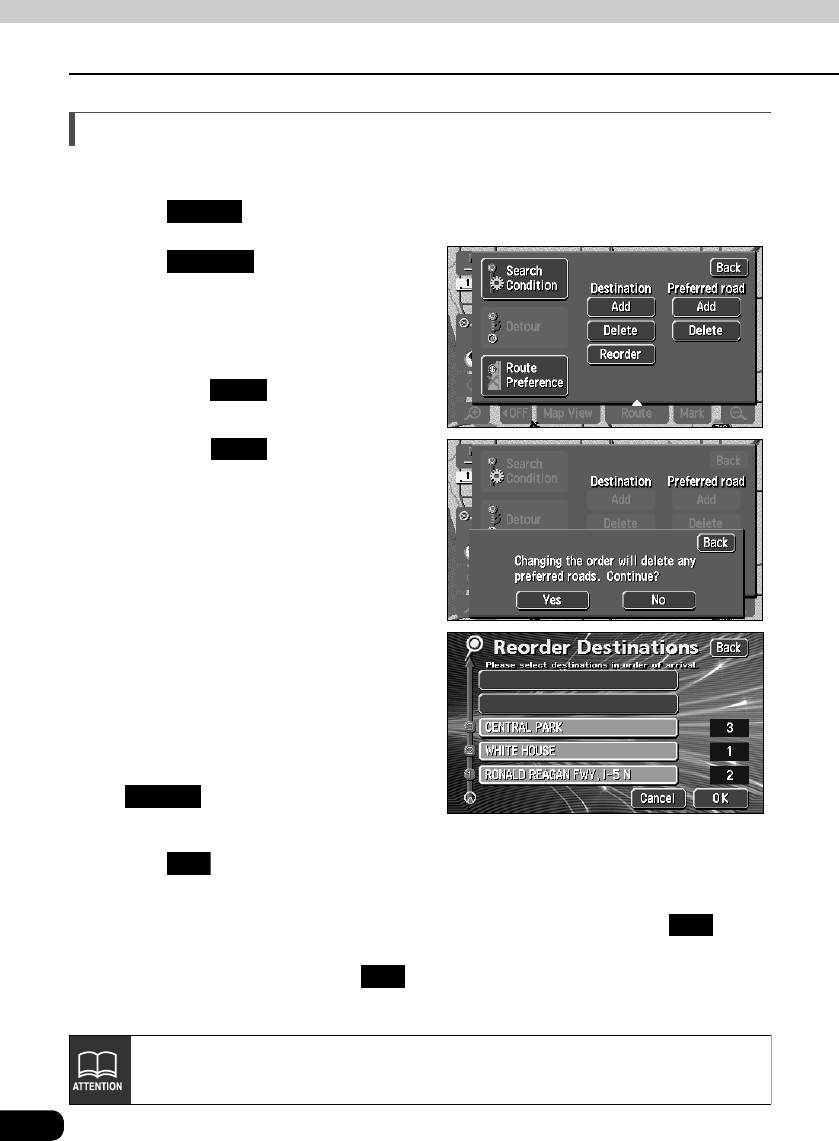
78
3. Changing the search result route
Navigation guidance
Switching the destination order
The setting order of multiple destinations can be switched and a search reinitiated.
Touch .
Touch .
• When transit roads are indicated, a
confirmation screen allowing you to
cancel and reorder destinations is
displayed.
Touch to cancel and reor-
der.
Touch to abort reordering
and return to the original screen.
Touch the name of the destinations
in order starting with the next
destination.
• A new order will appear on the right of
the selected destination names.
• If having made a mistake, touch
to cancel the destination
name order selected.
Touch .
• When the new destination name order is determined, the route modification screen
will appear automatically after about 3 seconds without having to touch .
• Without touching all the destination names, touch only the destination you want to
change the order of and touch . That selection will move to the top of the
destination order.
Route
Reorder
Yes
No
Cancel
OK
OK
OK
If changing the destination order with a transit road indicated (Refer to page 80),
that transit road indication may be canceled.