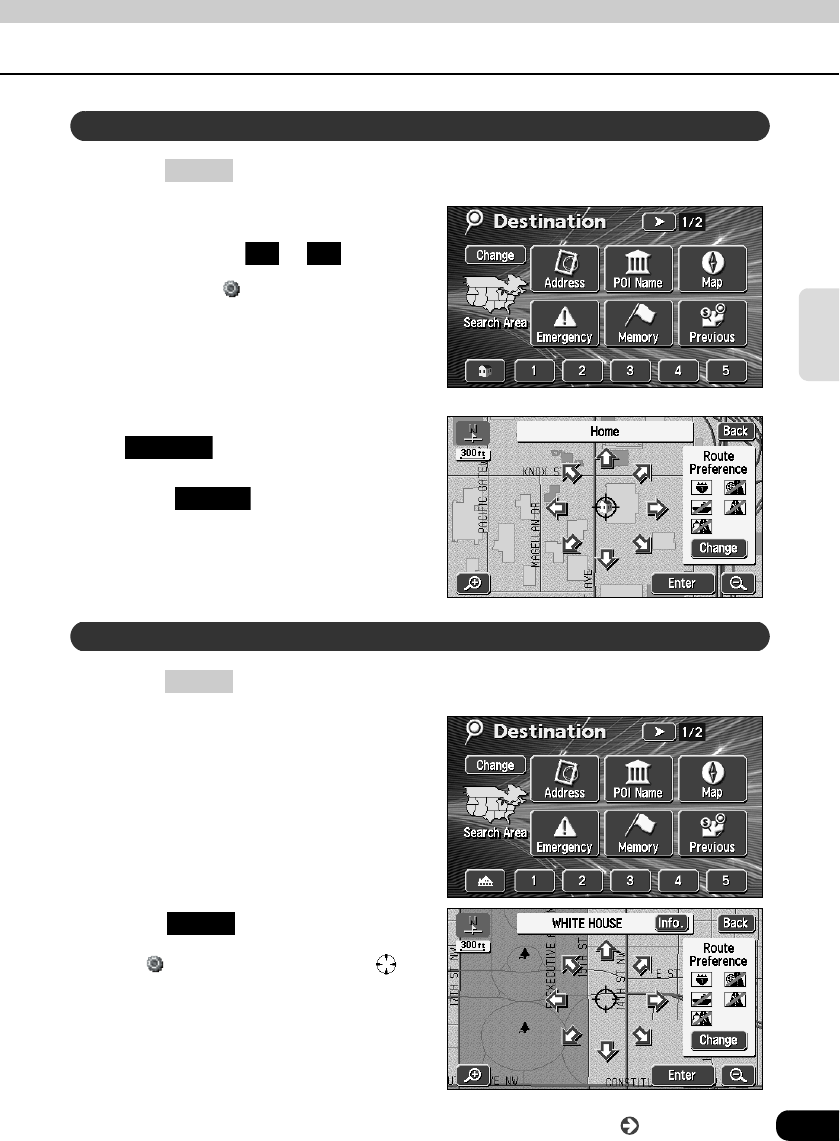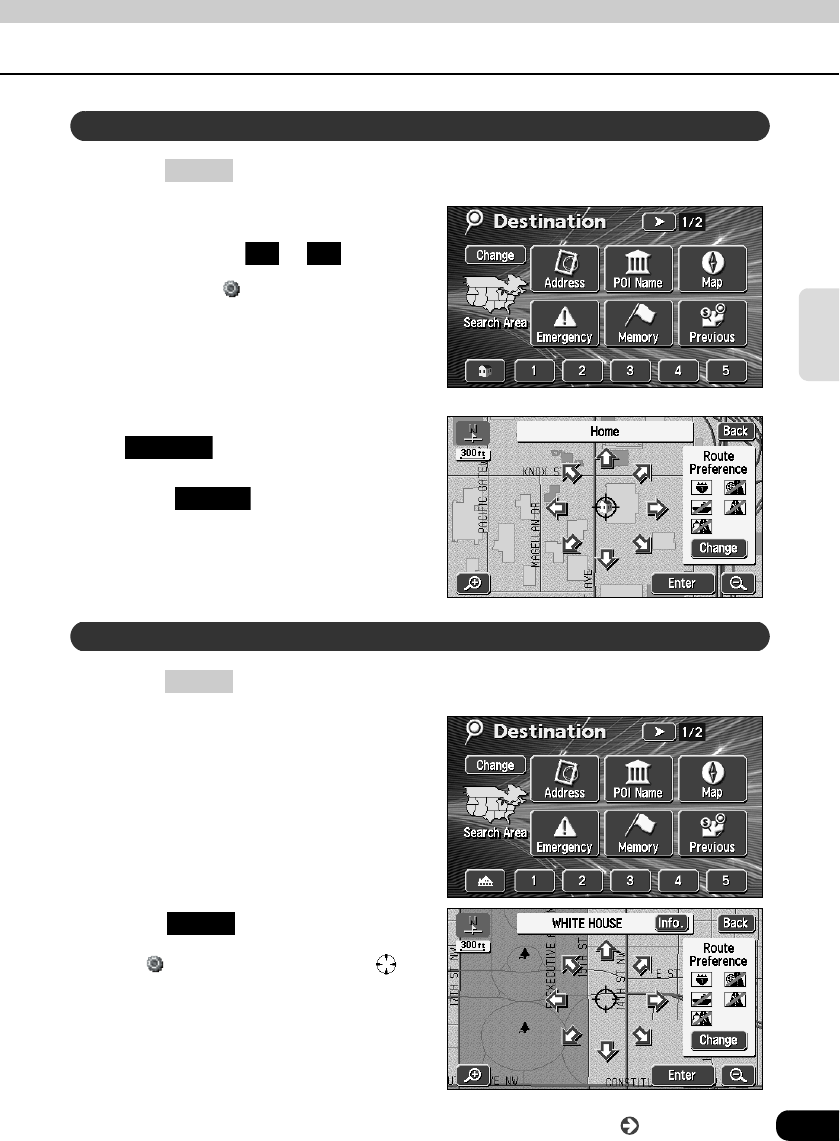
65
Navigation
guidance
Press .
Touch "Home" icon or special
memory points to .
• The symbol will be displayed at
the location of your home or the
special memory point and the route
search will begin.
• A registered icon is used to represent
your home.
• If a destination is already set, touch
to delete the set
destination and set a new one.
• Touch to add a destination.
"Adding a destination" (Page 75)
(Refer to to .)
Press .
Select the map retrieval method
and the map corresponding to the
point to be set as the destination
will appear.
• See pages 45 and 61, "How to
retrieve maps" and "Performing
operations on a displayed map".
Touch .
• A symbol will appear for the
destination point on the position and a
route search will begin.
Set from a registered point
DEST
1 5
Replace
Add to
Set using the map retrieval method
DEST
Enter
Go to the next page