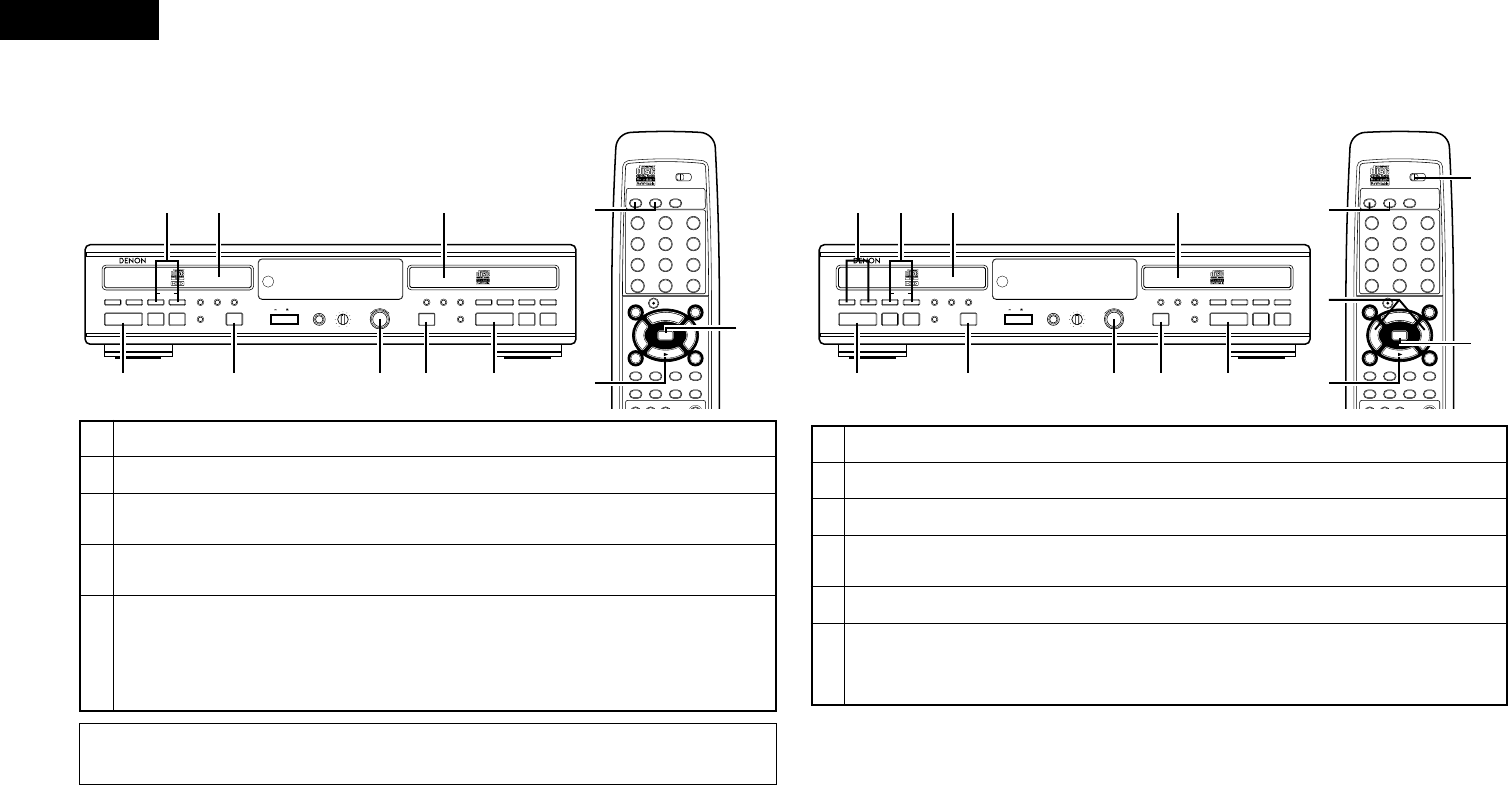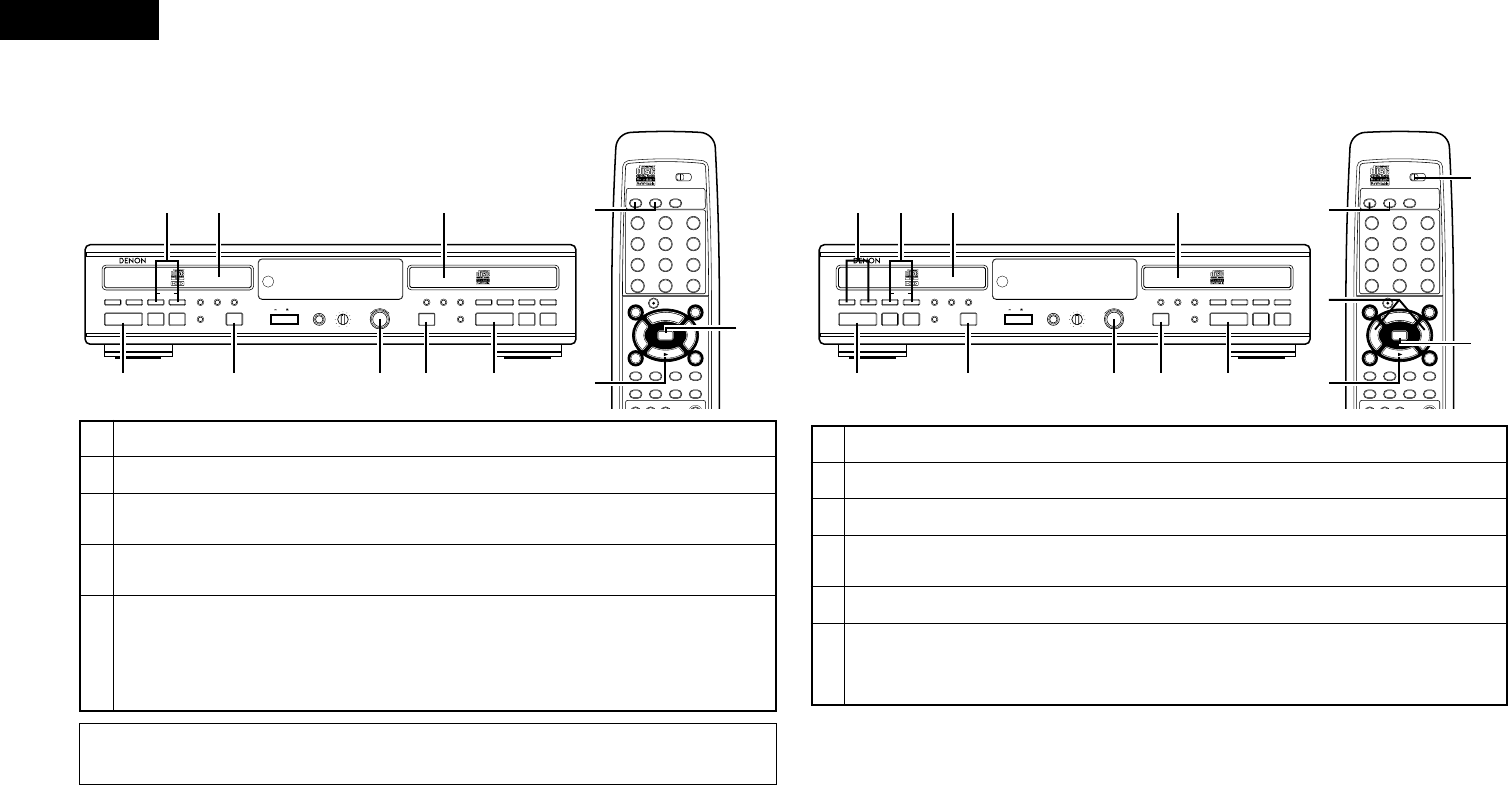
ENGLISH
14
NOTE:
• If you wish to input text data, select the “All Tr Dubb” mode. With CD-R discs, text data cannot be input after the
disc has been finalized.
(1) Copying entire discs
OPEN / CLOSE
TIME
TIME
CLEAR INPUT
MENU
5
OPEN /CLOSE
5
PCM AUDIO TECHNOLOGY / COMPACT DISC RECORDER CDR-W1500
PHONES PHONES LEVEL
MIN
MAX
POWER
ON
OFF
FINALIZE
MULTI JOG
3
1
2
3
1
2
PLAY STOP PAUSE
HIGHNORMAL
DUBBING
8
9
RELAY MODE
DISPLAY
SELECT
TITLE /
CHARACTER
PUSH
ENTER
8
9
PLAY STOP PAUSE
4
REC
-
+
REMOTE SENSOR
STOP
PAUS E
PLAY
2
4
3
78
56
1
9
10
+
10
REC
_
DUBBING
_
NORMAL HIGH
RELAY
MODE
CD CD-R
ENTER
MENU
8
9
3
2
6
7
PROG/DIRECT
CALL
RANDOM
DISPLAY SEL
.
FADER INPUT FINALIZE
1 / ALL A - B
CHARACTER
TIME
TITLE
M M
CLEARCLEAR
A ! "A ! "
J J
D # %D # % G & 'G & '
P P
,
Y Y V V
:
;
S S
.
[ = ][ = ] {
?
} }
5
3 1 2
1 4 2 5
3
5
4
1
Load the CD you want to copy into the CD unit.
2
Load the CD-R/RW onto which you want to record into the CD-R unit.
3
Press the normal or high speed copying button (NORMAL or HIGH) to display “All Tr Dubb” or “Make CD
Dubb”.
4
Press the enter button to set the copying mode.
• The CD unit is set to the pause mode, the CD-R unit to the recording standby mode.
5
Press the CD or CD-R unit’s play button.
• Copying starts.
• If the “Make CD” mode has been selected, finalization starts automatically after copying is completed. (See Page
27.) Once finalization is completed the stop mode is set automatically.
• To stop in the middle of copying, press the stop button on the CD or CD-R unit.
• If the program modes are set for the CD unit beforehand, copying is performed accordingly.
(Main unit) (Remote control unit)
(2) Copying one track at a time
OPEN / CLOSE
TIME
TIME
CLEAR INPUT
MENU
5
OPEN /CLOSE
5
PCM AUDIO TECHNOLOGY / COMPACT DISC RECORDER CDR-W1500
PHONES PHONES LEVEL
MIN
MAX
POWER
ON
OFF
FINALIZE
MULTI JOG
3
1
2
3
1
2
PLAY STOP PAUSE
HIGHNORMAL
DUBBING
8
9
RELAY MODE
DISPLAY
SELECT
TITLE /
CHARACTER
PUSH
ENTER
8
9
PLAY STOP PAUSE
4
REC
-
+
REMOTE SENSOR
STOP
PAUS E
PLAY
2
4
3
78
56
1
9
10
+
10
REC
_
DUBBING
_
NORMAL HIGH
RELAY
MODE
CD CD-R
ENTER
MENU
8
9
3
2
6
7
PROG/DIRECT
CALL
RANDOM
DISPLAY SEL
.
FADER INPUT FINALIZE
1 / ALL A - B
CHARACTER
TIME
TITLE
M M
CLEARCLEAR
A ! "A ! "
J J
D # %D # % G & 'G & '
P P
,
Y Y V V
:
;
S S
.
[ = ][ = ] {
?
}
6
3 1 2
1 4 2 6
3
6
5
5
4
5
1
Load the CD you want to copy into the CD unit.
2
Load the CD-R/RW onto which you want to record into the CD-R unit.
3
Press the normal or high speed copying button (NORMAL or HIGH) to display “1Tr Dubbing”.
4
Press the enter button to set the copying mode.
• The CD unit is set to the pause mode, the CD-R unit to the recording standby mode.
5
Use the CD unit’s automatic search buttons to select the track you want to record.
6
Press the CD or CD-R unit’s play button.
• Copying starts.
• When copying is completed, the CD-R unit is stopped.
• To stop in the middle of copying, press the stop button on the CD or CD-R unit.
(Main unit) (Remote control unit)