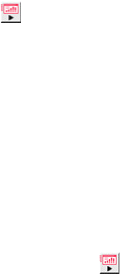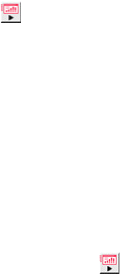
70
4
Use [X
XX
X] and [W
WW
W] to select “On” or “Off”.
z Selecting “On” will require connection keyword input whenever a computer tries to
connect to the Data Projector.
5
To exit the Wireless setup menu, press the [ESC] key.
To connect to the Data Projector from a computer over a wireless LAN
when connection keyword input is required
1
On the computer, perform the required operation to connect to the Data
Projector.
z To do this, perform the procedures under “Establishing a Wireless LAN Connection with
Multiple Computers Using a Manual Connection” (
page 53).
2
On the Wireless Connection window, click the button.
z This will display a dialog box for inputting a connection keyword.
3
Enter the connection keyword that is preset for the Data Projector and then click
the [OK] button.
z If the input connection keyword is correct, a wireless LAN connection will be established
between the Data Projector and computer and the computer screen contents will be sent
to the Data Projector.
z An error dialog box will appear if the input connection keyword does not match the one
that is assigned to the Data Projector. Click [OK] to close the error dialog box and then
enter the connection keyword again.
z If you input the wrong keyword three times in a row, the connection keyword input dialog
box will not appear again when you click the [OK] button on the error dialog box. To
display the connection keyword input dialog box again, click the button.