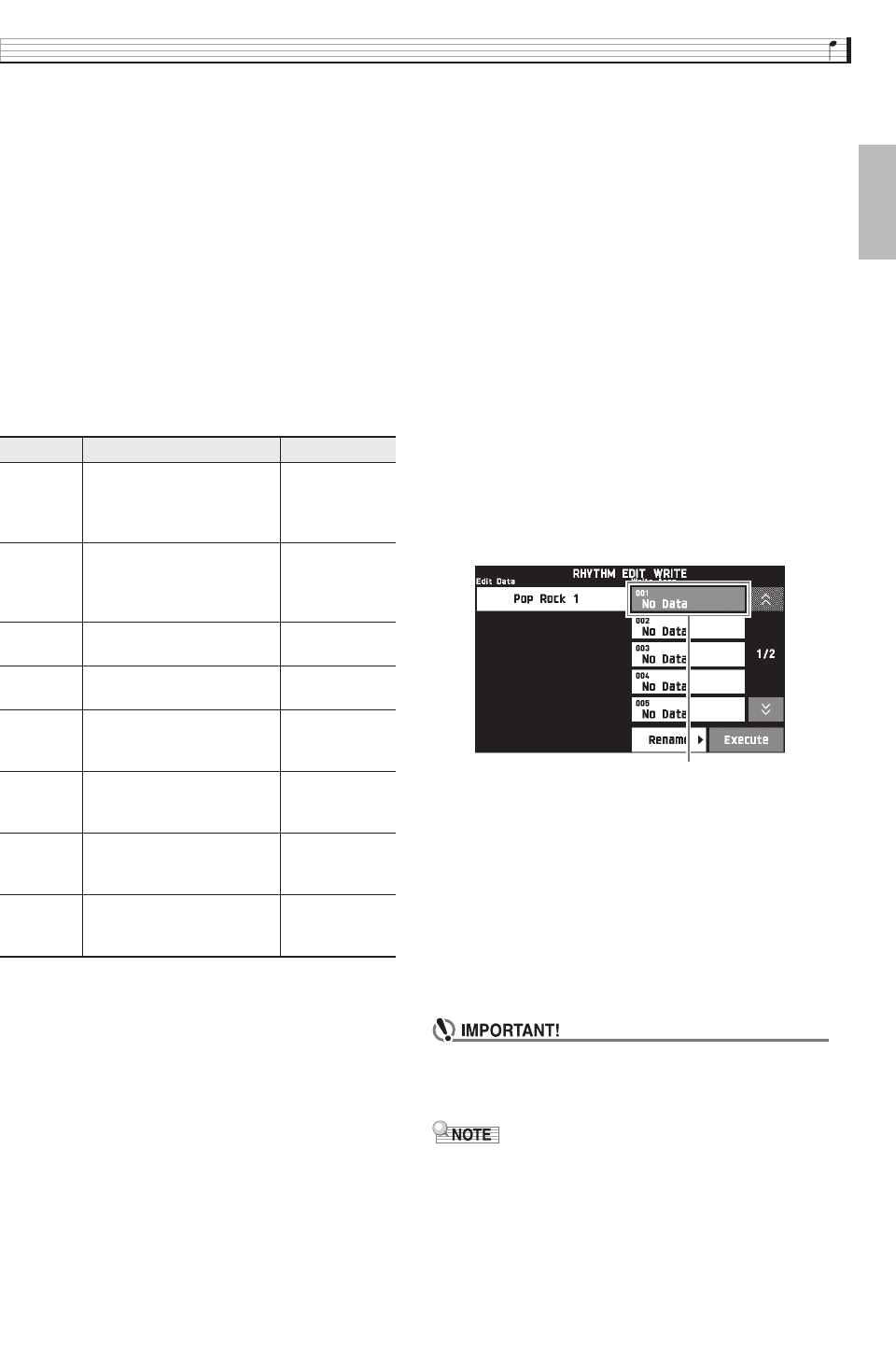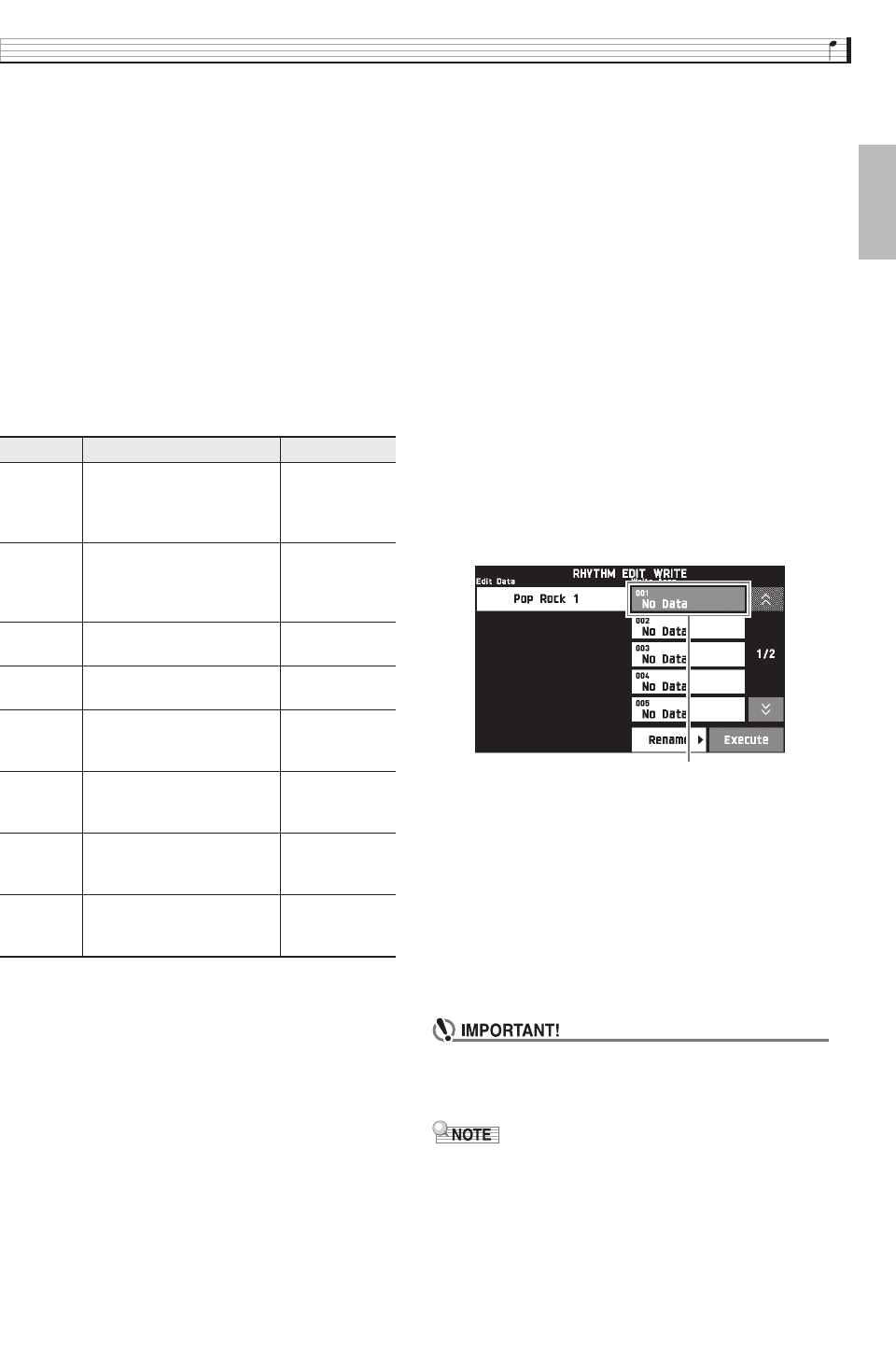
Using Auto Accompaniment
EN-25
English
6.
Touch the display item for the instrument part
you want to edit.
Rhythm, tone: Touch the display item and then select
from the list that appears.
To change the settings of items other than those above,
use the bs w, q buttons to change the displayed
value.
• Rhythm patterns are made up of the eight parts
below.
Drums, Percussion, Bass, Chord 1, Chord 2, Chord 3,
Chord 4, Chord 5
• Pressing the bl a button during an editing
operation will sound the accompaniment pattern
with the edits you have made up to that point.
Touching “Solo” will sound only the instrument part
you are editing.
• The table below describes the parameters you can
edit.
7.
After editing is complete, adjust the tempo of
the rhythm as desired.
• The tempo you set here becomes the initial default
tempo.
8.
On the screen, touch bq EXIT.
9.
Touch “Write”.
This displays a screen for specifying the destination
user rhythm number and rhythm name.
• If you want to exit the editing operation without
saving, touch bq EXIT.
10.
Touch “Rename”.
11.
Input a name for the rhythm.
12.
After inputting the rhythm name, touch
“Enter”.
13.
Touch the destination user rhythm number.
• If the rhythm number already has data assigned to it,
there will be an asterisk (*) next to it.
14.
Touch “Execute”.
If the selected rhythm number does not have any data
assigned to it, the message “Sure?” will appear. If it
does have data assigned to it, the message “Replace?”
will appear.
15.
Touch “Yes”.
This stores the data.
• To return to the screen in step 4 without saving, touch
“No”.
• Saving user rhythm data to a user rhythm number
that already has data will cause the existing data to
be replaced by the new data.
• If the size of the accompaniment pattern or
instrument part data is too large to be edited, a
memory full message (Memory Full) will appear on
the display. If that happens, select a different
accompaniment pattern or instrument part for
editing.
Item Description Setting
Rhythm Replaces the part
accompaniment data with
that of the specified rhythm
number. *
1
Rhythm
number *
2
Part Toggles each part on or off. White:
Part is muted.
Red:
Part sounds.
Tone Changes the tone
(instrument) for part play.
Tone name *
3
Volume Controls the volume level of
each part.
000 to 127
Pan Controls whether the sound
of the part can be heard from
the left side or right side.
–64 to 0 to 63 *
4
Reverb
Send
Specifies how much reverb
(page EN-51) is applied to
each part.
000 to 127
Chorus
Send
Specifies how much chorus
(page EN-51) is applied to
each part.
000 to 127
Delay
Send
Specifies how much delay
(page EN-51) is applied to
each part.
000 to 127
*1 Replacing part accompaniment data clears all edits made
up to that point.
*2 For an intro, the same rhythm number is applied to all of
the eight instrument parts. For example, if you assign
rhythm 003 to Chord 1, rhythm 003 is automatically
assign to the other seven instrument parts as well. If you
later change Chord 2 to rhythm 004, the Chord 1 rhythm
also changes to 004.
Like the intro, all of the eight parts of an ending also are
the same rhythm number.
*3 Only drum set tones can be selected for Drums and
Percussion parts.
Drum set sounds cannot be selected for the Bass and the
Chord 1 through Chord 5 parts.
*4 A smaller value shifts the pan position to the left while a
larger value shifts to the right. A value of zero specifies
center.
Destination user rhythm number
PX360-ES-1A.indd 27 2015/04/24 12:46:44