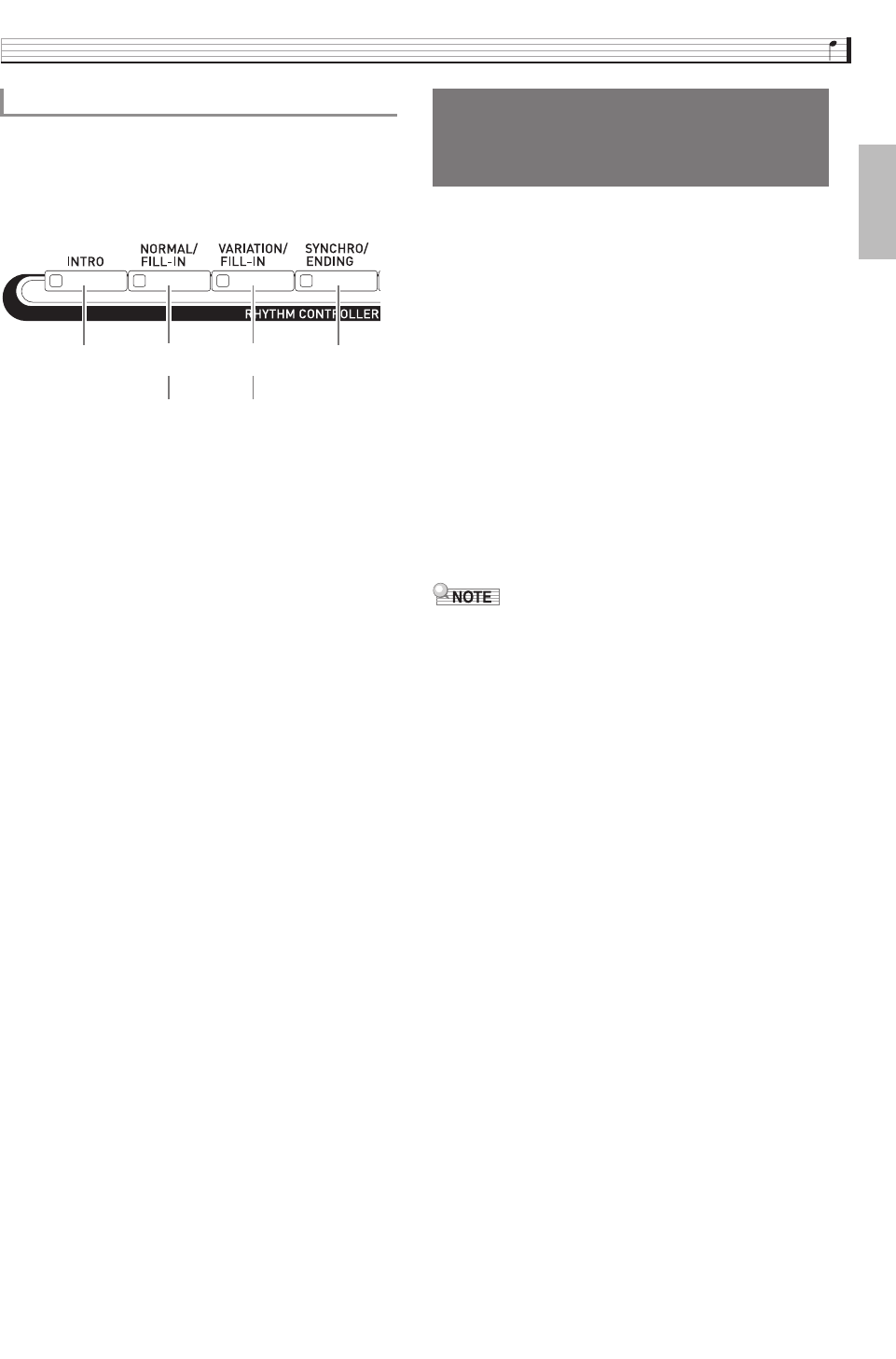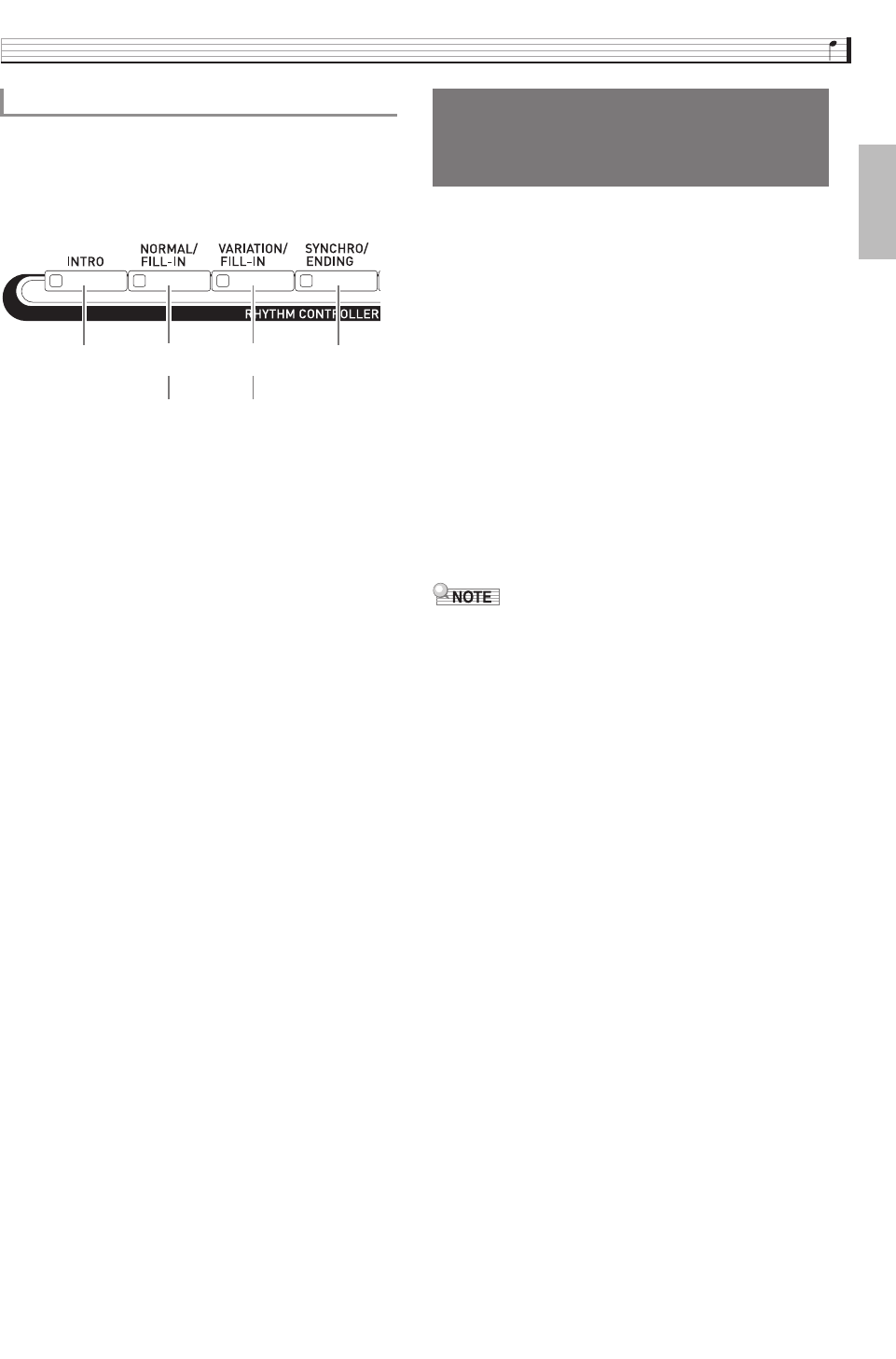
Using Auto Accompaniment
EN-23
English
There are six different Auto Accompaniment patterns,
shown below. You can switch between patterns during
accompaniment play and even modify patterns. Use
buttons 7 through bk to select the pattern you want.
*1 Press at the beginning of a song.
Accompaniment play proceeds with the normal
pattern after the intro pattern is complete. Pressing
the 9 VARIATION/FILL-IN button before the
intro pattern is finished will proceed with the
variation pattern after the intro pattern is complete.
*2 Press while a normal pattern is playing to insert a
fill-in pattern.
*3 Press while a variation pattern is playing to insert a
fill-in variation pattern.
*4 Press at the end of a song.
This will play an ending pattern and then stop Auto
Accompaniment.
One-Touch Preset gives you one-touch access to tone
and tempo settings that go well with the currently
selected Auto Accompaniment rhythm pattern.
1.
On the MENU screen, touch “RHYTHM”.
This displays the RHYTHM screen.
• You can also display the RHYTHM screen by
pressing the ck RHYTHM button.
2.
Touch “One Touch”.
This configures tone, tempo, and other settings to
match the currently selected rhythm pattern.
At this time, Auto Accompaniment play also will go
into synchro standby, which means that Auto
Accompaniment will start to play automatically when
you finger a chord.
3.
Play a chord on the keyboard.
This will start Auto Accompaniment play.
• One-Touch Presets are not supported for user
rhythms (001 through 010 of the user group).
Modifying Auto Accompaniment Patterns
Intro *
1
Normal Variation Ending *
4
7 8 9 bk
Normal fill-in *
2
Variation fill-in *
3
Using Recommended Tones
and Tempos (One-Touch
Presets)
PX360-ES-1A.indd 25 2015/04/24 12:46:43