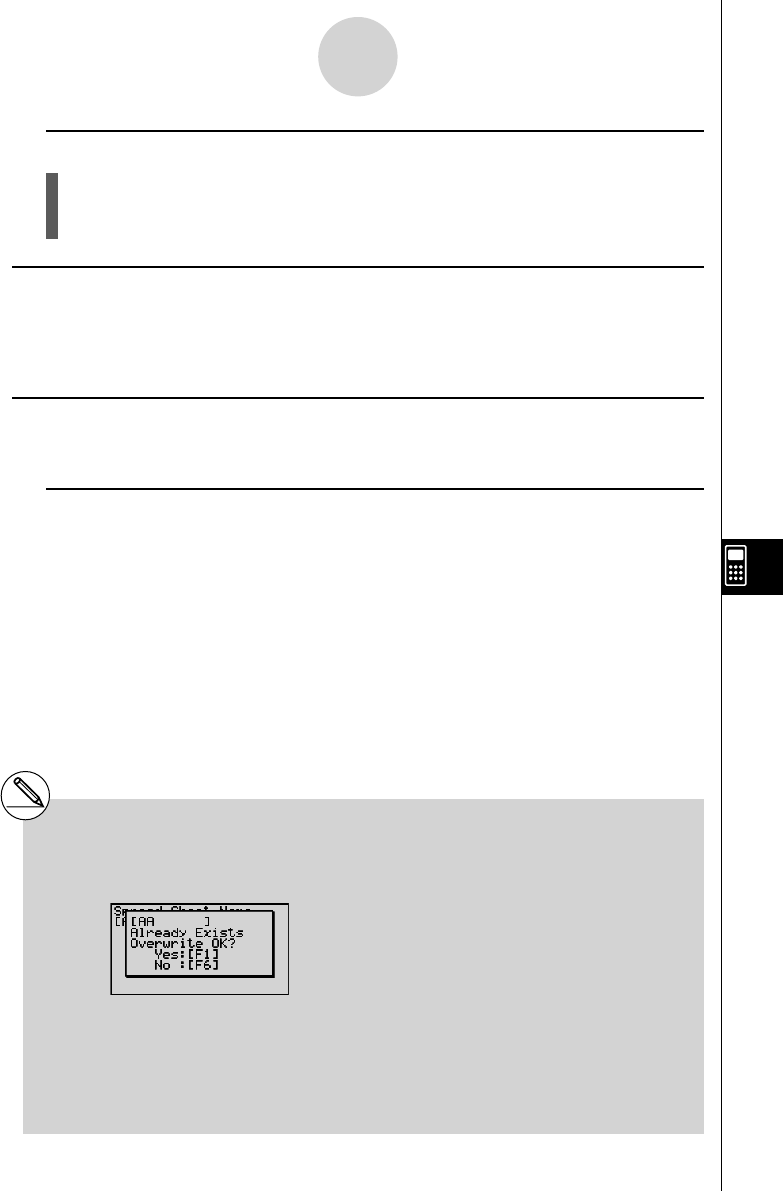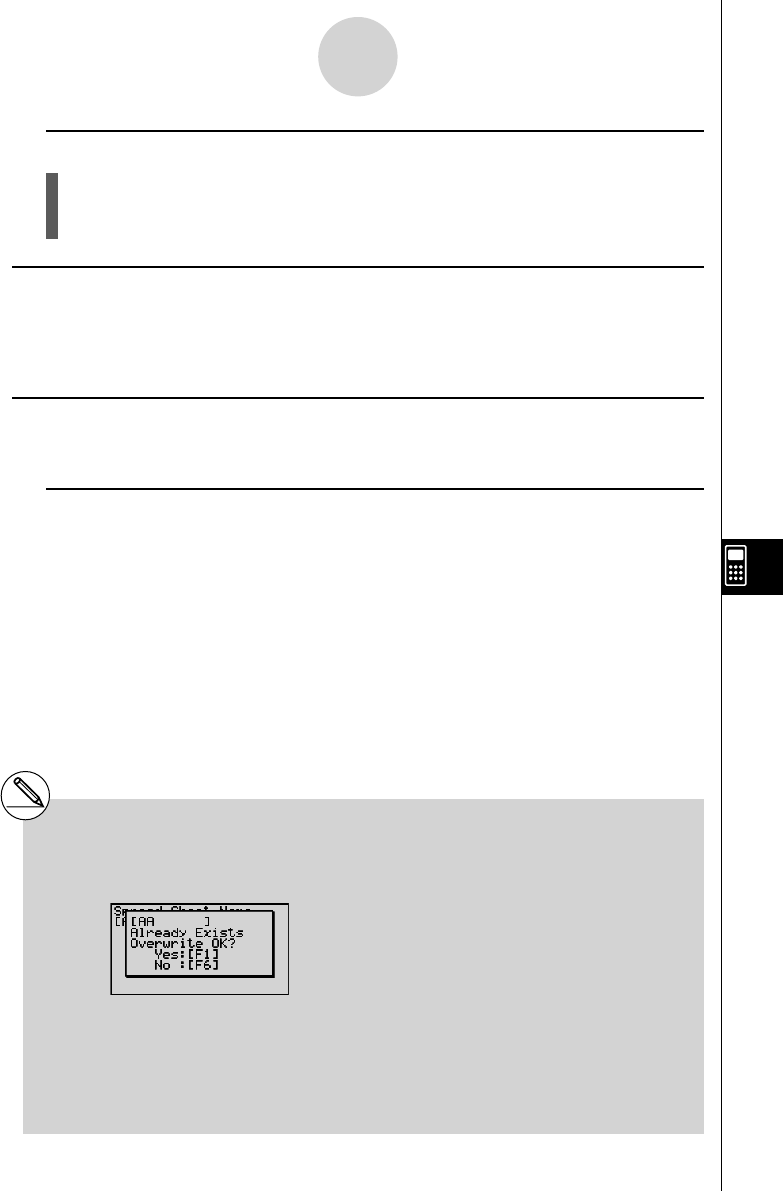
20070201
9-2-3
File Operations and Re-calculation
u To save a fi le under a new name (Save As)
1. In the S
•
SHT mode, press 1 (FILE)3 (SV
•
AS).
• This will display a dialog box for entering a fi le name.
2. Enter up to eight characters for the fi le name, and then press w .
k About Auto Save
The S
•
SHT mode has an Auto Save feature that automatically saves any changes to make
to a spreadsheet fi le as you edit it. This means you do not need to perform any manual save
operation.
k Recalculating a Formula
Use the following procedure to recalculate the formulas in a spreadsheet.
u To re-execute all of the formulas in a spreadsheet
While the spreadsheet is on the display, press 1 (FILE)4 (RECAL).
• This will re-execute all of the formulas and display the updated results in the applicable
cells.
# If a fi le already exists with the same fi le name
you input in step 2, a message will appear
asking if you want to replace the existing fi le
with the new one.
Press 1 (Yes) to replace the existing fi le
with the new one, or 6 (No) to return to the
spreadsheet without saving.
# Using Auto Calc
When “On” is selected for the “Auto Calc” setting
on the Setup screen (page 1-8-5), all of the
formulas in a spreadsheet are executed and
cell values are update automatically whenever
the spreadsheet fi le is opened, whenever the
spreadsheet is edited, etc. The initial default
setting for “Auto Calc” is “On”.
Formulas in a spreadsheet are not executed
automatically if “Off” is selected for “Auto Calc”.
In this case, you need to press 1 (FILE)
4 (RECAL) to re-execute formulas and update
cell values when you want.
# The expressions in all cells are re-calculated
when “Auto Calc” is “On”. This can cause the
calculation to take longer.