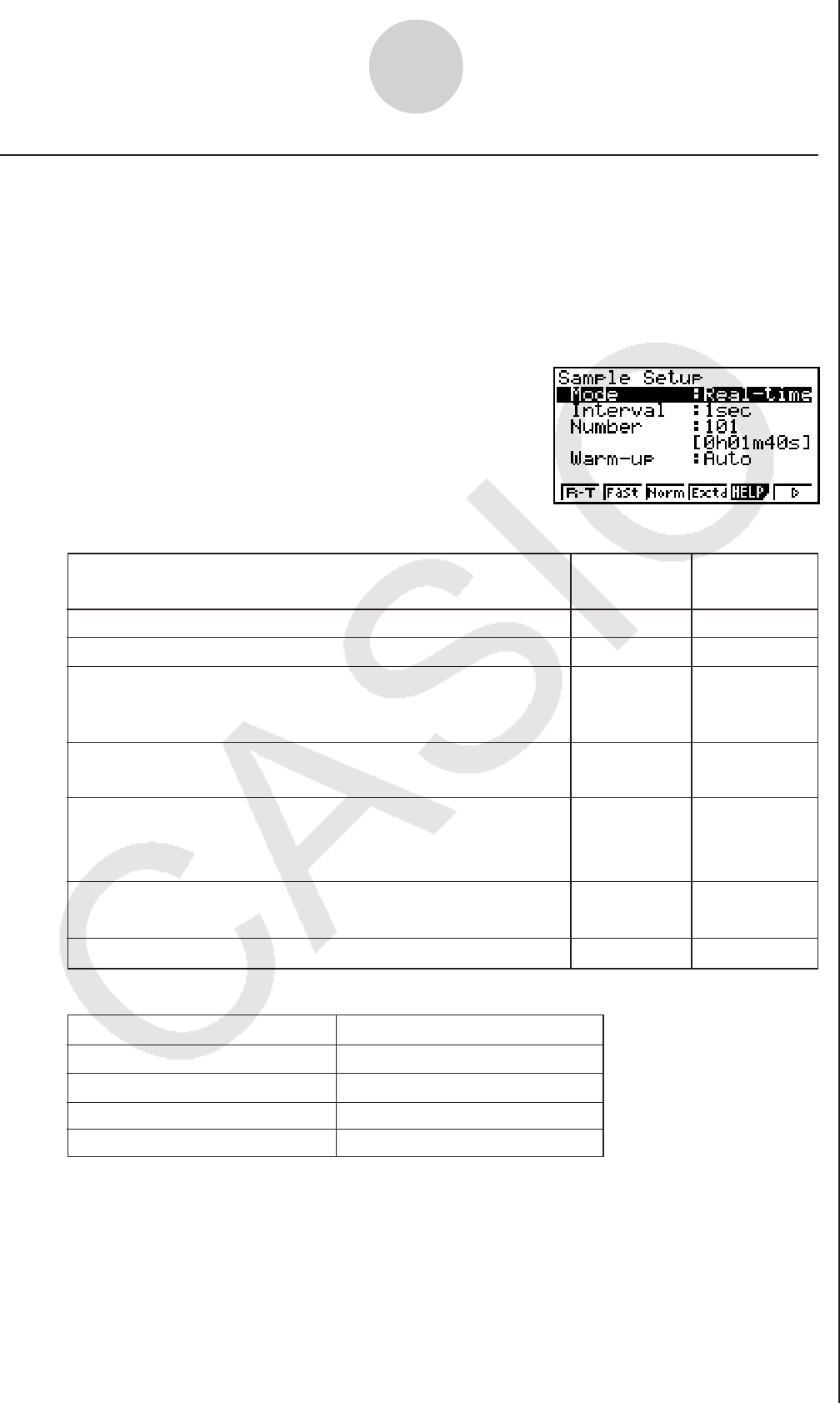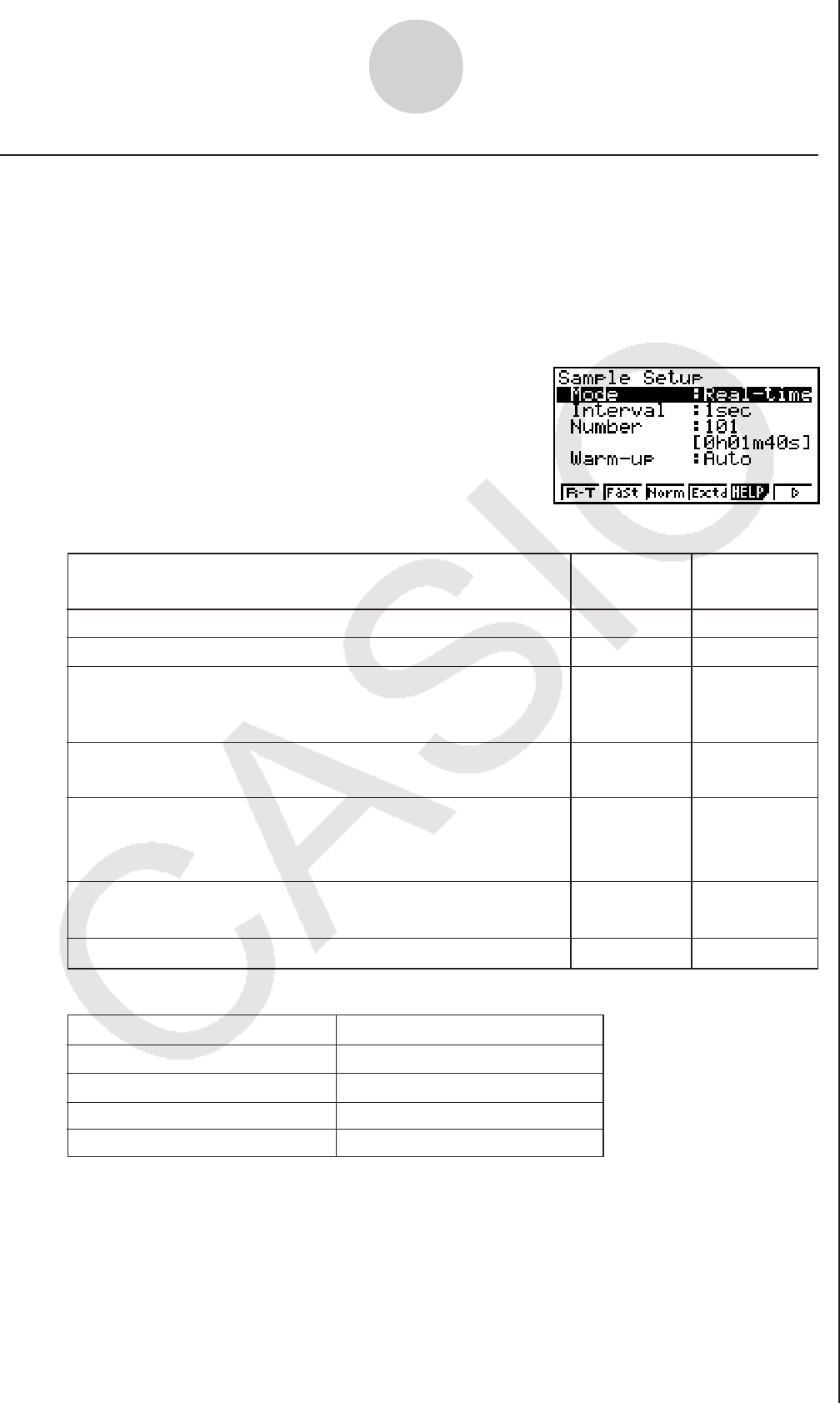
20051101
3-5
Using Advanced Setup
k Sample Setup
The Sample Setup screen lets you configure a number of settings that control sampling.
uu
uu
u To configure Sample Setup settings
1. While the Advanced Setup menu (page 3-1) is on the display, press c(Sample).
• This displays the Sample Setup screen, with the “Mode” line highlighted, which indicates
that you can select the sampling mode.
• Note that the mode you select also determines the channel(s) you can use.
Sampling mode:
Selectable Channel(s)
Realtime, Extended, Normal CH1, CH2, CH3, SONIC
Fast CH1, Mic
Sound Mic
Clock, Period CH1
Perform sampling over a long time (weather, etc.)
• The EA-200 enters a power off sleep state while standing
by.
Press this
key:
To do this:
To select
this mode:
1(R-T)
Normal
Graph data in real-time as it is sampled
4(Extd)
Period
2(Fast)
Clock
Perform sampling of high-speed phenomena (sound, etc.)
6(g)
1(Snd)
SoundSample sound using the EA-200’s built-in microphone
6(g)
2(Clck)
Extended
Record the time of the occurrence of a particular trigger
event as an absolute value starting from 0, which is the
sampling start time
6(g)
3(Priod)
Fast
Perform periodic sampling, from a start trigger event to an
end trigger event
3(Norm)
Realtime
Perform sampling other than that described above
2. Select the sampling mode that suits the type of sampling you want to perform.