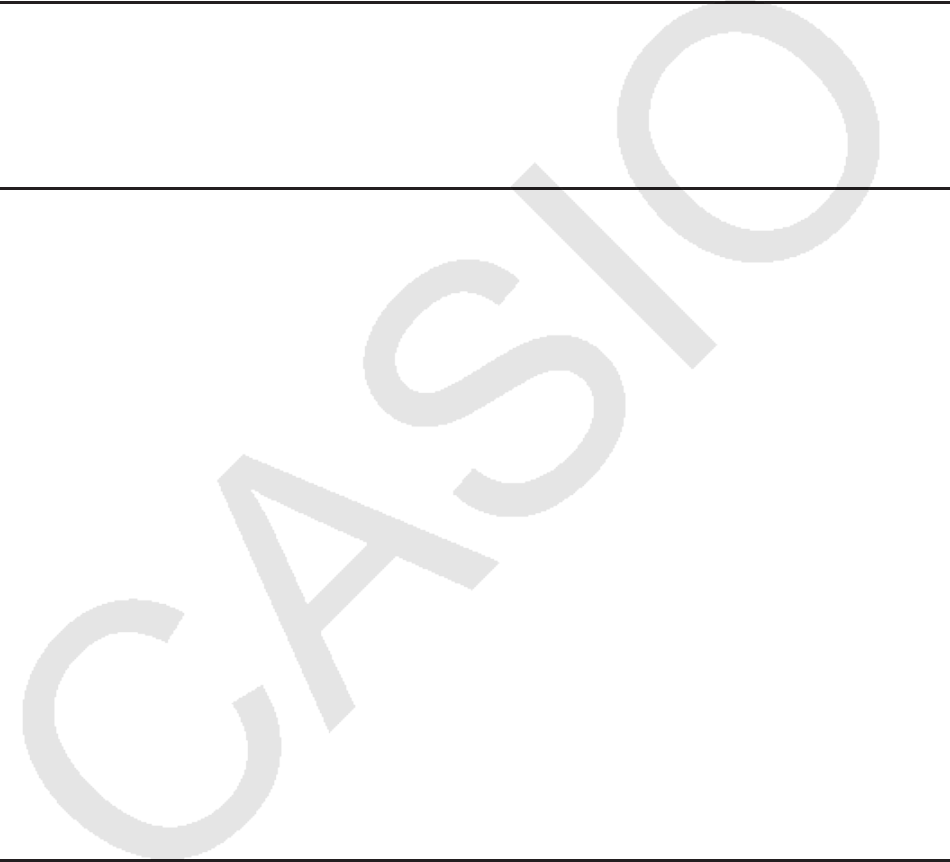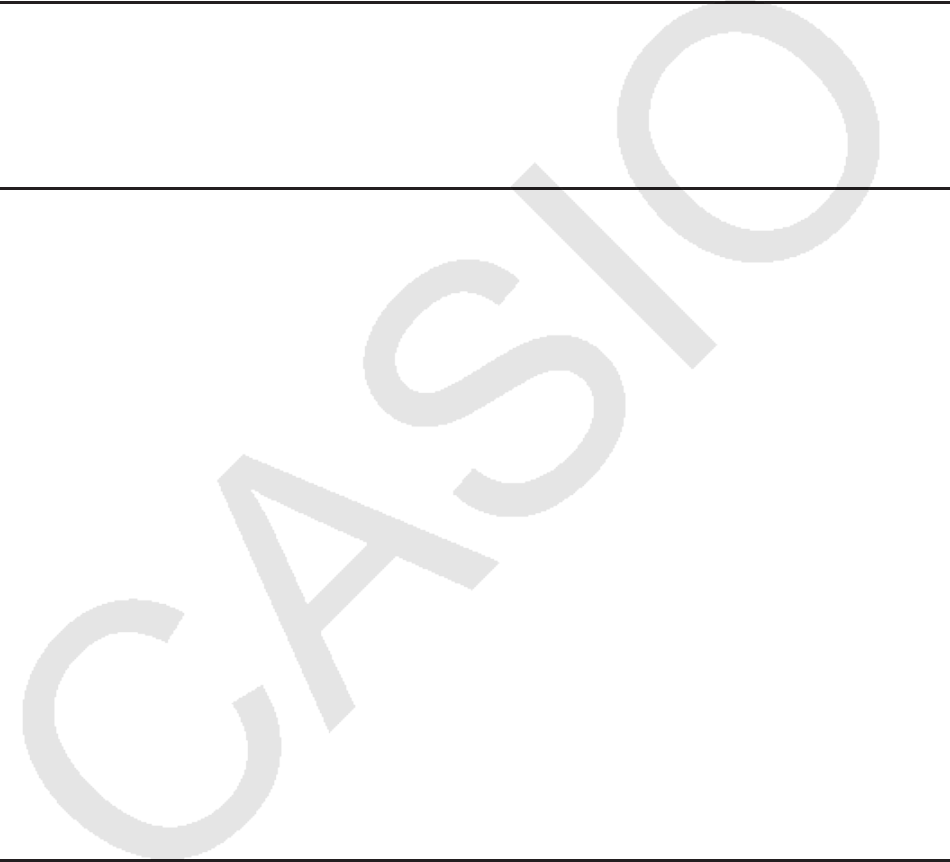
9-13
1. Select one or more cells inside the row(s) or column(s) you want to delete.
• If you want to delete lines 2 through 4, for example, you could select A2:B4, C2:C4, or any
other range of cells that includes the lines to be deleted.
• If you want to delete columns A and B, for example, you could select A1:B1, A2:B4, etc.
2. Press (DEL).
• This enters delete standby. If you decide you want to cancel the delete operation at this
time, press ).
3. To delete the entire line(s) that include the cells you selected in step 1, press (ROW). To
delete the entire column, press (COL).
S To delete the contents of all the cells in a spreadsheet
1. Press (DEL)(ALL).
2. In response to the confirmation message that appears, press (Yes) to delete the data or
(No) to cancel without deleting anything.
S To insert a row or column of blank cells
1. Perform one of the following operations to specify the location of the insert and the number
of rows or columns to be inserted.
• To insert rows
Starting with the row immediately below of the row where you want the insert to be
performed, select the same number of rows that you want to insert.
Example: To insert three rows above row 2, you could select A2:A4, B2:C4, etc.
• To insert columns
Starting with the column immediately to the right of the column where you want the insert
to be performed, select the same number of columns that you want to insert.
Example: To insert three columns to the left of column B, you could select B2:D4,
B10:D20, etc.
2. Press (INS).
• This will enter insert standby. If you decide you want to cancel the insert operation at this
time, press ).
3. Press (ROW) to insert the applicable number of rows or (COL) to insert columns.
• A Range ERROR occurs if an insert operation causes existing cells that contain data to
move outside the range of A1:Z999.
S To clear the contents of specific cells
Select the cell or range of cells you want to clear and then press (CLR).