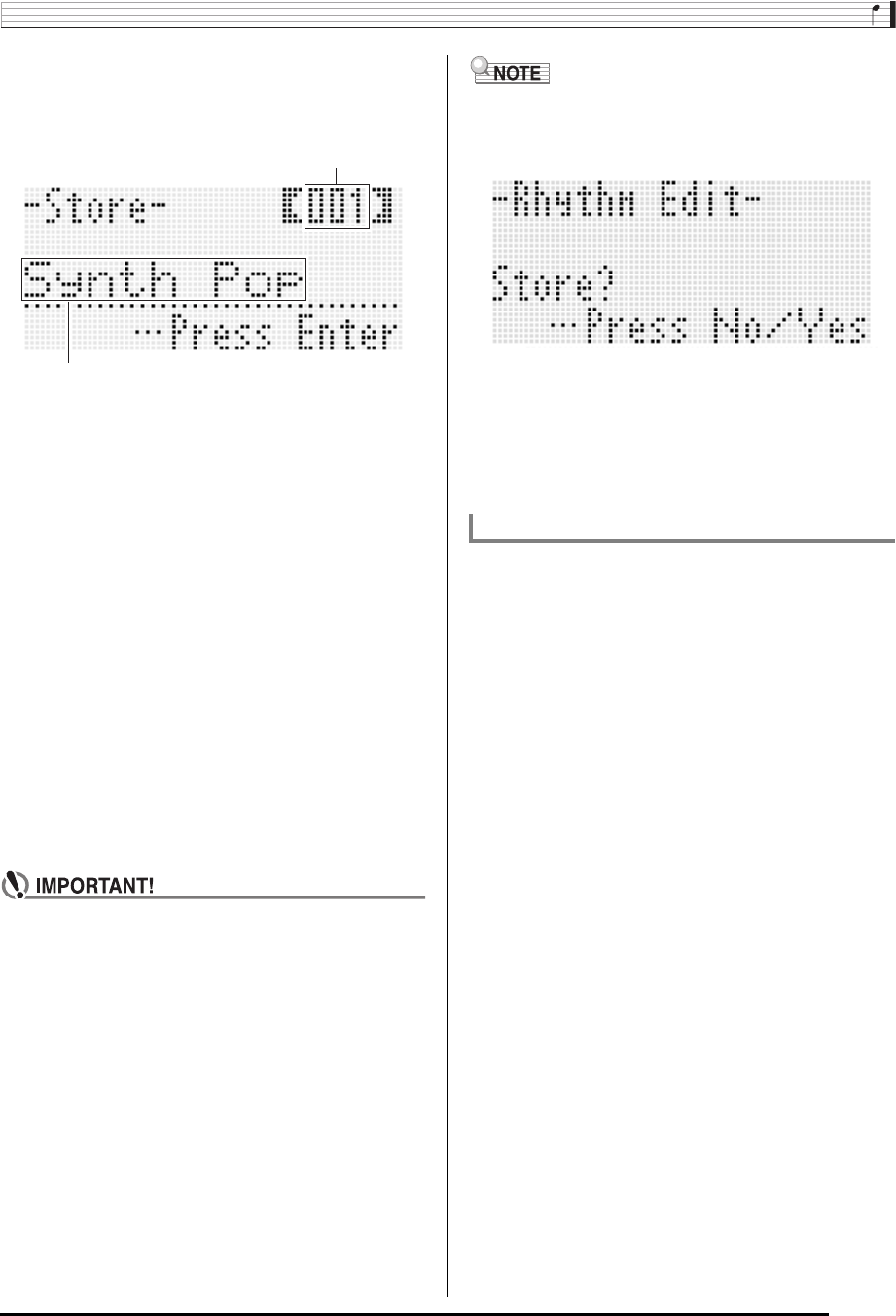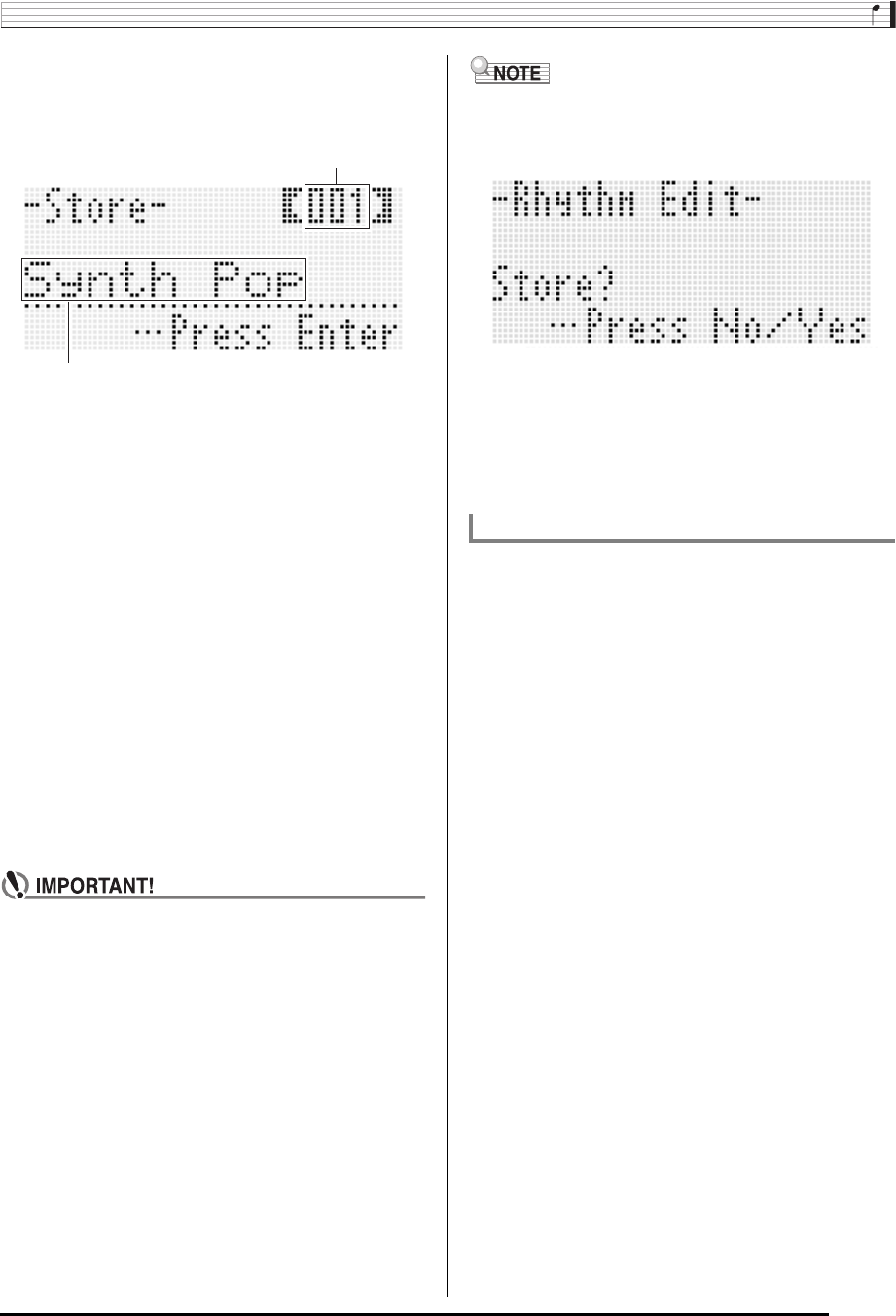
Using Auto Accompaniment
E-31
9.
After everything is the way you want, press the
R-16 (ENTER) button.
• This displays a screen for specifying the destination
user rhythm number and rhythm name.
10.
Use the dial or R-14 (–, +) buttons to select the
destination user rhythm number you want.
11.
Use the R-17 (u, i) buttons to move the
cursor to the name character position you want
to change, and then use the dial or R-14 (–, +)
buttons to select the character you want.
• See “Supported Input Characters” (page E-124) for
information about the characters you can input for the
name.
• To input a space, press both of the R-14 (–, +) buttons
at the same time.
12.
Press the R-16 (ENTER) button.
• This saves the data.
• If the rhythm number where you are saving the data
already has data saved to it, a message (Replace?) will
appear on the display to confirm whether you want to
replace the existing data with the new data. Press the
R-14 (YES) button to replace the existing data with the
new data or the R-14 (NO) button to cancel and return
to the screen in step 9.
• The message “Please Wait” will remain on the display
while a data save operation is in progress. Do not
perform any other operation while it is displayed.
Turning off the Digital Keyboard or removing the
memory card can cause Digital Keyboard data to be
deleted or become corrupted. It also can cause the
Digital Keyboard to fail to turn on when the L-1
(POWER) button is pressed. If this happens, refer to
“Troubleshooting” (page E-114).
• Pressing the R-15 (EXIT) button in place of step 8 displays
the confirmation screen shown below. Pressing the R-14
(YES) button at this time will display the user rhythm save
screen in step 9.
To cancel the editor operation without saving the edited
results, press the R-14 (NO) button.
• If the size of the accompaniment pattern or instrument part
data is too large to be edited, a memory full message
(Memory Full) will appear on the display. If that happens,
select a different accompaniment pattern or instrument part
for editing.
1.
Press the C-4 (RHYTHM EDITOR) button to
display the rhythm editor screen.
2.
While holding down the R-13 (FUNCTION)
button, press the C-13 (MENU) button.
• This displays the rhythm editor menu.
3.
Use the R-17 (y) button to move the 0 to
“Clear” and then press the R-16 (ENTER)
button.
• This displays a screen for specifying the number of the
rhythm you want to clear.
4.
Use the dial or R-14 (–, +) buttons to specify the
number of the user rhythm you want to clear.
5.
Press the R-16 (ENTER) button.
6.
In response to the “Sure?” message that
appears, press the R-14 (YES) button to clear or
the R-14 (NO) button to cancel.
Rhythm name
Destination user rhythm number
To clear user rhythm data