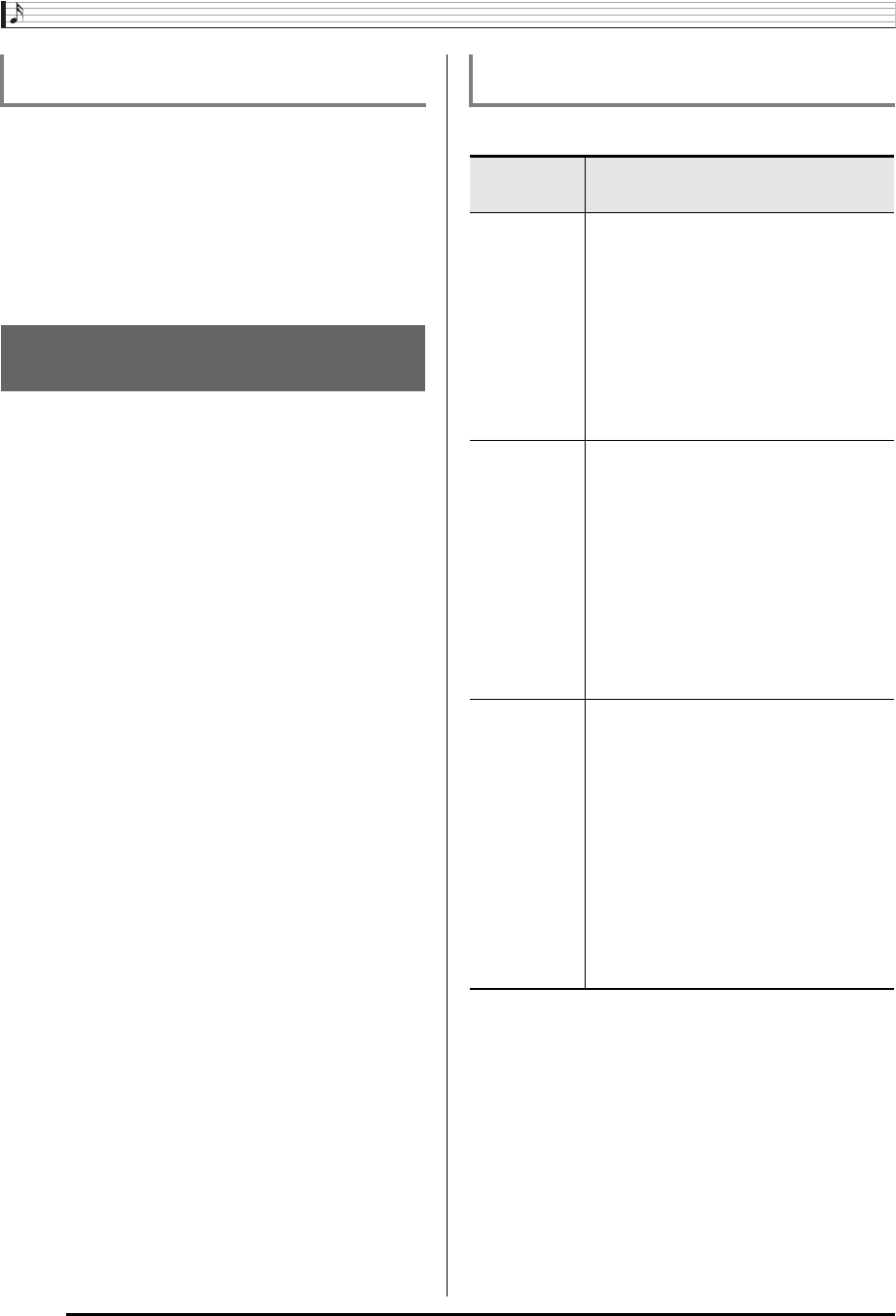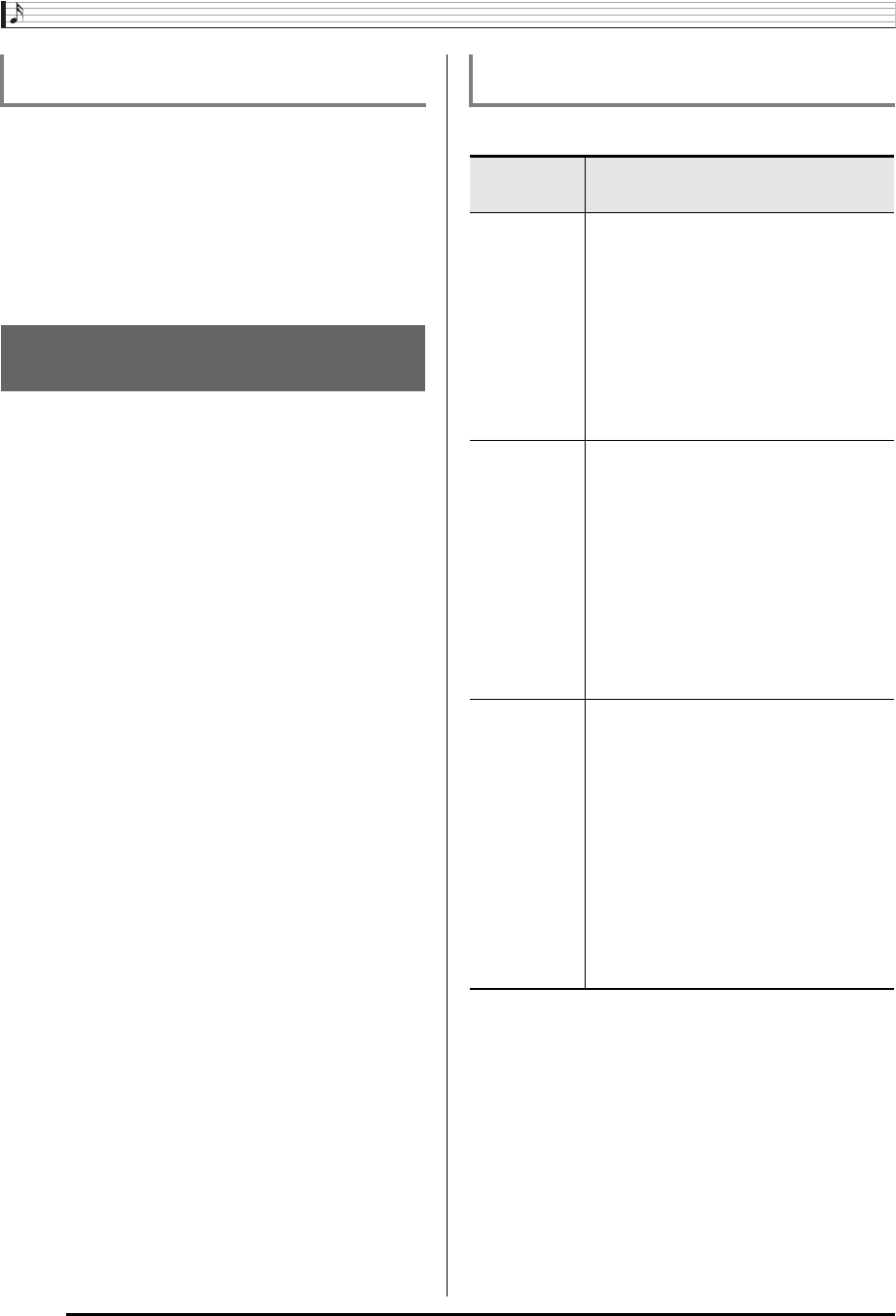
Connecting to a Computer
E-112
You can transfer rhythm data from other models by loading it
from a memory card, or by using Data Manager to transfer the
data from a computer to Digital Keyboard memory. For
information about actual operations, see “Importing Data from
Various Storage Media” (page E-112).
Note that rhythm data from some models needs to be
converted before it can be used on this Digital Keyboard. For
more information, see “Rhythm Data Compatibility” (page
E-111).
The procedure you need to use to import or transfer rhythm
data to Digital Keyboard memory depends on the media
(computer local disk, memory card) where the data is
currently stored. This section explains each of the required
procedures.
• For details about Data Manager, see “Storing and Loading
Digital Keyboard Memory Data” (page E-111).
• For information about the types of memory cards supported
by the Digital Keyboard, see “Using a Memory Card” (page
E-101).
Perform one of the procedures below, depending on the type
of data you want to load.
Importing and Transferring Rhythm Data
from Other Models
Importing Data from Various
Storage Media
To load rhythm data into Digital Keyboard
memory
If the data is on
this type of
media:
Do this:
Computer local
disk
1. Perform the procedure under “To download
Data Manager” (page E-111).
• For details about how to transfer data from
the computer to the Digital Keyboard, see
the user documentation that comes with
Data Manager.
Or:
1. Copy data from your computer’s local disk to
the MUSICDAT folder on a memory card with
32GB or less capacity, which was formatted on
the Digital Keyboard.
2. Perform the procedure under “To load data to
Digital Keyboard memory from a memory card”
(page E-105).
32GB or less
capacity memory
card
1. Depending on the location of the data on the
memory card, perform either of the following
operations.
• If the data is in the MUSICDAT folder on the
memory card, advance directly to step 2 of
this procedure.
• If the data is not in the MUSICDAT folder on
the memory card, move it to the MUSICDAT
folder. If there is no MUSICDAT folder on the
memory card, create a new folder in the
memory card’s root directory and name it
MUSICDAT. Next, move the data to the
folder.
2. Perform the procedure under “To load data to
Digital Keyboard memory from a memory card”
(page E-105).
Unsupported
memory card
(capacity
exceeding 32GB,
etc.)
1. Copy the data on the memory card to the
computer’s local disk.
2. Copy the data in step 1 from the computer’s
local disk to the MUSICDAT folder on a
memory card (with 32GB or less capacity),
which was formatted on the Digital Keyboard.
3. Perform the procedure under “To load data to
Digital Keyboard memory from a memory card”
(page E-105).
Or:
1. Copy the data on the memory card to the
computer’s local disk.
2. Perform the procedure under “To download
Data Manager” (page E-111).
• For details about how to transfer data from
the computer to the Digital Keyboard, see
the user documentation that comes with
Data Manager.