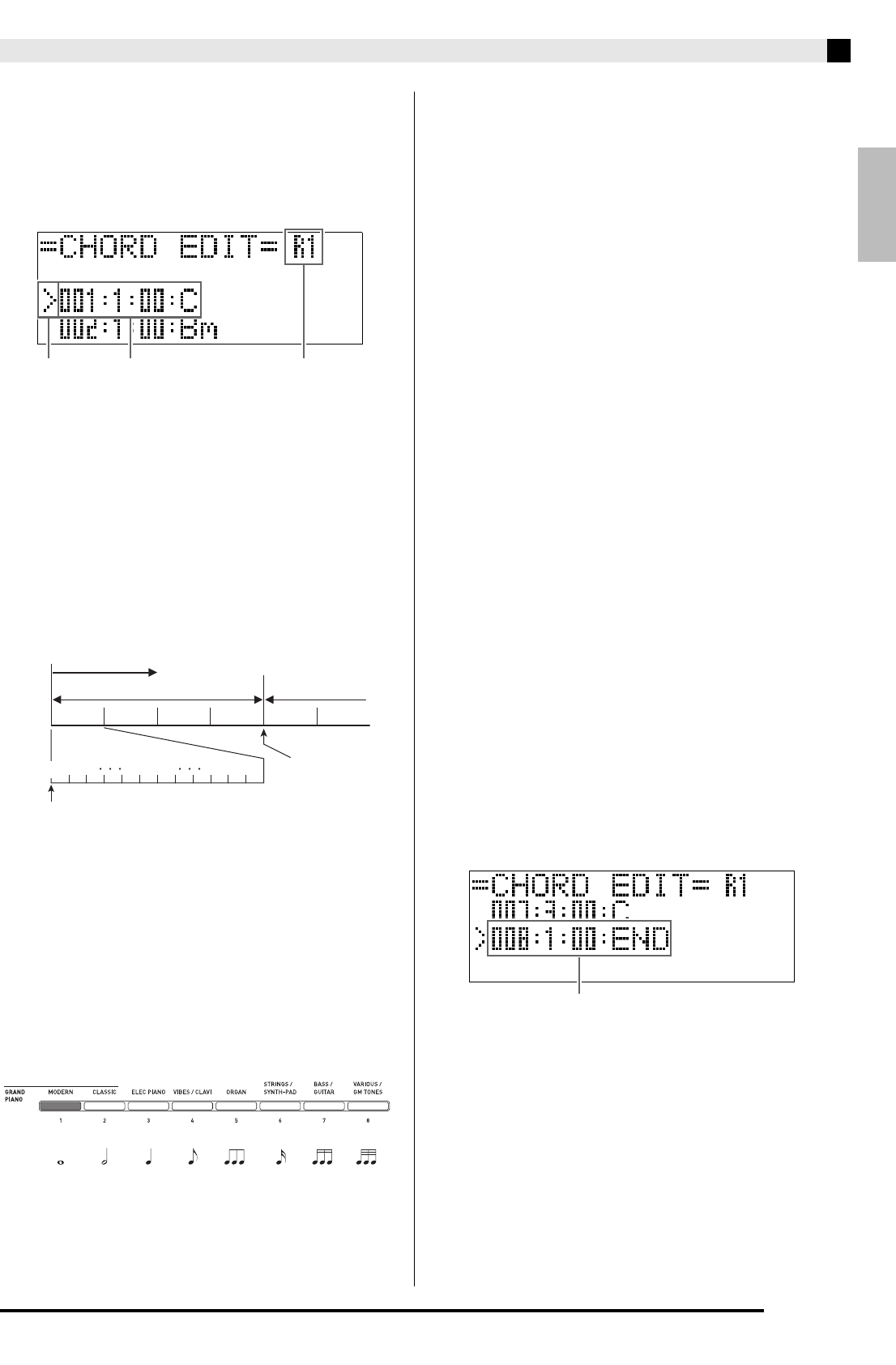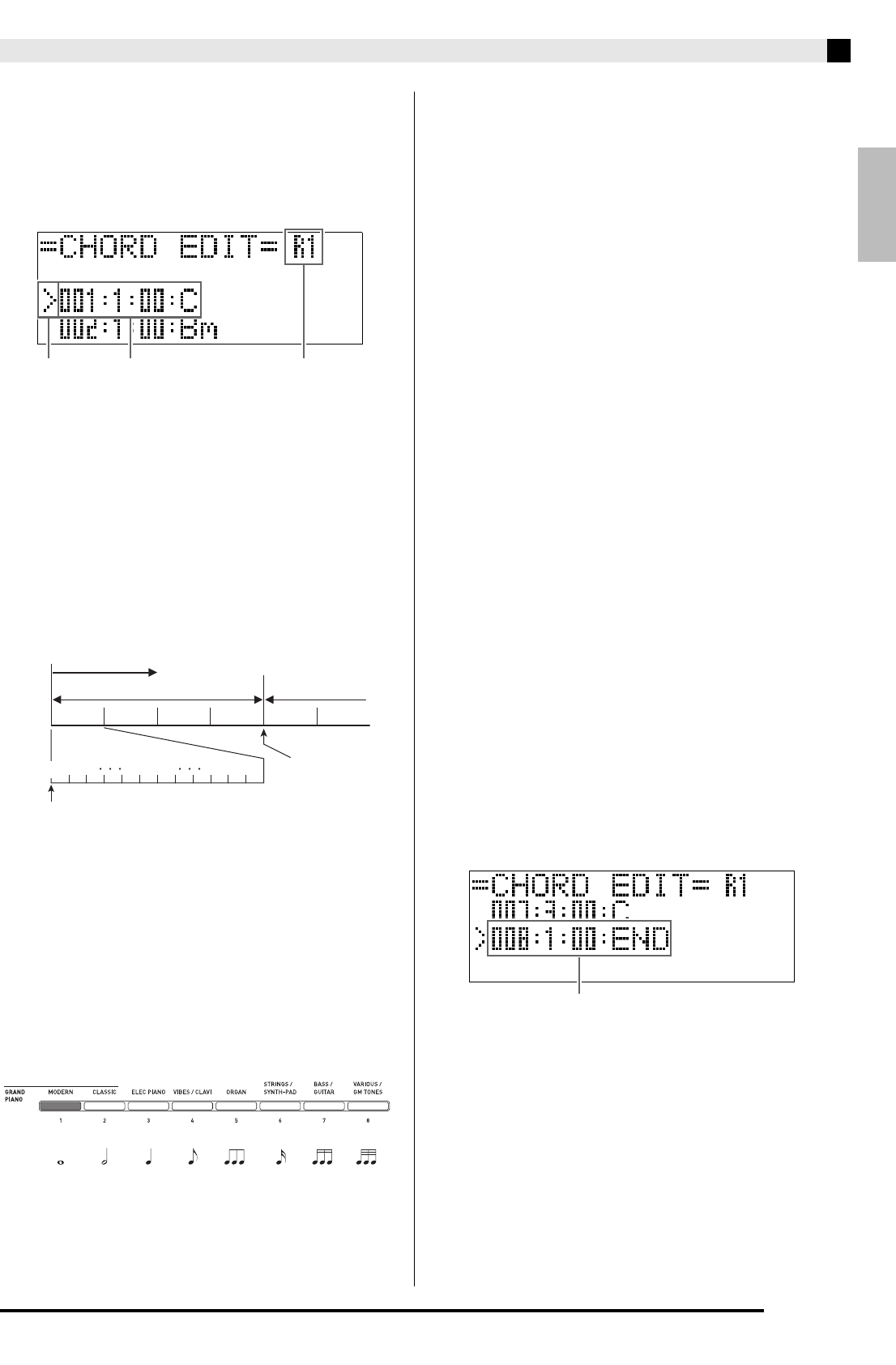
Music Presets
E-29
■ To edit the chord progression
1.
On the editing operation selection screen
(page E-27), select “CHORD” and then press
the
(ENTER) button to display the chord
progression editing screen shown below.
2.
Use the
(REW) and
(FF) buttons to
move the cursor (2) on the chord progression
editing screen to the step you want to select.
3.
Change the content of the selected step as
desired.
(1) Step (timing and chord)
The timing of a chord progression is expressed as a
series of three values separated by colons (such as
001:1:00) indicating measure
*1
(001), beat (1), and
tick (00).
*2
This series of three values is referred to
collectively as a “step”.
The screen shot above shows the first two steps
(001, 002) of the Music Preset. Use the
(REW) and
(FF) buttons to scroll and view other steps.
*1 Up to 999 measures
*2 There are 12 ticks per beat, as shown below.
(2) Cursor
Specifies the step that is currently selected for
editing.
(3) Resolution
Resolution is a unit used when editing step timing.
The initial resolution is R1 (one measure), but you
also can select R4 (1 beat = 4 quarter notes) when
you want to specify chords for each beat. Use the
instrument part buttons (
through
) to select
one of the eight resolutions shown below.
(3)Resolution(2)Cursor
(1)Step (timing and chord)
01 02 09 10 1100
Chord progression
Measure 1
Beat 1 Beat 2 Beat 3 Beat 4 Beat 1 Beat 2
Tick
001:1:00
002:1:00
For the sample display
above, the chord change
from C to Bm occurs here.
Measure 2
3 3 3
R1 R2 R4 R8 R8T R16 R16T R32T
ck cl cm cn co cp cq cr
(1 measure) (2 beats) (1 beat) (1/2 beat) (1/3 beat) (1/4 beat) (1/6 beat) (1/12 beat)
3-1.Select a chord fingering mode and use the
chord keyboard (page E-18) to input chords.
Fingering a chord causes the cursor (2) to
move to the next step automatically.
• If you want to advance to the next step
without changing the current chord, press
the
(PAUSE) button.
• If (3) Resolution is shorter than the time up
to the next step, a new step (without chord)
that is equal to the time of the resolution
will be inserted temporarily into the Music
Preset. Fingering a chord for the new step
will cause the step to be registered as part
of the Music Preset, and the cursor will
advance to the next step.* You can use this
operation to insert a new step between the
current and following step.
* Using the
(REW) and
(FF) buttons to
move the cursor without inputting a chord
will delete the temporarily inserted step.
3-2.Use the
(w, q) buttons to change the
step timing (measure:beat:tick).
Each press of either button changing the
timing in accordance with the resolution.
• The range of values you can specify for the
step timing is limited by the steps before
and after the current step.
• The timing of the first step (001:1:00) is
fixed and cannot be changed. Also, the final
step is always one measure, regardless of
the resolution.
3-3.To delete a step, press both of the
(w and
q) buttons at the same time.
• You cannot delete the first step or the last
step.