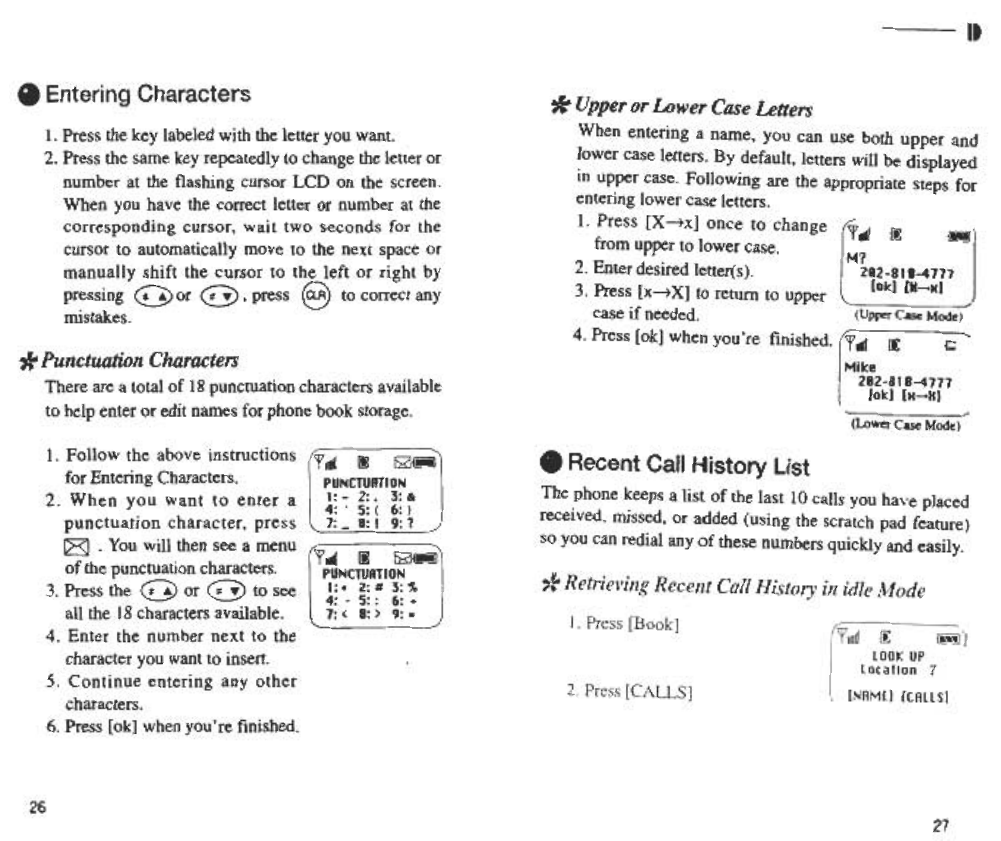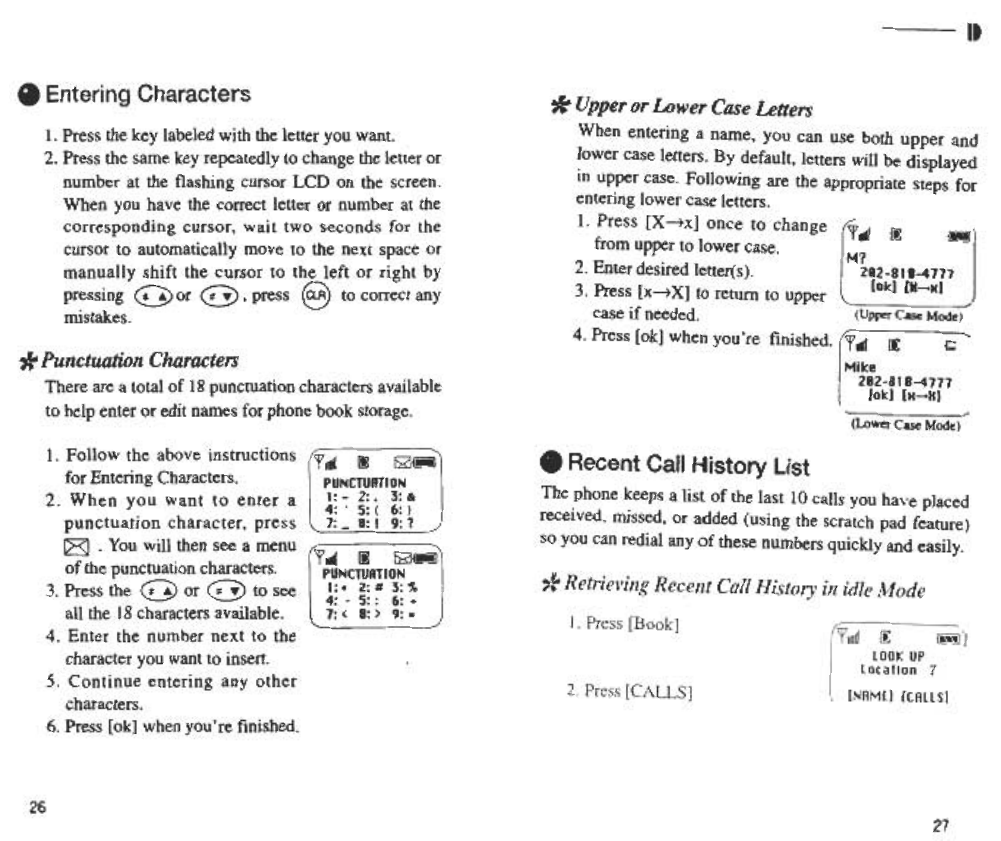
It
.Entering Characters
I. Press the key labeled with the letter you want.
2. Press the same key repeatedly to change the letter or
number at the flashing cursor LCD on the screen.
When you have the correct letter or number at the
corresponding cursor, wait two seconds for the
cursor to automatically move to the next space or
manually shift the cursor to the left or right by
pressing (£]:) or @ , press § to correct any
mistakes.
* Upper or Lower Case Letters
When entering a name, you can use both upper and
lower case letters. By default, letters will be displayed
in upper case. Following are the appropriate steps for
entering lower case letters.
I. Press [X~x] once to change
[-1 OC ~1 from upper to lower case. M?
2. Enter desired letter(s). 282-818-4777
[o~) [H~H)
3. Press [x~X] to return to upper
case if needed.
4. Press [ok] when you're finished.
r'fld/ oc- ~
Mi~e
282-818-4777
[o~) [H~H)
-.
(Upper Case Mode)
,
* Punctuation Characters
There are a total of 18 punctuation characters available
to help enter or edit names for phone book storage.
,
(Lower Case Mode)
.Recent Call History List
The phone keeps a list of the last 10 calls you have placed
received, missed, or added (using the scratch pad feature)
so you can redial any of these numbers quickly and easily.
I. Follow the above instructions l' ndl 1!1 E2;a~
for Entering Characters. PUNCTUATION
2 When y ou want to enter a I: -2: .3: &
.4: .5: ( 6: )
punctuation character, press 1: -8: ! 9: 1
~ .You will.then see a menu l' ..1 1!1 E2;a~
of the punctuatIon characters. PUNCTUATION
3 Press the ~ or ~ to see I: .2: # 3: "I.
.~ "=-Y 4: .5: : 6: +
all the 18 characters available. 1: < 8: > 9: s
4. Enter the number next to the
character you want to insert.
5. Continue entering any other
characters.
6. Press [ok] when you're finished.
26
27