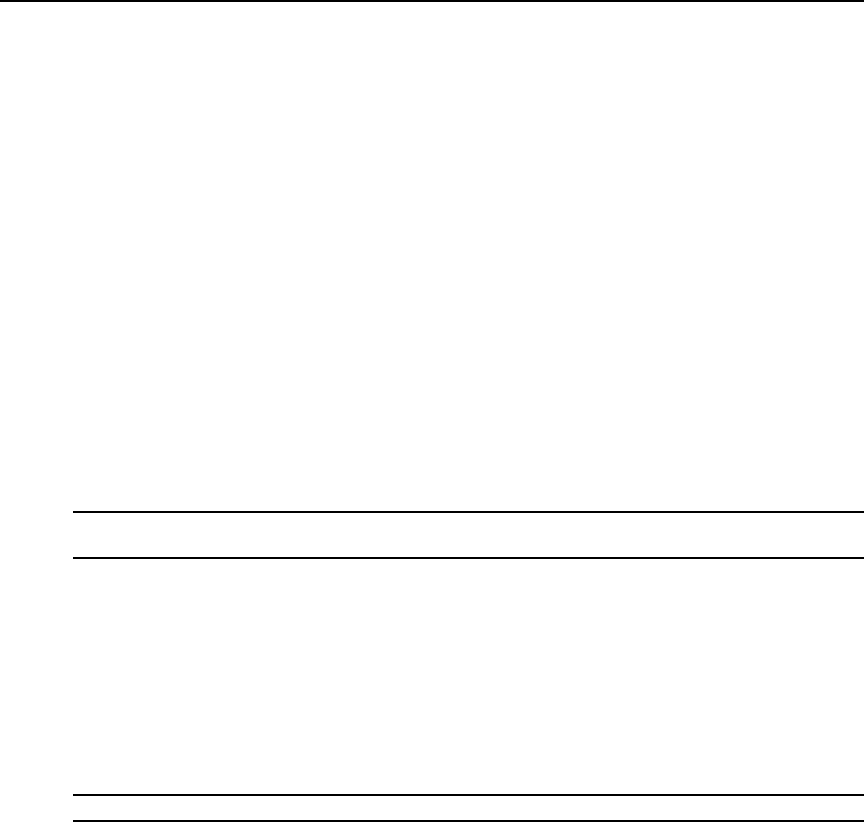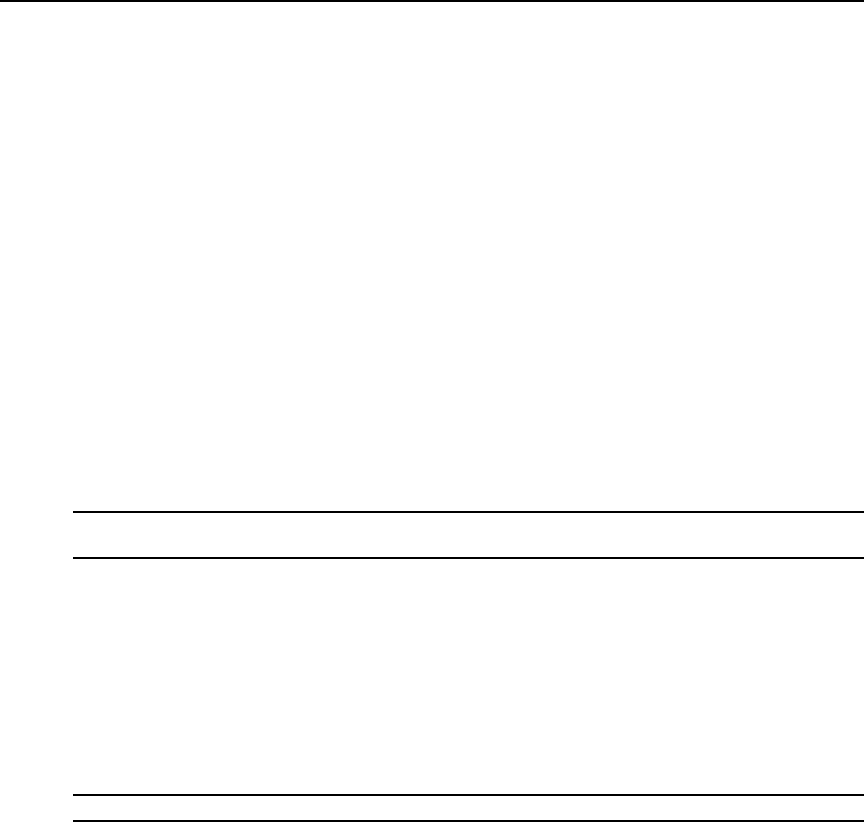
22 Cyclades ACS 6000 Advanced Console Server Command Reference Guide
name: myPDU
port: 3/1
type: PM20i|30A
status: 3|20
action:
77-77-70-p-1/
77-77-70-p-2/
myPDU/
--:- topology cli->
Connect to a Device Console Connected to a Serial Port
The following procedure is an example of how an administrator or an authorized user can connect
to a device console when the device is connected to a port that is enabled and configured with the
CAS Profile.
To connect to a device console connected to a serial port:
NOTE: The serial port must already be configured and enabled prior to this procedure. See Port Configuration
Examples on page 23.
1. Log into the CLI and enter cd topology to navigate to the Topology level.
--:- units cli-> cd topology
Please wait -- this could take a while
--:- topology cli->
2. Enter connect <serial_port_name>. If authentication is configured for the port, the Password
prompt appears when single sign-on is disabled.
--:- topology cli-> connect 77-77-70-p-2
password:
NOTE: The connect command above shows a connection to port 2.
3. If prompted, enter the password for the port. The following prompt appears.
Type the hot key to suspend the connection: <CTRL>z
4. Press Enter to continue. You are connected to the device that is connected to the port. The
window shows the initial display for the device (usually a console banner and login prompt).
An example is shown below.
Ubuntu 6.06.1 LTS fremont-techpubs ttyS2
fremont-techpubs login: fred
Password: