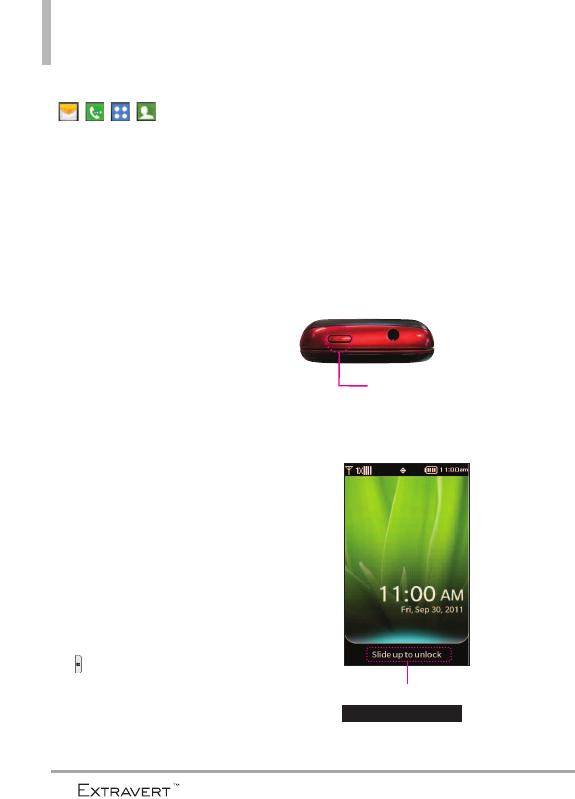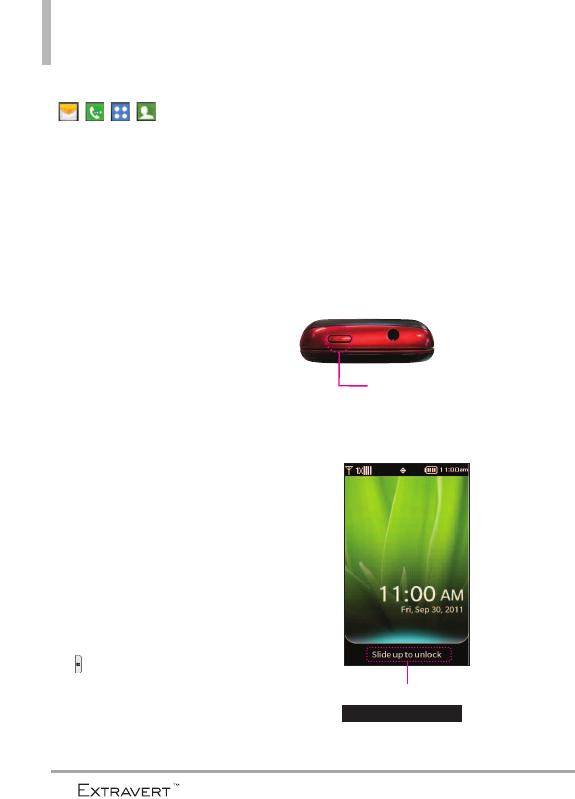
Quick Glance of the Touch Screen and How to Use It
Quick Keys
(,,,)
●
For optimal performance, make
sure your hands are clean and
dry. Remove moisture from the
surface of your hands. Don't use
the Quick Keys in a humid
environment.
●
The touch screen is sensitive to
your light touch. You don't need
to press it forcefully to use it.
Protect your phone from severe
impact to prevent the touch
screen sensors from becoming
damaged from harsh use.
●
Use the tip of your finger to
touch the center of a Quick Key.
If you touch off-center, it may
activate the nearby function
instead.
●
The touch feedback level can be
adjusted to your preference. See
page 58.
●
When both the LCD screen and
backlight are off, all keys are
deactivated. Press the Lock Key
( ) to turn on the screen and
slide the screen up to unlock it.
●
The Proximity Sensor protects
against accidental key presses
during phone calls by locking the
screen.
●
Keep metal and other conductive
material away from the surface of
touch screen because contact
may cause electronic
interference.
How to Unlock the Screen
16
Lightly slide up the on-screen
icon to
unlock the screen.
Slide up to unlock
Press the Lock Key at the
top of the phone to turn
the screen on.