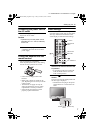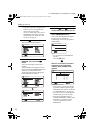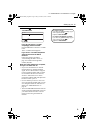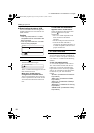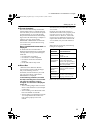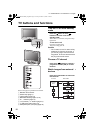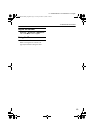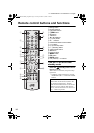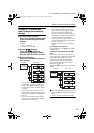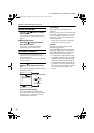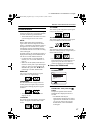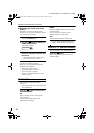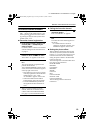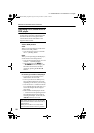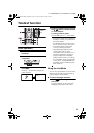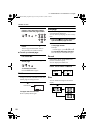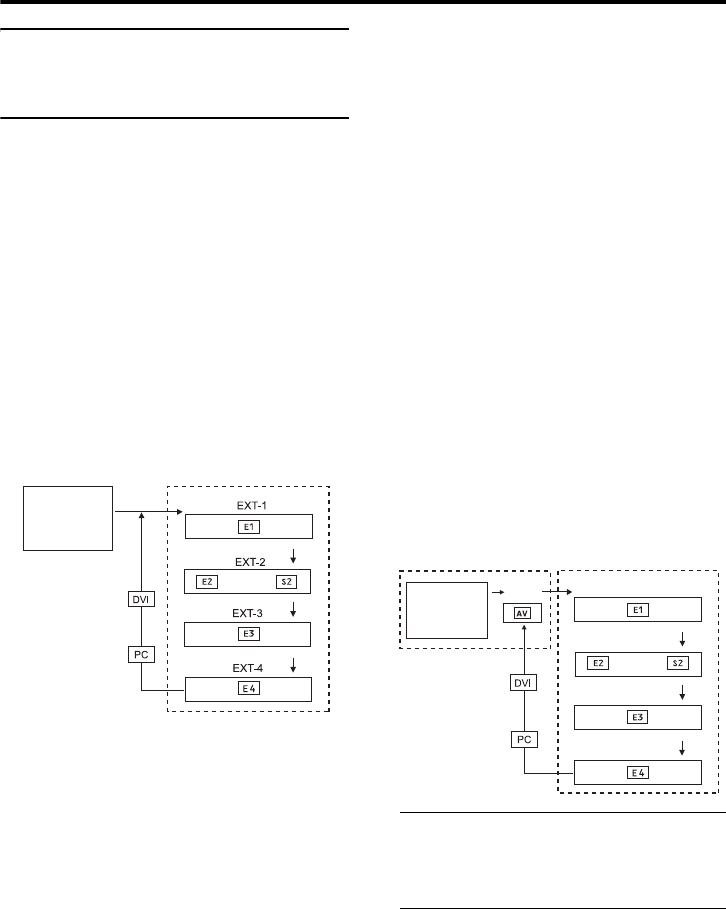
Remote control buttons and functions
15
LT-32/26A61BJ/SJ / LCT1999-001A-U / English
Choose a TV channel and
watch images from external
devices
Use the number buttons:
Enter the programme number (PR)
of the channel using the number
buttons.
Example:
•PR 6 → press 6
• PR 12 → press 1 and 2
Use the p p buttons:
Press the p p buttons to
choose the programme number
(PR) you want or an EXT terminal.
Use the AV button:
Press the AV button to choose an
EXT terminal.
• You can choose a video input signal from
the S-VIDEO signal (Y/C signal) and
regular video signal (composite signal).
For details, see “S-IN (S-VIDEO input)”
on page 37.
• If you do not have a clear picture or no
colour appears, change the colour system
manually. See “COLOUR SYSTEM” on
page 26.
• If you choose an EXT terminal with no
input signal, the EXT terminal number
becomes fixed on the screen.
• Since this TV is designed to make full use
of the resolution of the original video
source, the motion may appear unnatural
when the video source is input with
progressive-scanning component signals.
If this happens, change the output setting
of the connected device to interlace-
scanning component signal output. See
the instructions that came with the device
for more information.
• The PC sound is the same as the EXT-3
sound.
To return to a TV channel:
Press the b button, the 6 buttons or the
number buttons.
To use the programme number PR 0
(AV):
When the TV and VCR are connected only
by the aerial cable, choosing the programme
number PR 0 (AV) allows you to view
images from the VCR. Set the VCR RF
channel to the programme number PR 0
(AV) manually. For details, see “EDIT/
MANUAL” on page 32.
Pressing the G button changes the choice as
follows:
• The VCR sends its playback image along
the aerial cable as an RF (radio frequency)
signal.
• Also see your VCR instruction manual.
TV mode EXT modes
Programme
numbers
PR 1 – PR 99
or
EXT-1
EXT-2
EXT-3
EXT-4
TV mode EXT modes
Programme
numbers
PR 1 – PR 99
PR 0
or
LT-32&26A61BJSJ_Eng.book Page 15 Friday, October 14, 2005 1:40 PM