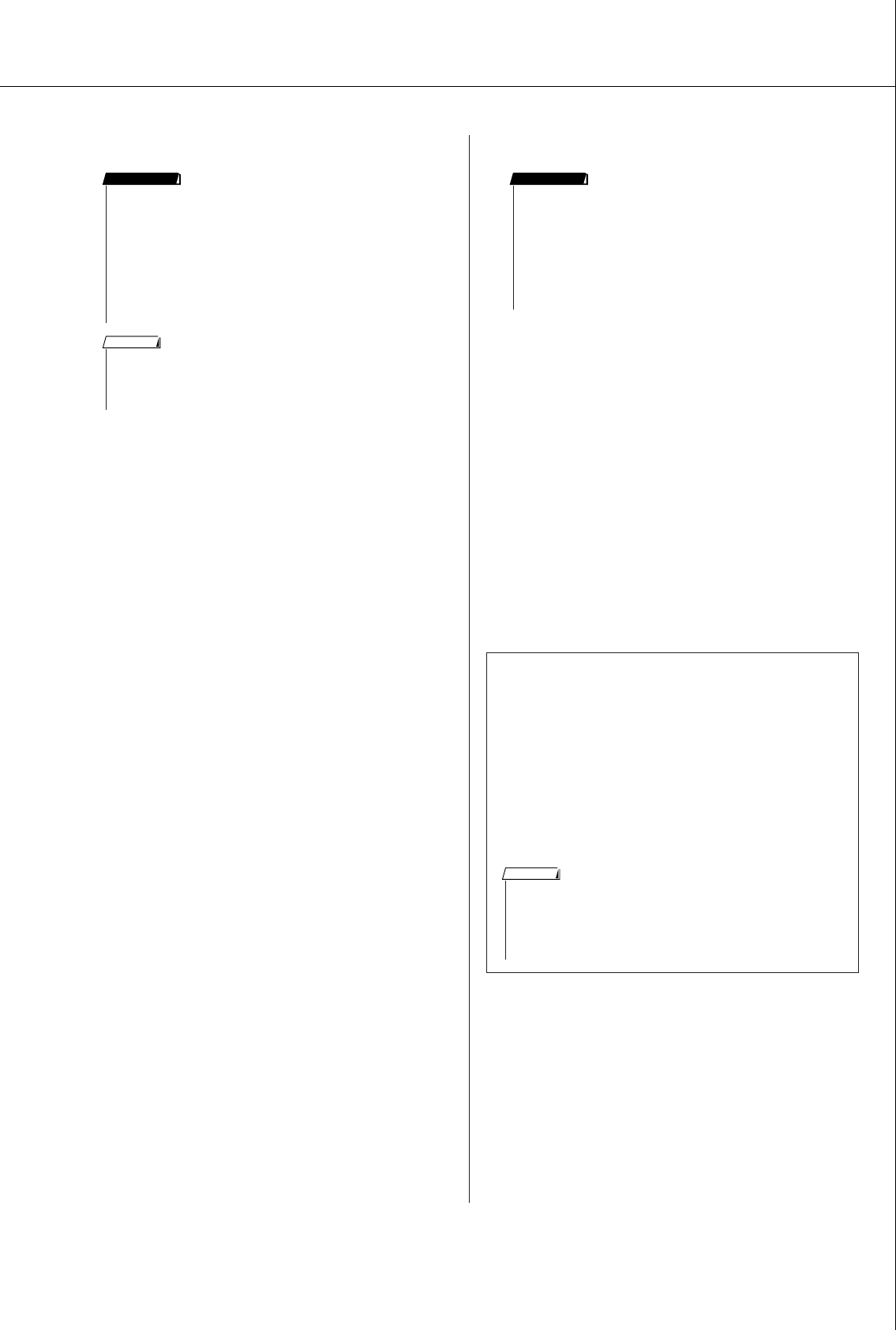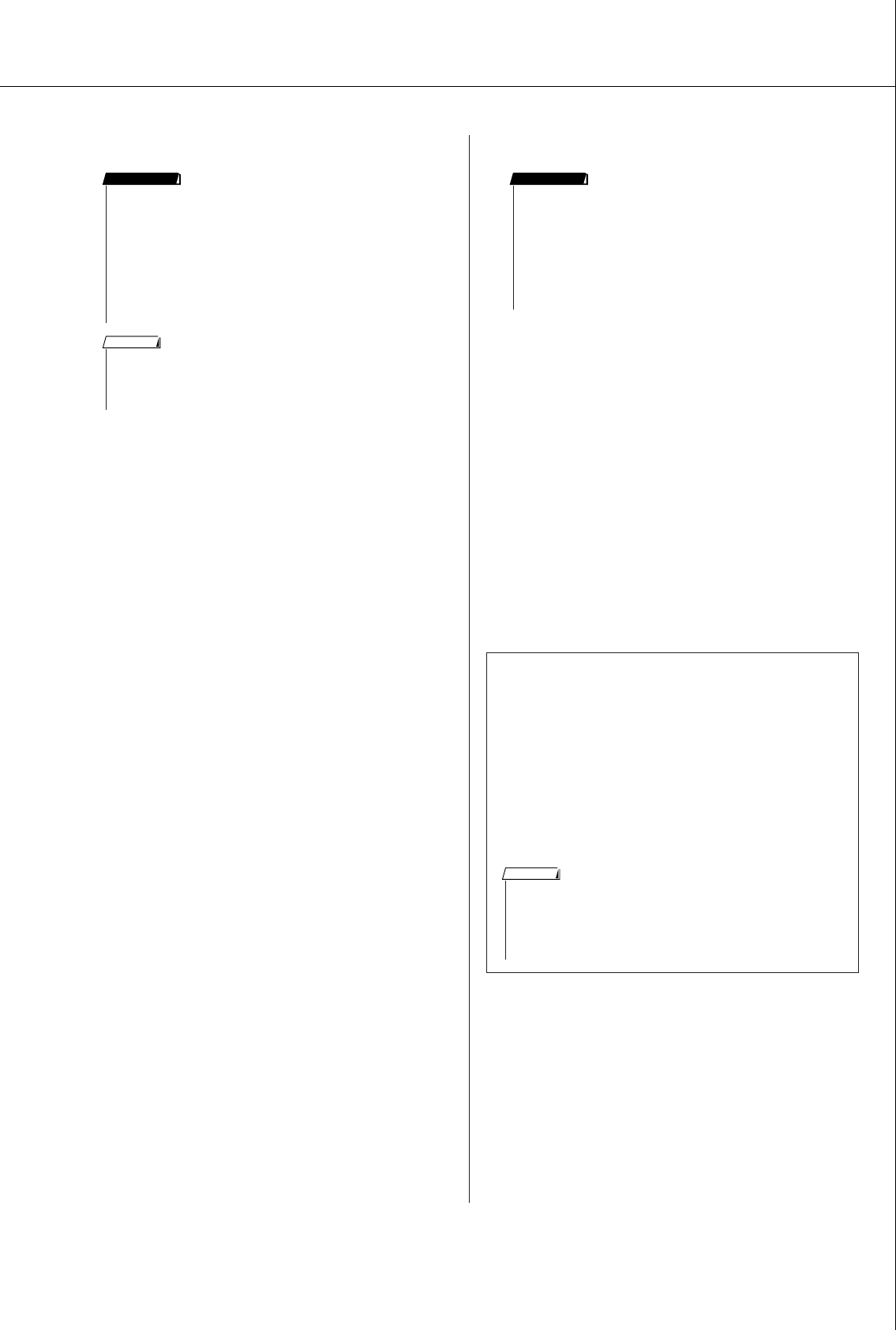
Accessory CD-ROM Installation Guide
PSR-S550 Owner’s Manual 103
■Digital Music Notebook● ● ● ● ● ● ● ●
1
Insert the included CD-ROM into the CD-ROM
drive of the computer.
The Start window appears on the screen. Each menu
on the window indicates the application or data con-
tained in the Accessory CD-ROM.
2
Click “DIGITAL MUSIC NOTEBOOK” on the
Start window.
3
Click the “Install” button, and follow the on-
screen instructions to install the software.
For Digital Music Notebook operating instructions see
the help menu: launch the Digital Music Notebook
application and click “Help”.
■Musicsoft Downloader ● ● ● ● ● ● ● ●
1
Insert the included CD-ROM into the CD-ROM
drive of the computer.
The Start window appears on the screen. Each menu
on the window indicates the application or data con-
tained in the Accessory CD-ROM.
2
Click “Musicsoft Downloader” on the Start
window.
The page which explains the details about Musicsoft
Downloader is displayed on the window.
3
Click “Musicsoft Downloader Download” but-
ton at the bottom of the window.
The Download page on the web is displayed. Verify
that your system meets the requirements before install-
ing the software.
• When installing Digital Music Notebook to Windows XP, or
Vista, make sure to log on to the Administrator account.
• When installing the Digital Music Notebook, make sure that
Internet Explorer 6.0 (with SP1) or higher is installed to your
computer.
• Credit card settlement is required to purchase Digital Music
Notebook content. Credit card processing may not be possible
for some areas, so please check with your local authorities to
make sure that your credit card can be used.
IMPORTANT
• Use of the DMN (Digital Music Notebook) is governed by the SIBEL-
IUS SCORCH LICENSE AGREEMENT, which the purchaser fully
agrees to when using the application. Please read carefully the
AGREEMENT on page 106 in English, before using the application.
NOTE
● Uninstall (Removing the installed applica-
tion)
To remove any installed application software:
Select [START] → [Settings] → [Control Panel] →
[Add/Remove Programs] → [Install/Uninstall],
then select the application to be removed and click
[Add/Remove...].
Follow the on-screen instructions to uninstall the
application.
• When installing Musicsoft Downloader to Windows XP, 2000 or
Vista, make sure to log on to the Administrator account.
•To install Musicsoft Downloader, your computer must be con-
nected to the Internet and be online.
• For the instrument including this Accessory CD-ROM, you can
use only the Musicsoft Downloader as a file transfer application
software. Other applications such as File Utility and Song Filer
cannot be used.
IMPORTANT
• The button names or menus may differ depending on the com-
puter OS.
•For instructions on uninstalling the USB-MIDI driver, refer to “How
can I remove the driver?” in the “Troubleshooting” section (page
104).
NOTE