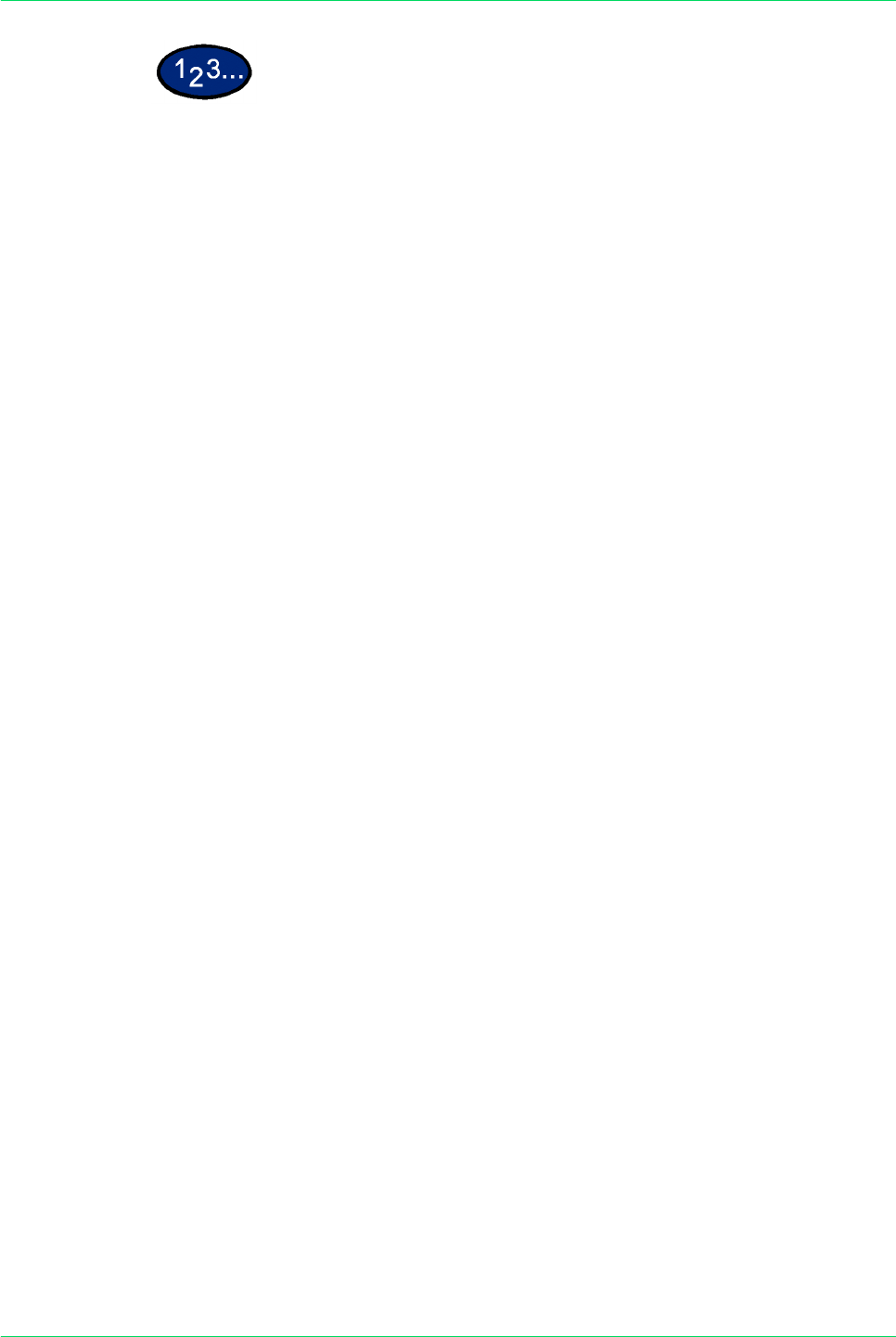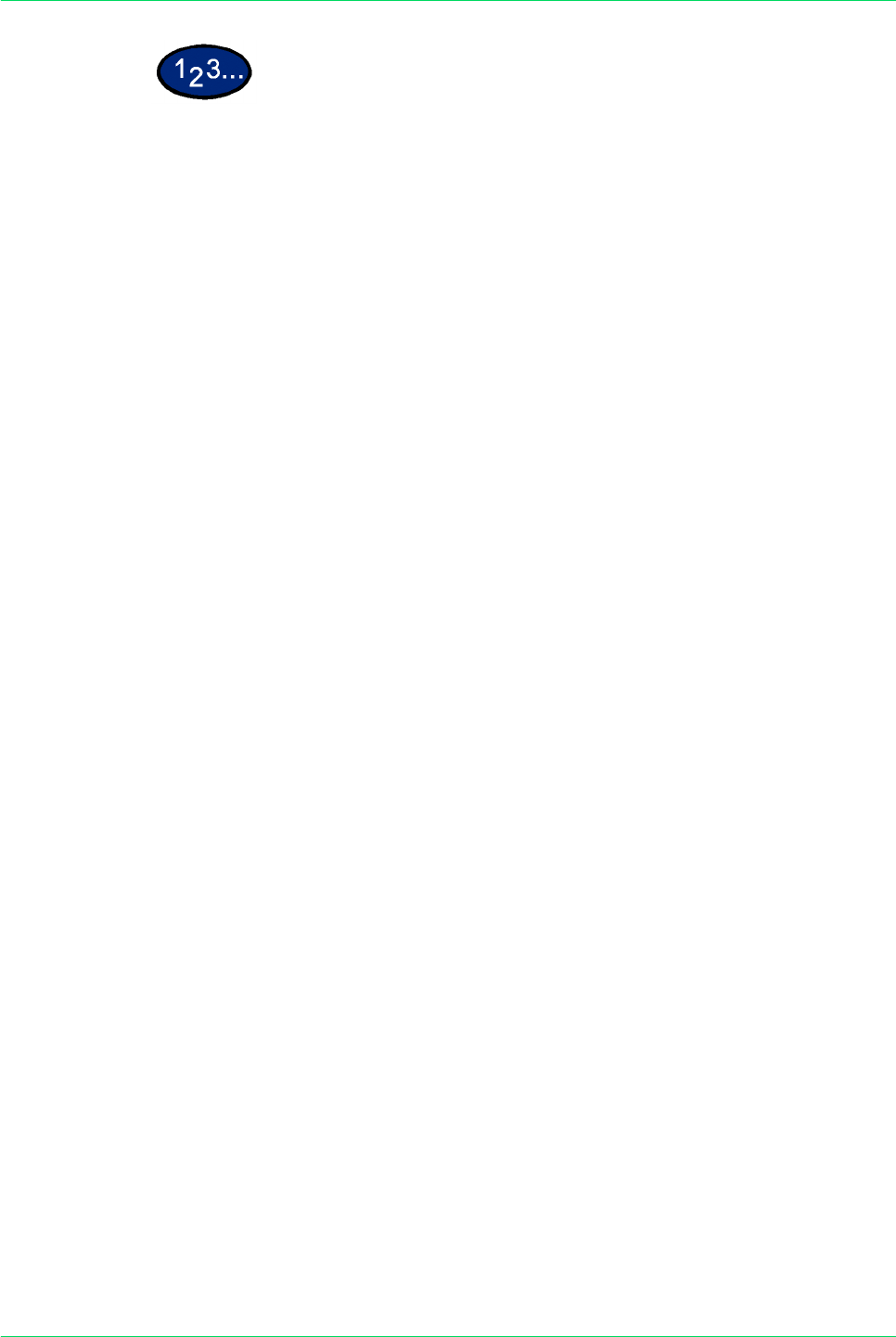
4–22
USER GUIDE (MACHINE ADMINISTRATOR)
1 On the Image Quality Adjustment screen, select Auto Gradation
Adjustment.
2 Load 8.5x11 inch or A4 paper into Tray 5 (Bypass). Move the
paper guide to gently touch the edge of the paper.
3 Select the desired gradation adjustment screen:
• Copy Job - Text
• Copy Job - Photo
• Print Job - Text
• Print Job - Photo
Press Start. The Adjustment Chart is output.
4 Place the Adjustment Chart face down on the Document Glass
with both Magenta color patches against the left side of the glass.
5 Place 5 sheets of white paper on top of the Adjustment Chart and
close the DADF. Select Start.
6 To continue Auto Gradation Adjustment with other screens, repeat
steps 2 to 5. When you are finished, select Close until the System
Settings screen is displayed.
7 Select Exit to exit the System Settings mode.