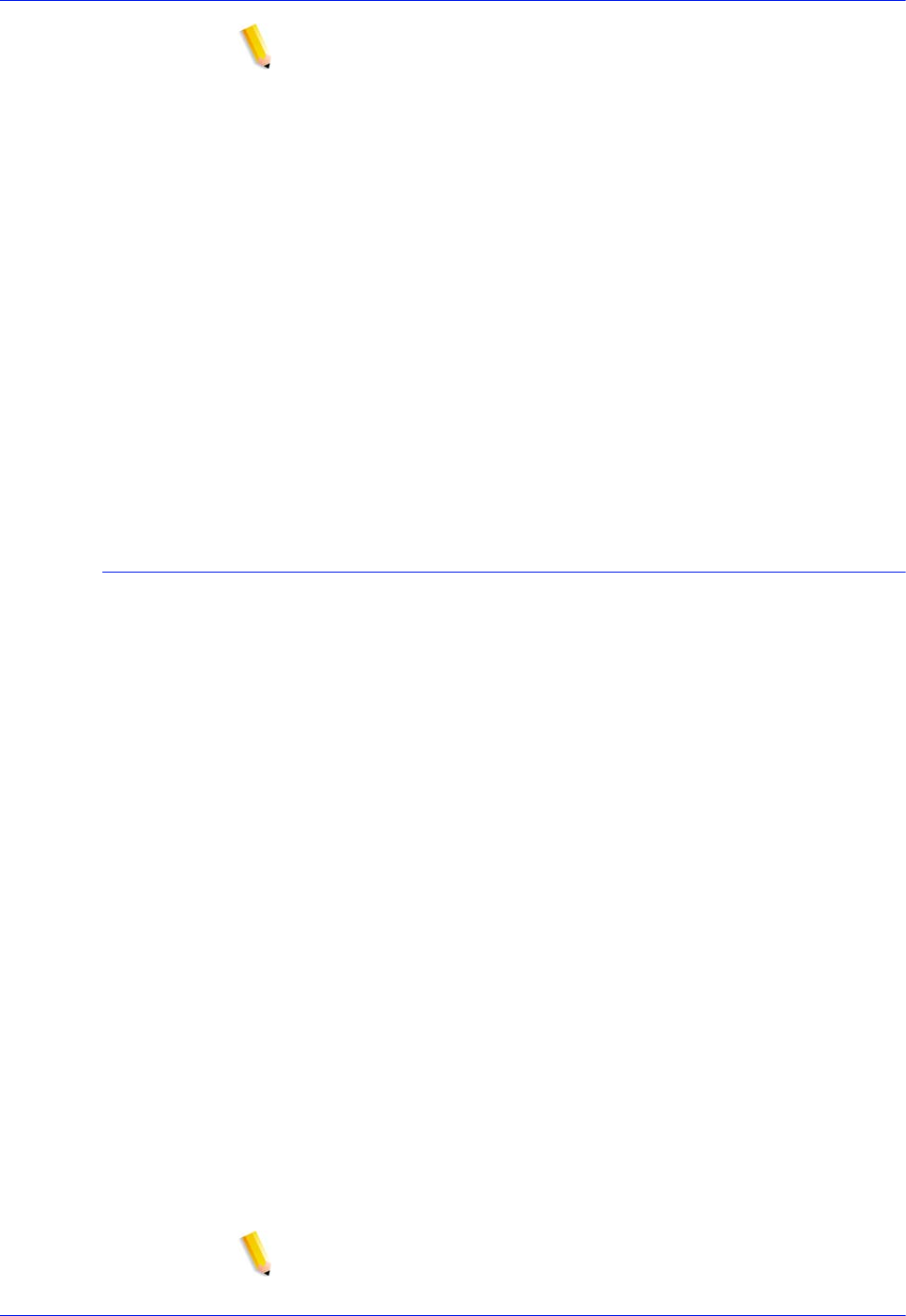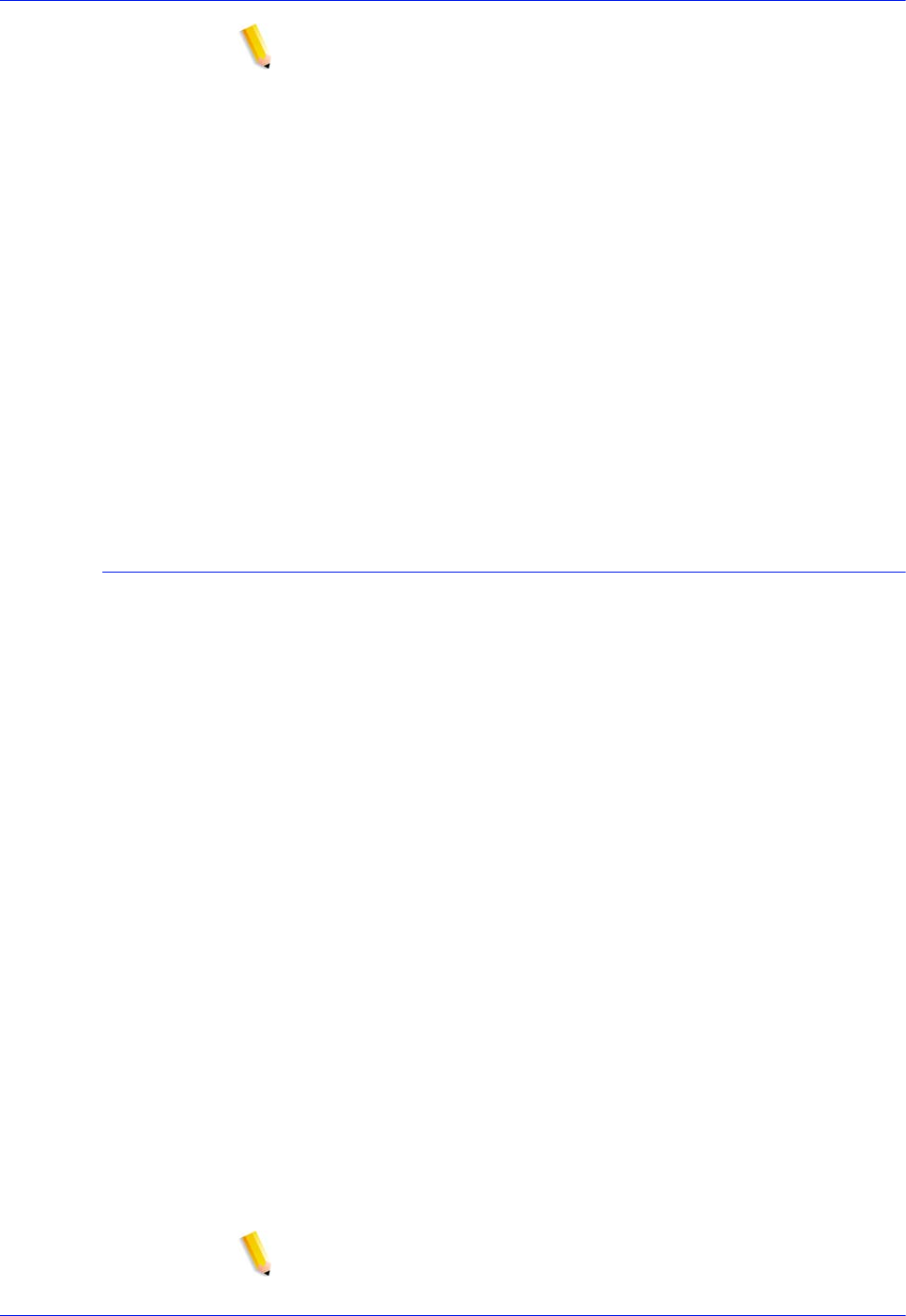
26 Security Guide
NOTE: During steps 2-5, the user may go back and correct any
mistakes made in previous steps.
– Click on the 'Enable SSL/TLS' checkbox at the top of the SSL/
TLS window.
– Select a SSL/TLS mode of operation:
• Normal (Encrypted and Unencrypted Access)
• Secure (Encrypted Access Only)
– Select encryption strength:
• Normal (DES-MD5-56-bit)
• Normal (DES-MD5-40-bit)
• Normal (DES-MD5-128-bit)
• Normal (3DES-MD5-128bit)
• High (RC4-MD5-128-bit)
• High (3DES-MD5-128-bit)
Using an Existing Signed Certificate from a Certificate Authority
– If SSL/TLS is not already enabled
– Click 'Add Certificate'
Step 1 - Select "Signed Certificate from a Certificate Authority"
Step 2 - Select and enter either the server
• Domain Name
• IP Address
•Other
Step 3 - Enter the requested information:
• Organization (required)
• Organizational Unit (optional)
• E-mail (optional)
• Locality (optional)
• State/Province (optional)
• Country (required)
Step 4 - Browse to the location of the signed certificate (.pem
file).
Step 5 - Verify information entered in previous steps.
Step 6 - A message will appear indicating that the certificate
has been installed.
NOTE: During steps 2-5, the user may go back and correct any
mistakes made in previous steps.