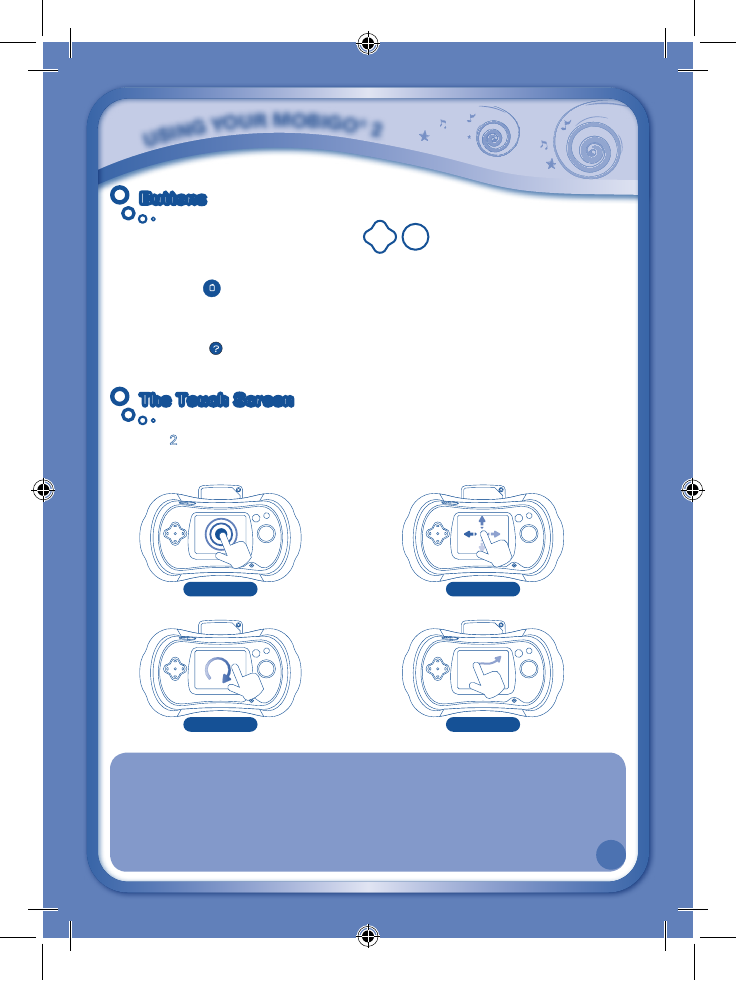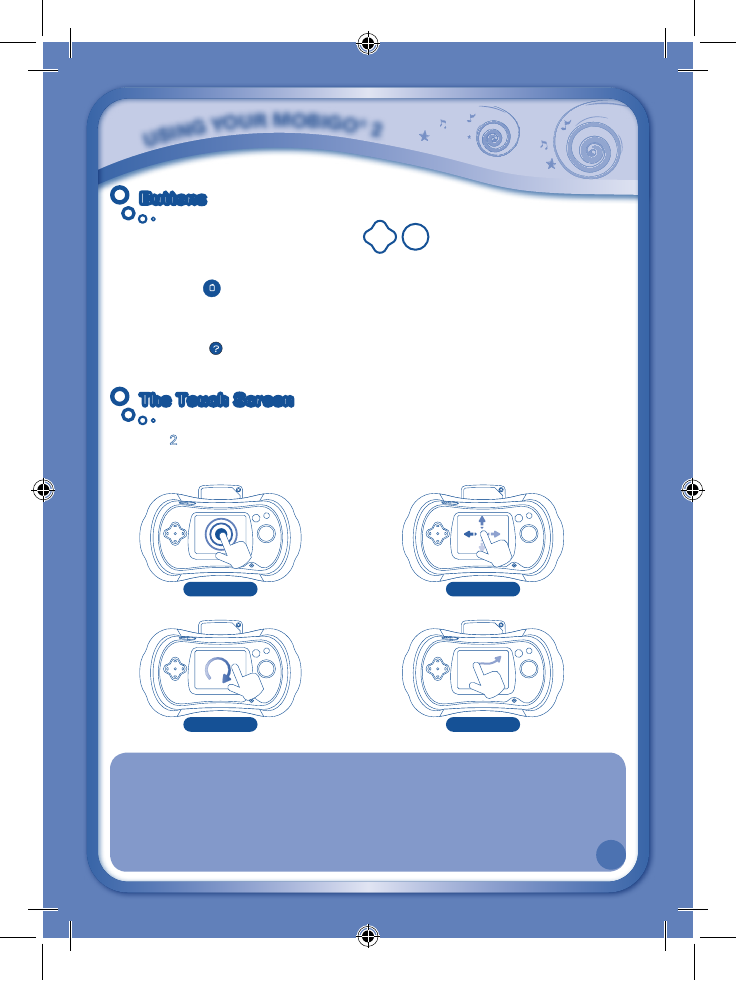
6
ButtonsButtons
Directional Pad and Enter Button
Usethesetocontrolthecharactersortoperformcertainactionsinsomegames.
Exit Button
Duringagame,pressthisbuttontoexitthegame,orpressitwithinamenutogo
backtothepreviousscreen.
Help Button
Pressthisbuttonwhenyouneedhelpinagame.
The Touch ScreenThe Touch Screen
MobiGo
®
2 features a touch sensitive LCD screen. You can use your finger or the
stylus to operate the screen in a variety of ways. A few of the most common touch
operations are shown below.
IMPORTANT TOUCH SCREEN GUIDELINES
• Touchthescreenlightlywiththetipofyourfingerorwiththestylus.
• Useonlyenoughpressureasneededtooperatethegame.Excessivepressuremay
damage the touch screen.
• Donottouchthescreenwithanysharporhardobjects,oryoumightscratchthescreen.
• ToprotecttheMobiGo
®
2 when it’s not in use, store it in the MobiGo
®
2 Carry
Case or the MobiGo
®
2 Carry Case Sleeve (each sold separately).
Touch any point on the screen.
Tap
Move your finger in a circle.
Spin
Move your finger quickly in any direction.
Flick
Move your finger along the screen without
lifting it.
Drag
6
U
S
I
N
G
Y
O
U
R
M
O
B
I
G
O
®
2
135800 MobiGo2 M 20120510.indd 6 2012-5-30 10:17:12