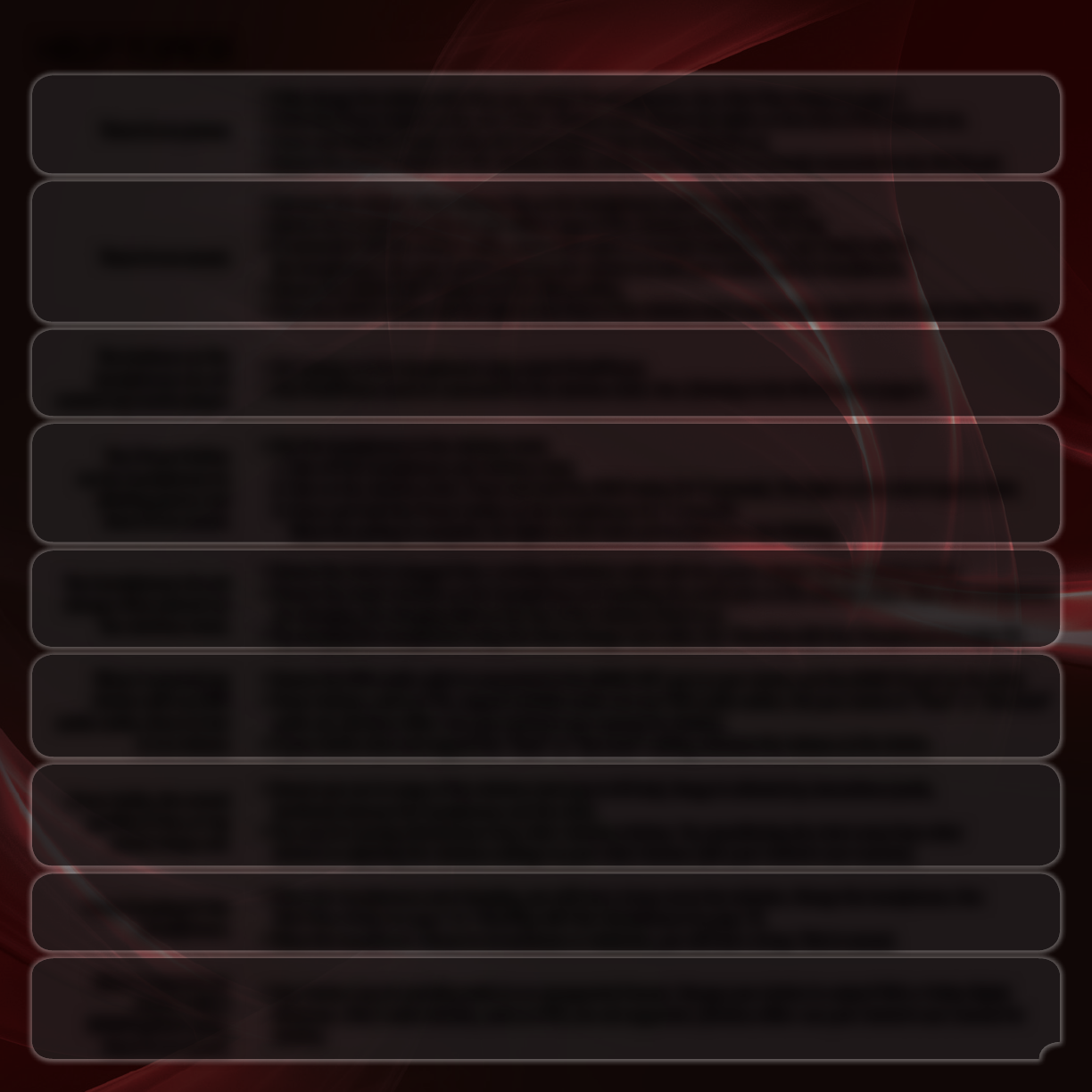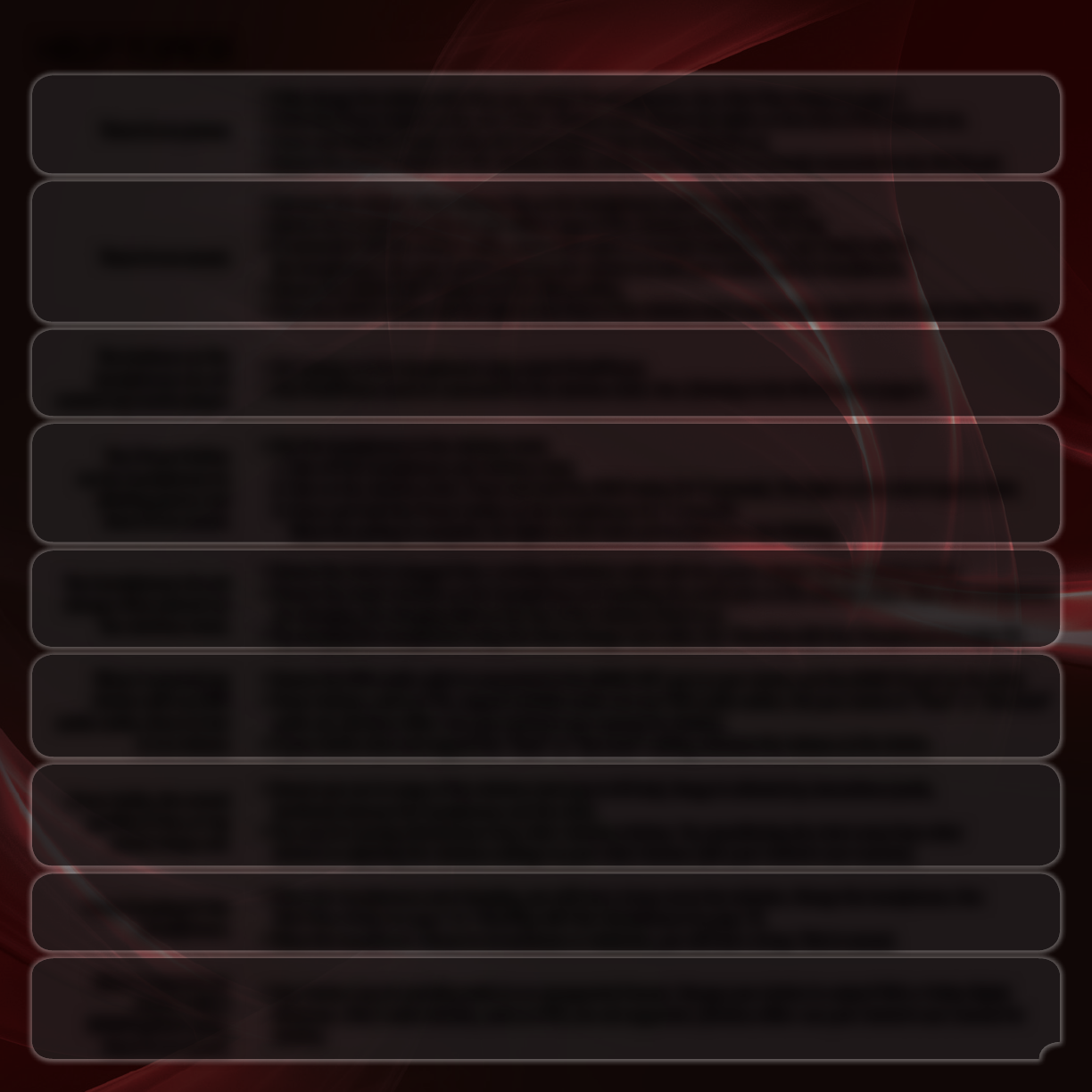
The buttons on the
headphones do not
control my music player.
• The buttons on the headphones only control iPod/iPhone.
• The iPod/iPhone must be connected to the wireless dock. See
Listening to the iPod Dock
on page 6.
I hear static, the sound
quality is low, or my
music drops out.
• Ensure you are in range of the wireless dock (up to 60 feet). Range is affected by obsructions (walls,
furniture) between the headphones and the dock.
• You may be hearing interference from other wireless devices. Try repositioning the dock away from other
devices or adjusting the wireless settings on your other devices. (See your device’s user manual.)
There is no power.
• Fully charge the battery each time you charge the headphones. See
First-Time Setup
on page 4.
• Press the Power button on the rear of the wireless dock. Ensure the lights on the front of the dock are on.
• Press and hold the Power button for 2 seconds to turn the headphones on.
• Ensure the power adapter for the wireless dock, not the travel charger, is securely connected to the DC IN port.
HELP TOPICS
I hear beeping in the
headphones.
• When the headphones need charging, you will hear a beep every few minutes. Charge the headphones. See
First-Time Setup
on page 4 or
Traveling with Your Headphones
on page 12.
• When the headphone volume is at maximum or minimum, you will hear a beep. This is normal.
There is no sound.
• Increase the volume. Press Volume Up on the headphones and/or on your device.
• Ensure the headphones are on and within range of the wireless dock (up to 60 feet).
• If connected with the 3.5mm cable, ensure the cable is securely connected to your device and to
the headphones. You may need to increase the volume on both your device and the headphones.
• Ensure the HUB/CLIENT switch is in the HUB position.
• Press the INPUT button until the light on the front of the wireless dock matches the input to which you want to listen.
When I connect my
device with a
SPDIF/optical cable,
there is no sound.
• Your device may be sending audio in an unsupported format. Change your device to output PCM or Dolby Digital
Bitstream. Other audio formats, such as DTS, are not supported. (Devices differ–see your device’s user manual for
details.)
When I connect my
device with an RCA
audio cable, there is low
or no volume
• Ensure the RCA audio cable is connected to the AUDIO OUT port on your device and the AUDIO IN port on the dock.
• Some devices, such as TVs, support variable audio out over RCA audio cables. Set your device to “xed” or “line level”
audio out. (Devices differ–see your device’s user manual for details.)
• If your device does not support the “xed” or “line level” setting, increase the volume on the device.
The headphones do not
charge when placed on
the wireless dock.
• Ensure the dock is plugged into a working electrical outlet with the power adapter for the wireless dock.
• Ensure the metal contacts on the headphones are touching the metal pins on the wireless dock. When the headphones
are charging, the charging light on the top of the wireless dock is on.
• Try charging the headphones using the travel charger and cable. See
Traveling with Your Headphones
on page 12.
15
The Power button
on the headphones is
blinking green and
there is no sound.
• Pair the headphones to the wireless dock:
1. Turn off the headphones and wireless dock.
2. Turn on the wireless dock. Press and hold the PAIR button for 7 seconds. The lights on the dock begin to blink.
3. Press and hold the Power button on the headphones for 7 seconds.
When the pairing is complete, the lights on the dock and headphones stop blinking.