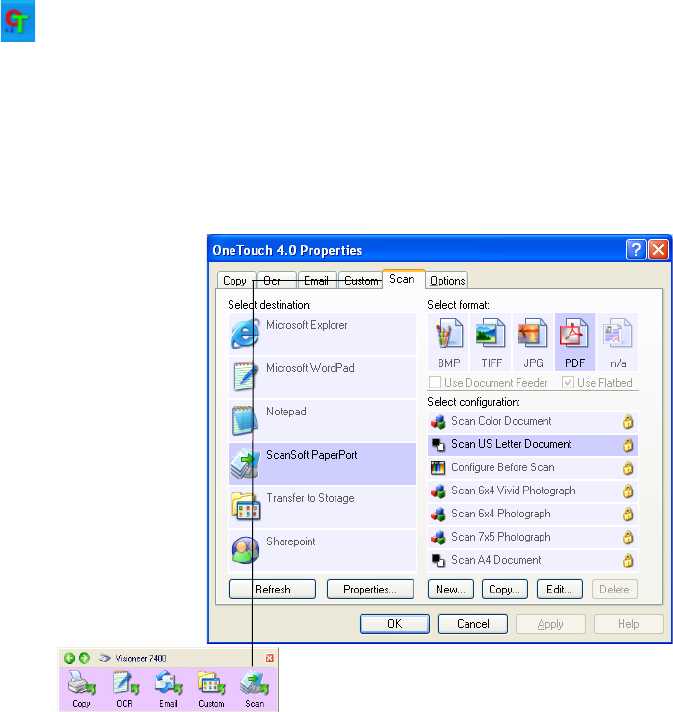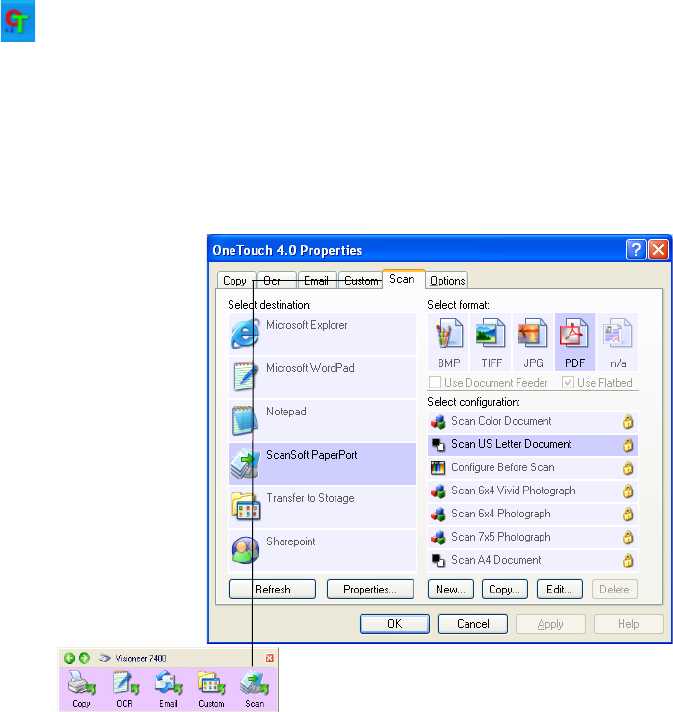
CONFIGURING THE ONETOUCH BUTTON OPTIONS 25
CONFIGURING THE ONETOUCH BUTTON OPTIONS
When you first connect your scanner to a computer, the scanner’s
software configures each OneTouch button with appropriate settings
consisting of: a Destination Application, a Scan Configuration, and a
File Format. To change the settings, you reconfigure the buttons by
selecting new options from the OneTouch Properties window.
To open the OneTouch Properties window:
1. Left-Click on the OneTouch icon in the Windows Notification
area.
2. When the button panel opens above the OneTouch icon, right-
click the button you want to configure. The OneTouch Properties
window opens for that button.
You can also open the OneTouch Properties by pressing, holding
down, and then releasing a button on the scanner.
For example, right-
click on the Scan
button and the
OneTouch
Properties opens for
that button.