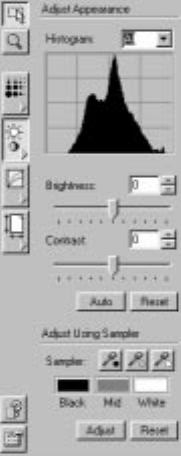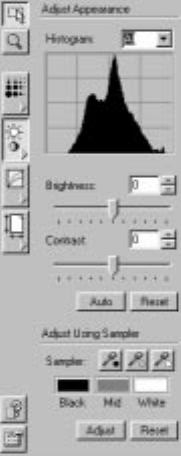
ADJUSTING THE SETTINGS ON THE SCAN MANAGER PRO 47
ADJUSTING THE BRIGHTNESS AND CONTRAST
Sometimes an item is scanned with the brightness and contrast set to be
too light or too dark. For example, a note written with a light pencil
may need to be scanned darker to improve legibility.
The histogram shows the amount of the image (that is, the number of
pixels) at different brightness levels. From left to right, the histogram
indicates dark to light. To see this visually, drag the Brightness slider
back and forth and watch how the distribution of pixels changes to
indicate a darker or lighter image.
The following figure shows the brightness and contrast options:
To adjust the brightness and contrast:
1. Drag the Brightness slider to the left to make the item darker or to
the right to make the item lighter.
You can also type a number directly into the brightness setting box,
or click the up and down arrows next to the box to increase or
decrease the setting.