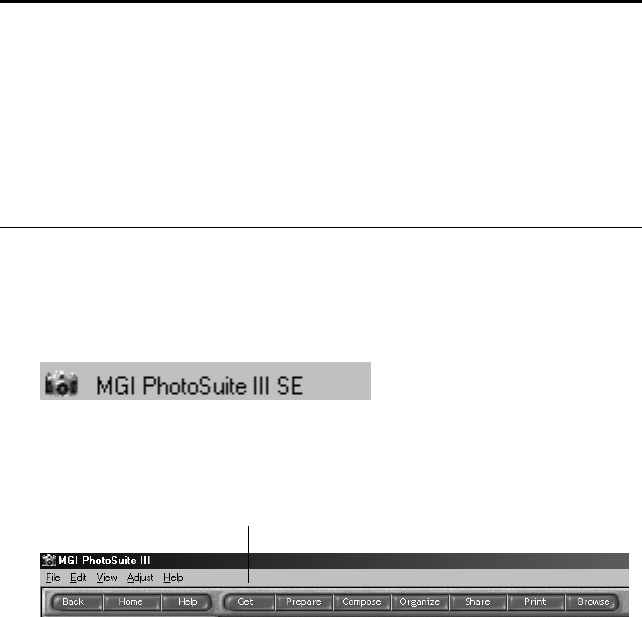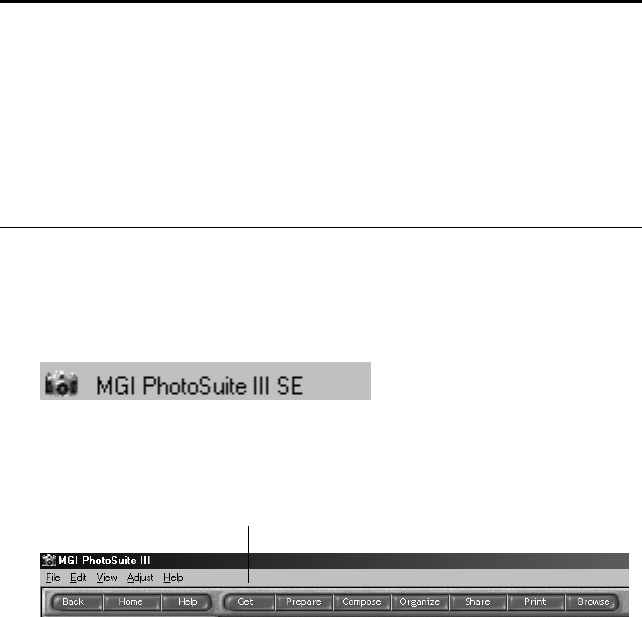
7 USB SCANNER INSTALLATION GUIDE
S
ETTING
U
P
THE
S
CANNER
You can use your USB scanner with applications that support Twain
scanning. Twain is a standard method that computers use to receive
images from scanners, digital cameras, and other image-capture devices.
To set up the scanner to work with an application, you must first select
the scanner as the one to use for Twain scanning. Setting up with an
application is normally a one-time-only process. Setting up again is
usually only necessary if you changed the set up to a different scanner,
camera, or other device.
To set up the scanner with the MGI PhotoSuite III SE application:
1. From the Windows Desktop, click the Start button, select
Programs and select MGI PhotoSuite III SE.
2. After the MGI PhotoSuite III application starts, click the Get
button at the top of the window.
Note: The following instructions are for setting up the scanner with
the MGI PhotoSuite III SE software that you received on the CD with
your USB scanner. You can use the scanner with other applications,
but the setup steps for each application may be different. For example,
several applications use a Select Source command from the File menu
to set up the scanner. Please see the user’s manual that you received
with an application to determine how to set up a Twain scanner with
that application.
Get Button