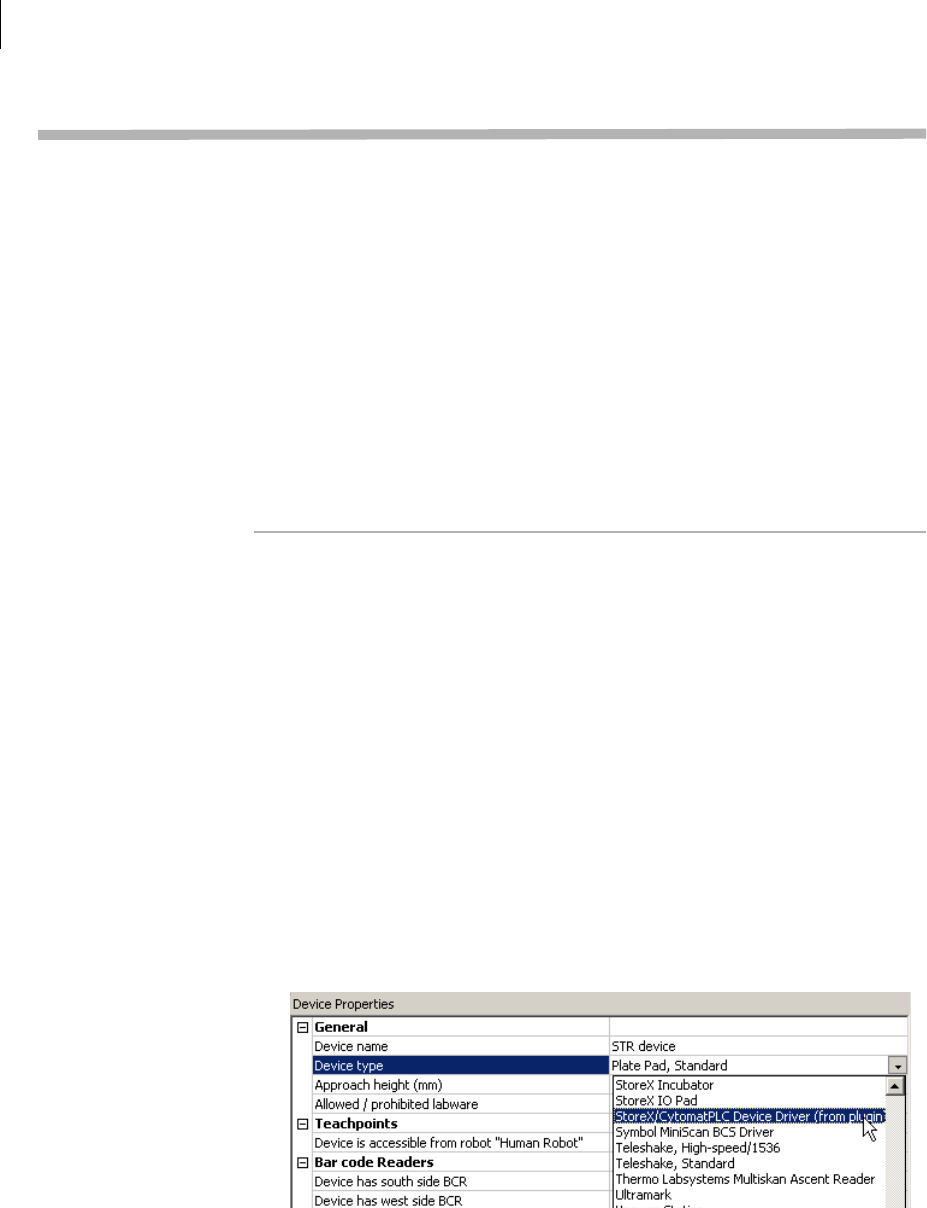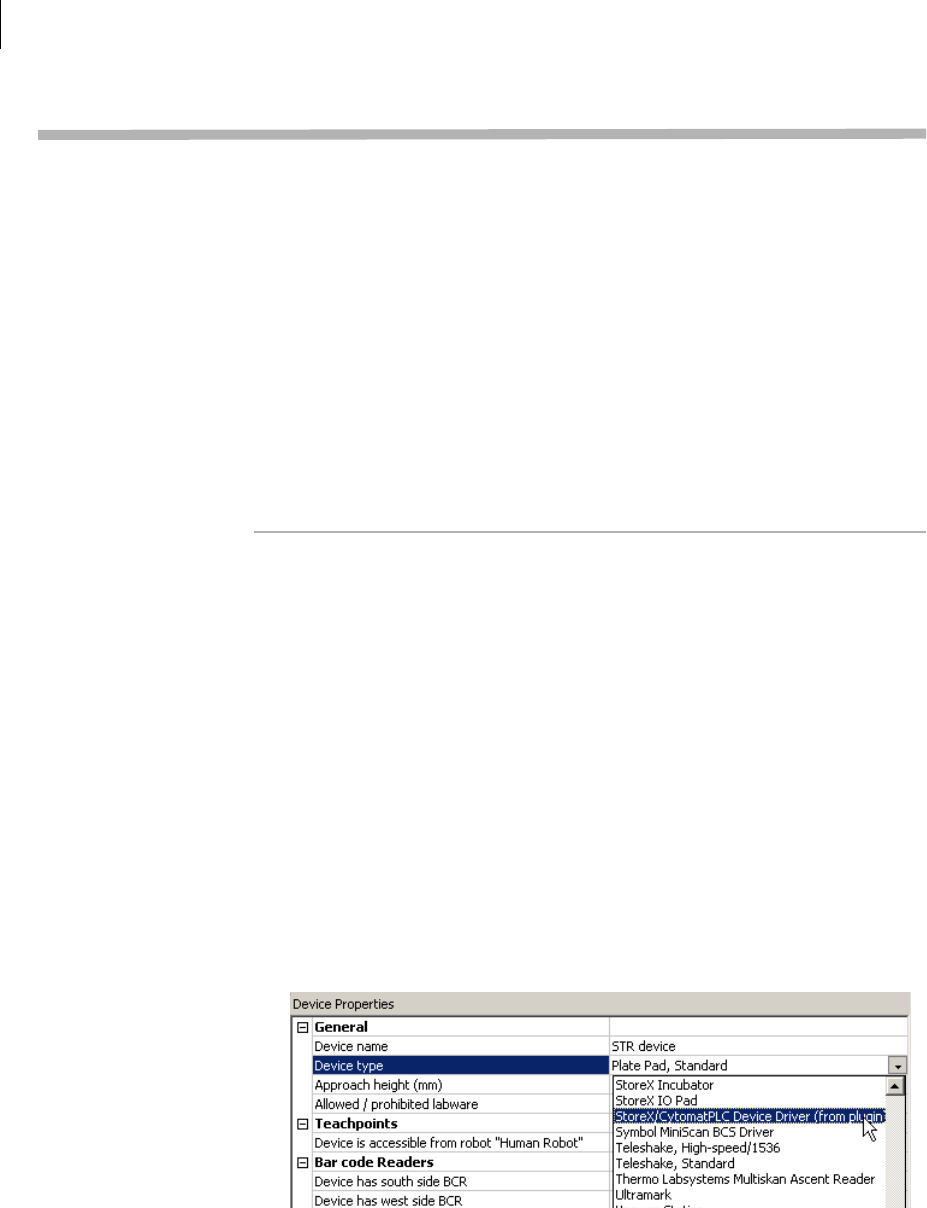
Chapter 1: Introduction
Microscan MS-3 Laser Scanner Device Driver User Guide
10
Adding devices
About this topic To configure your lab automation system to use a device, you need to
add it to a device file in VWorks or BenchWorks software. The VWorks or
BenchWorks software device manager uses the information in the
device file to communicate and operate the device within the
automation system.
This topic describes how to:
❑ Create a new device file (if one does not already exist)
❑ Add devices
❑ Save the device file
Read this topic if you are an administrator in charge of managing
Vel o ci ty 11 d evi c es .
Procedure To add devices to a device file:
1. Make sure that the devices are physically networked to the VWorks
or BenchWorks software computer and turned on.
2. Start VWorks or BenchWorks software and login as an Administrator.
3. Do one of the following:
If you have an existing device file that you want to add to, select
File > Device File, click Open, and select your device file.
If you are creating a new device file, select File > Device File and
click New.
4. Click the Device Manager tab.
5. Click New device in the Device List toolbar and enter a name for the
device you are adding.
6. In the device manager, set the Device type.
The default type is Plate Pad, Standard.
7. Repeat step 5 and step 6 for each device.