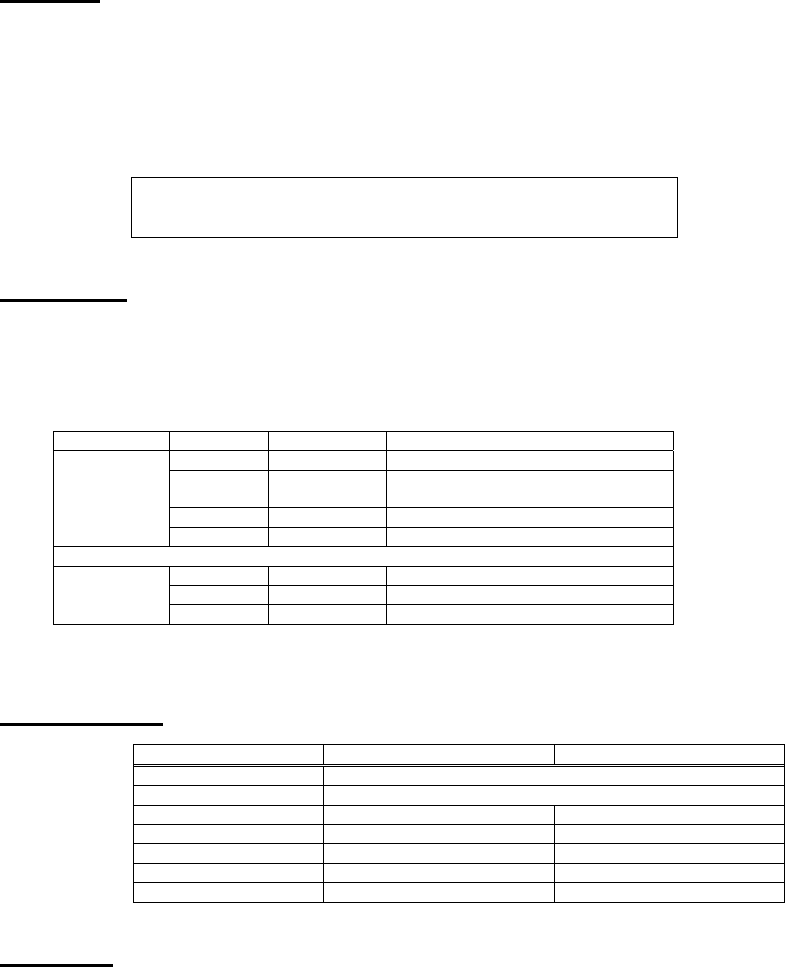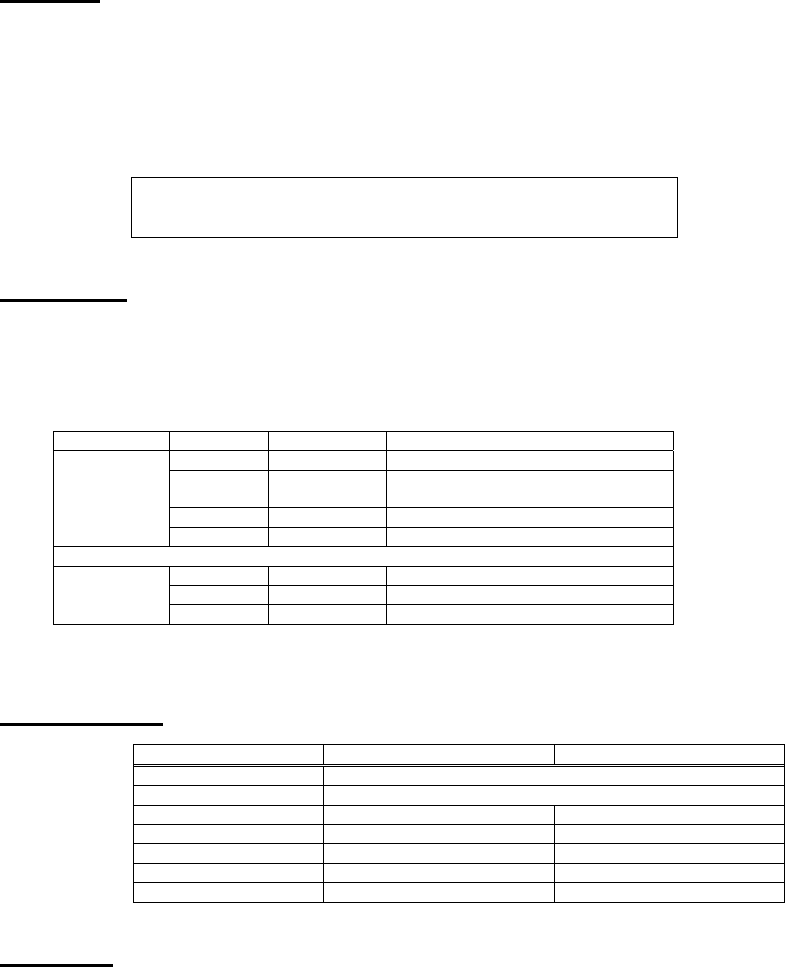
Features:
• Reversible – use for multiple computers to one printer, or one computer to multiple printers.
• Share Peripherals between computers.
• Port can be selected manually (or via software when sharing a printer)
• FormFeed available when sharing a printer
• Operates on a First-come First-served basis.
• No AC power required
• Supports broadcast mode.
Insert 1-to-2 and 2-to-1 Diagrams
Installation:
1. Turn off all devices being connected to the switch.
2. Connect a PC to the Switch using a straight through cable DB25 Male/Male (Tripp Lite # P702-006, P702-010 or P702-015).
3. Connect a parallel device to the Switch using a Printer Cable DB25 to Cen36 Male/Male (Tripp Lite # P604-006, P604-010 or
P604-015).
4. Set the Sliding Switches:
FUNCTION SW1 SW2 EXPLANATION
Center Center Auto-link to printer. FormFeed Enabled
Center Right Auto-link to printer. FormFeed
Disabled
Right Center/Right Port “A” activated as Input Port
2 PCs to 1
Printer
(2-to-1 mode)
Left
Center/Right
Port “B” activated as Input Port
Center Left Output port selected by software hot key
Right Left Output sent to Port “A”
1 PC to 2
Printers
(1-to-2 mode)
Left Left Output sent to Port “B”
FormFeed inserts a blank sheet after every print job. It only functions when SW1 is in the “Auto” position (Center).
5. Turn on all devices.
Specifications:
Function 1-to-2 Mode 2-to-1 Mode
Power Consumption 9V DC 100mA (max.)
Maximum Cable Length 20ft per cable
Input Port Selection - Automatic or Manual Selection
Output Port Selection Software or Manual Selection -
Timeout - 10 seconds
FormFeed - Enable/Disable
Broadcast Available -
Operation:
2-to-1 Mode
Auto Mode:
The switch automatically scans all input ports for print jobs. Flashing LEDs indicate that the
switch is in the Auto mode. When a print job is detected, the switch locks on the active input port
and blocks all other print jobs. After printing is completed, the switch releases the port and starts
to scan all ports for another print job.
Manual Mode:
Set the slide switch to activate the desired port.