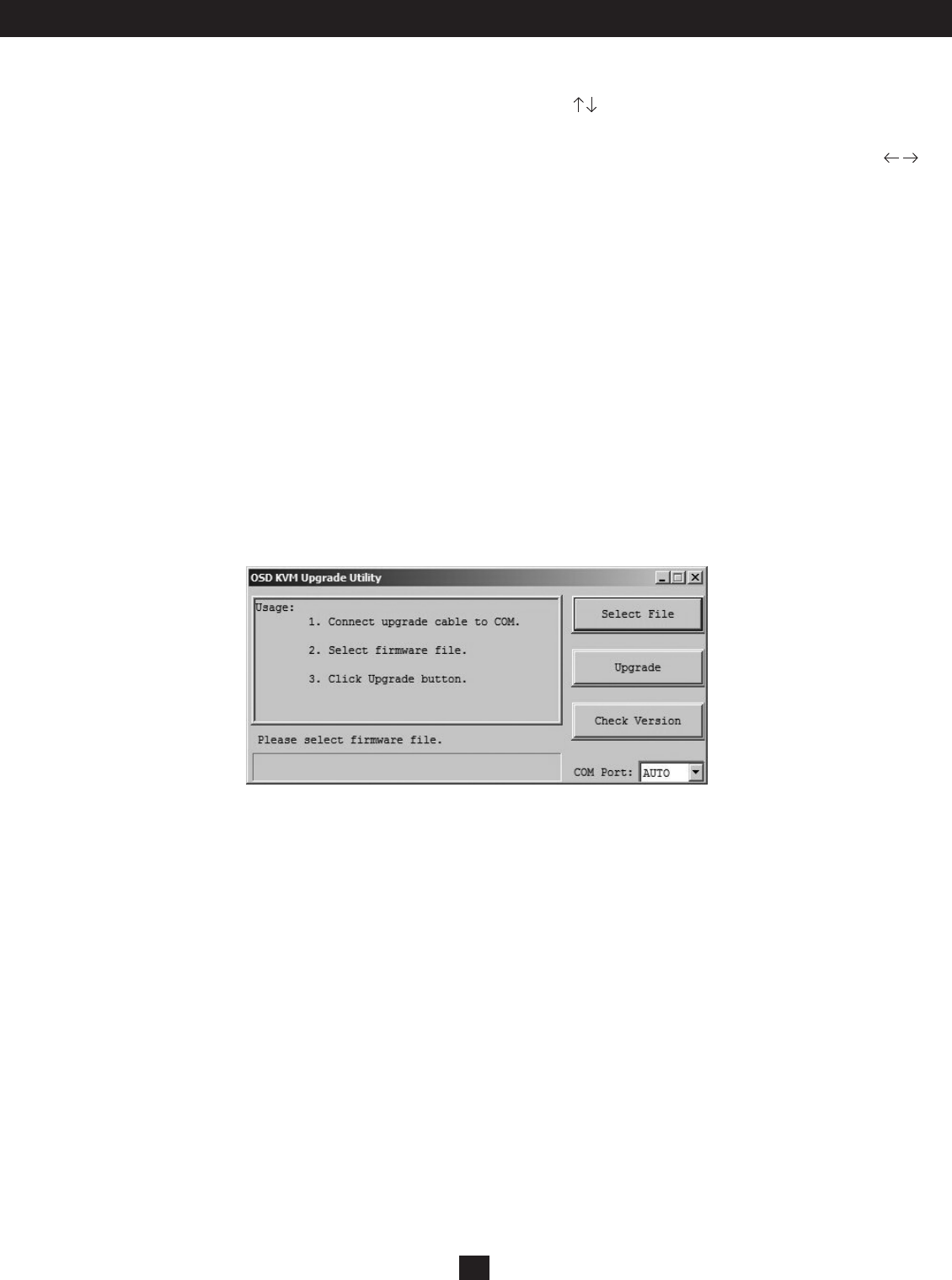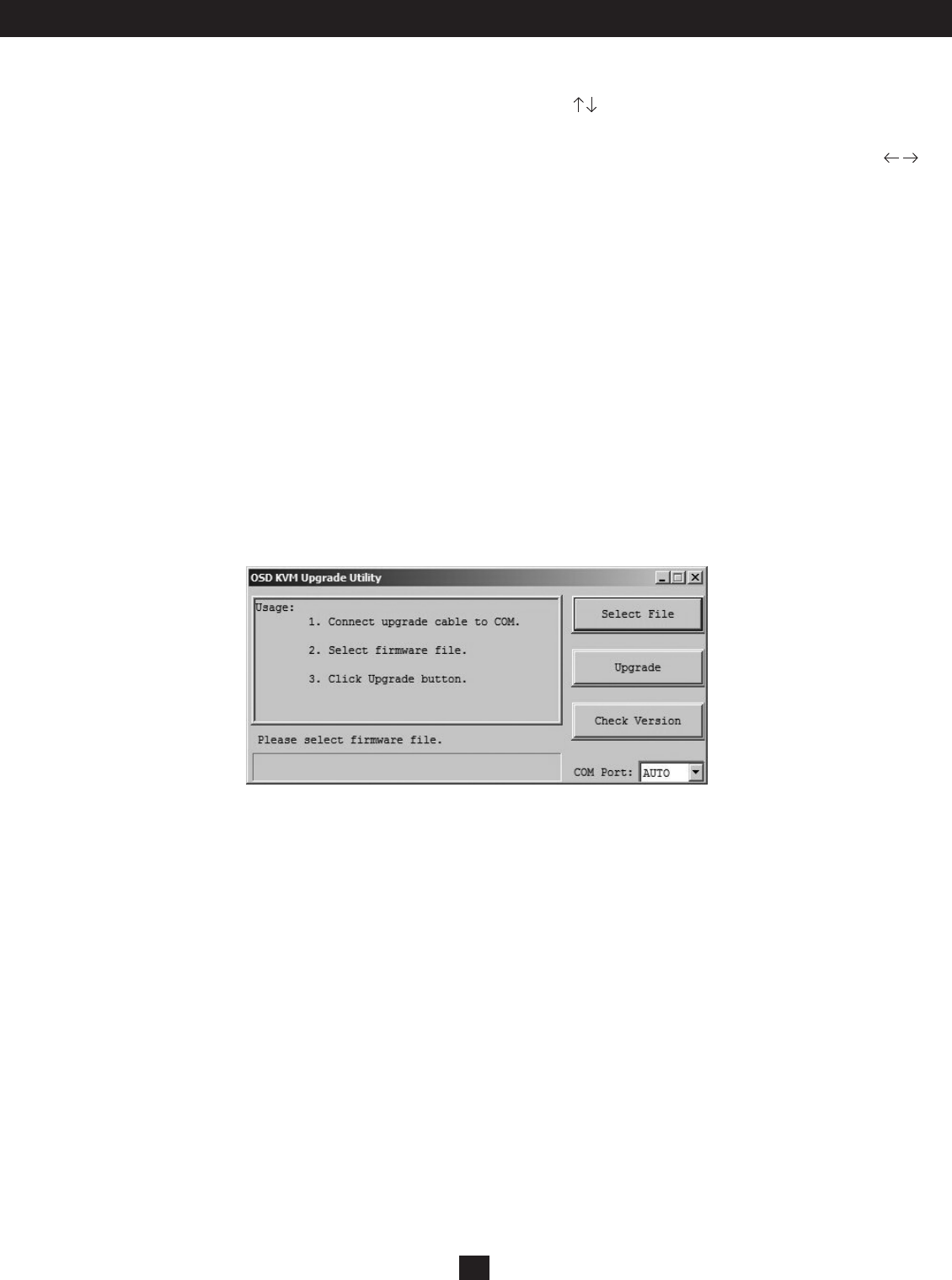
9
3. Operation (continued)
3.3.7 Load Default
Return a selected KVM switch to factory default settings (e.g., computer names, Auto Scan time, Auto Logout, etc.). This option will not change or disable
password settings, ensuring the security of your KVM switch. Navigate to Load Default using
keys and hit ‘Enter’.
3.3.8 OSD Appearance
Species if you want to keep or hide the OSD Menu after port switching operation. In the OSD Setup Menu, highlight OSD Appearance and use to
choose Yes/No.
3.3.9 Upgrade Firmware
All rmware upgrades for the B042-004, -008 and -016 KVM Switches will be available in the Support Section of www.tripplite.com. (If there are no updates
posted, there are none currently available.) Before downloading the rmware les, verify that the rmware version on the website is more current that that of
your KVM switch. You can nd your KVM switches rmware version by navigating to the Status Page in the OSD. You can also use the Firmware Upgrade
Utility to check your rmware version. (See below) To perform a rmware upgrade on your B042-Series KVM Switch, follow these instructions.
Step 1: Using the provided Firmware Upgrade Cable, connect a standalone computer (one not already connected to the KVM Switches Server Port) to the
KVM Switch. If you have multiple KVM Switches daisy-chained together, connect the Firmware Upgrade Cable to the Master KVM Switch (the
rst KVM in the daisy-chain). All KVM switches daisy-chained from the Master KVM switch will be upgraded simultaneously.
Step 2: Go to the Support section of www.tripplite.com and download the rmware upgrade utility and upgrade le.
Step 3: Before upgrading the rmware on your NetController KVM Switch, disable all running programs (anti-virus, system monitoring, etc.) on the
standalone computer you are using to perform the upgrade. These programs may prevent the rmware upgrade from completing successfully.
Step 4: Locate the .exe le you just downloaded and double-click on it. The KVM Upgrade Utility screen will open.
Figure 3-5: Firmware Select File Window