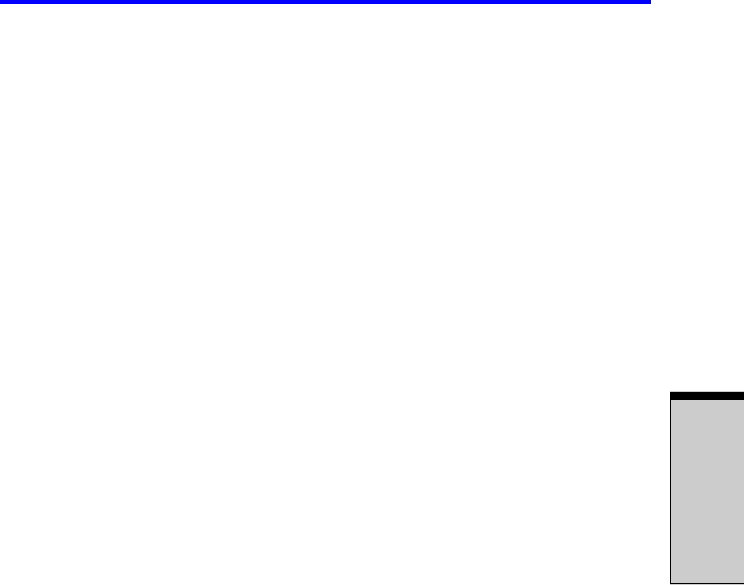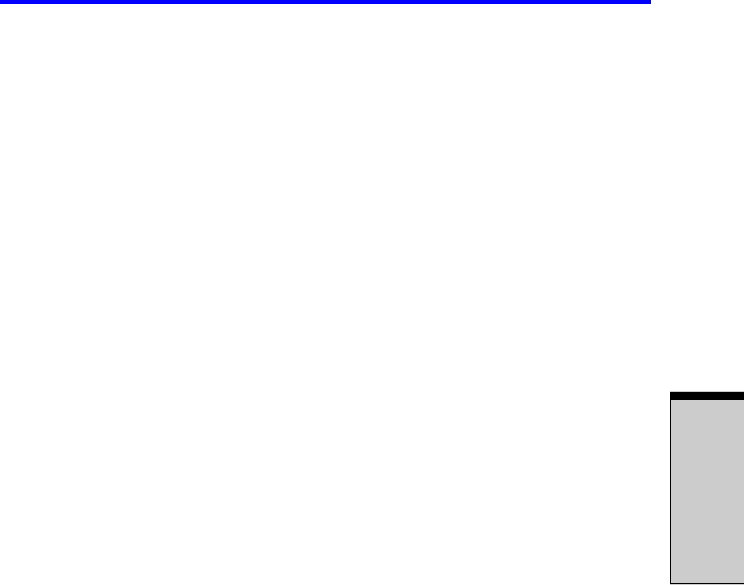
8-13
Parallel printer
O
PTIONAL
D
EVICES
When a Port Replicator is connected to the computer, remove all cables con-
nected to the computer.
Please refer to the Advanced Port Replicator III User’s Guide or visit
pcsupport.toshiba.com for more information.
Parallel printer
You can connect any standard Centronics-compatible parallel printer to your
computer. All you need is an IBM PC™ parallel printer cable. Your dealer can
supply one or you can purchase one at most computer stores.
The cable’s connectors are designed so that it is impossible for you to connect
them incorrectly. You can also connect a parallel printer to an optional Advanced
Port Replicator. To connect a printer, follow these steps:
1. Turn off the computer.
2. Insert one end of the cable into the computer’s parallel port.
3. Tighten the screws that fasten the cable connector to the computer’s parallel
port.
4. Insert the other end of the cable into the printer’s parallel connector.
5. Fasten the connector to the printer with the clips on the parallel port.
6. Turn on the printer.
7. Turn on the computer.
8. Start the Hardware Setup program. Refer to Chapter 7, HW Setup and Pass-
words.
9. Select the
Parallel/Printer
tab from the
TOSHIBA HW Setup
window.
10. Set the
Parallel Port Mode
and press
OK
.
11. Choose Reboot for the change to take effect.
12. Select the printer in Windows Add Print Wizard. To access the
Add Print
Wizard
utility, click Start, point to Settings, click Printers and double
click the Add Printer icon.
External monitor
An external analog monitor can be connected to the external monitor port on the
computer, Port Replicator. The computer supports VGA and Super VGA video
modes. To connect a monitor, follow the steps below.