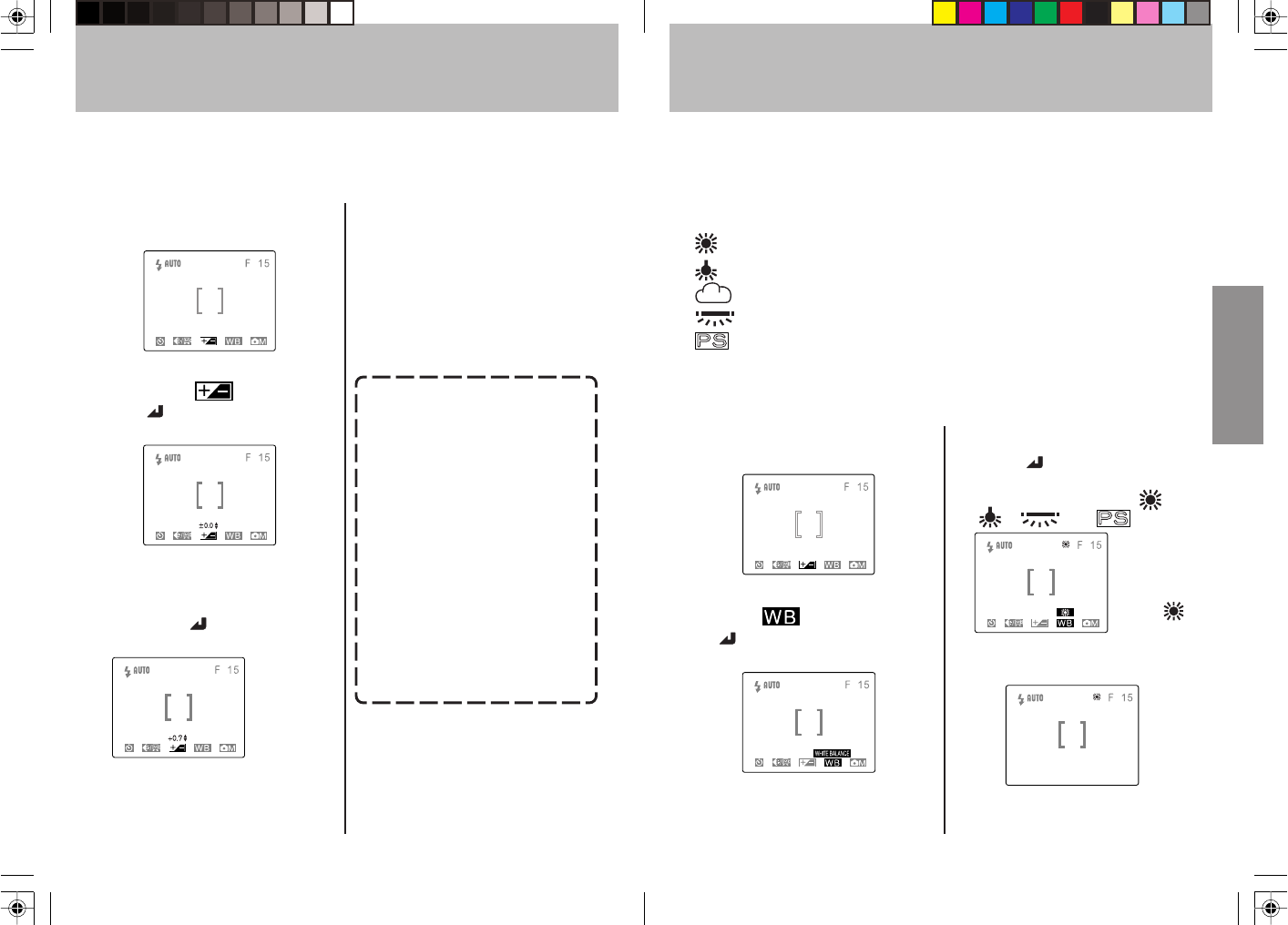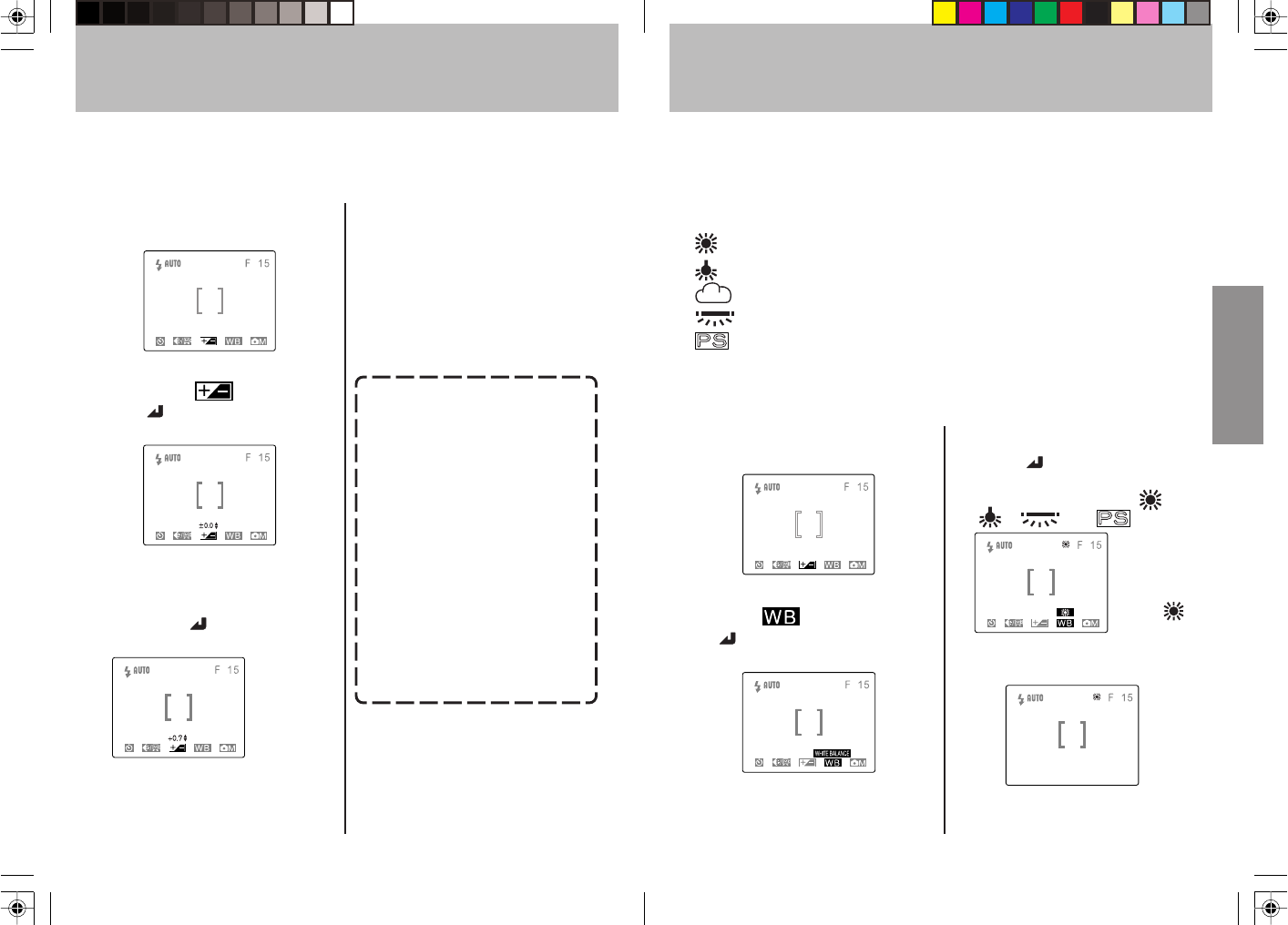
4342
White Balance
An image’s color will change depending on the kind of light source
present. Select the white balance as follows to compensate for different
light sources.
[AUTO]
(default) In this mode, the white balance is set automatically by
the camera.
[
] Bright sun
[
] Incandescent light bulbs (Tungsten)
[
] Cloudy weather
[
] Fluorescent light
[
] Use this setting when you wish to set the white balance
manually. Instructions for setting the white balance can
be found on page 44.
* The default setting is the Bright Sun.
<Operation>
1 Press the “MENU” button.
2 Press the “#” button and
select [
], then press the
“
” button to confirm the
selection.
3 Press “ ” and select the
mode which meets your
purpose from [AUTO], [
],
[
], [ ], or [ ]).
4 Press “MENU” button to turn
off the menu display.
5 Press the shutter release
button to take the picture.
Display
appearance
when [ ]
is selected.
Exposure Compensation
<Operation>
1 Press the “MENU” button.
2 Press the “@” or “#” button
and select [
], then press
the “
” button to confirm the
selection.
3 Press “%” or “fi” button to
select the desired amount of
exposure compensation, then
press the “
” button to
confirm the selection.
Display
appearance
when +0.7
is selected.
This function provides a range of compensation for exposure.
Press the “%” button
to increase the
amount of exposure
(+), and the “fi”
button to decrease
exposure (–).
+2.0
⋅
⋅
⋅
+0.7
% fi
+0.3
% fi
±0.0
% fi
–0.3
% fi
–0.7
% fi
–1.0
⋅
⋅
⋅
–2.0
4 Press the “MENU” button to
turn off the menu display.
5 Press the shutter release
button to take the picture.
¶ During flash photography, exposure
compensation is limited to the
range of ± 1.0 step, regardless of
the value shown in the display.