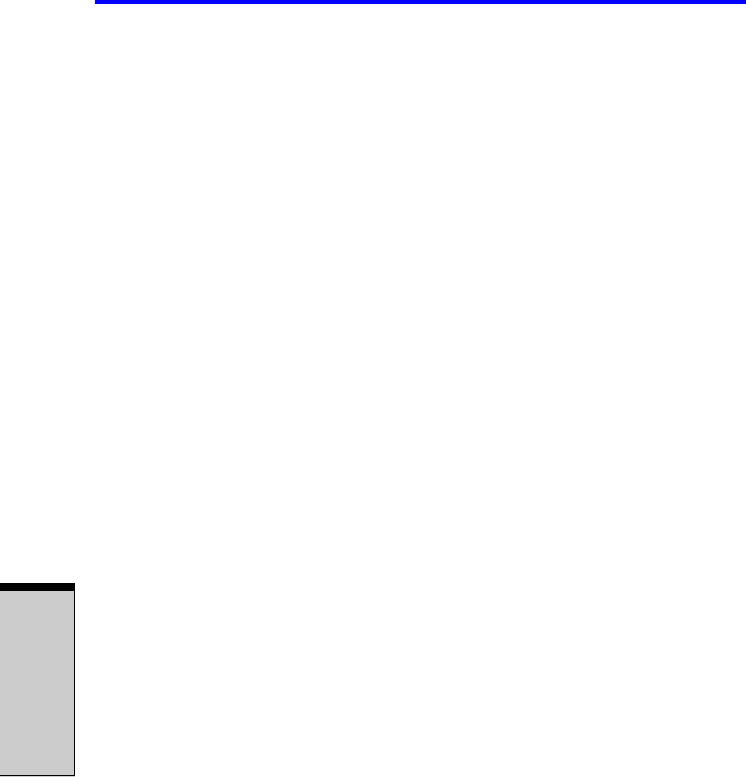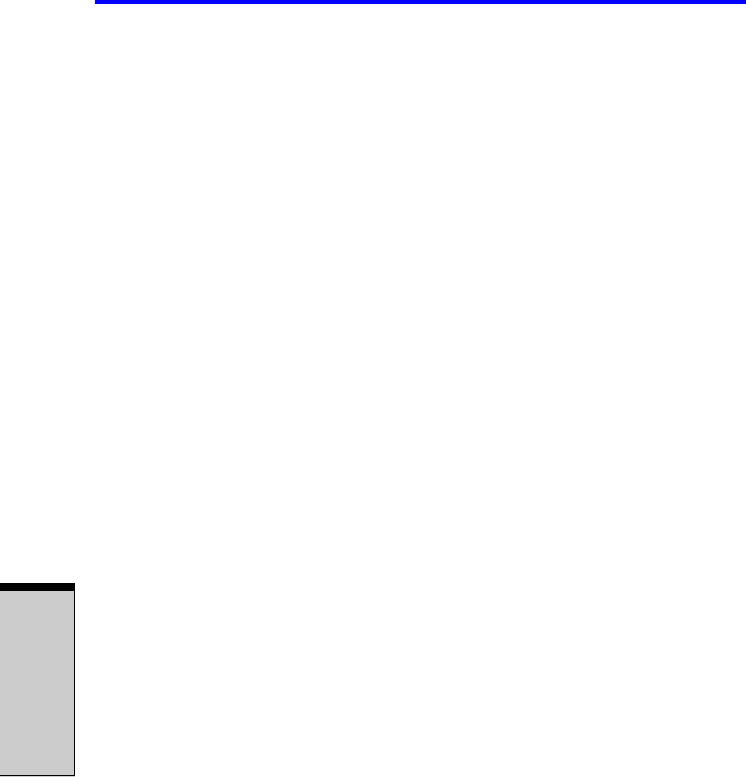
User’s Manual
4-24
O
PERATING
B
ASICS
10. Click the Set button in the Virtual Memory window.
11. Click the OK button in the Virtual Memory window.
How to make a DVD-Video
Simplified steps for making a DVD-Video from video data captured from a DV
Camcorder:
1. Click [Start]-[All Programs] - [InterVideo WinDVD Creator] to launch
WinDVD Creator.
2. Click [Capture] button then capture the video data from the DV-Camcorder
via IEEE1394.
3. Click [Edit] button then drag the video clips from [Video Library] tab to the
edit track.
4. Click [Make Movie] button in the top bar.
5. Double Click the Right arrow button icon in the center of right side.
6. Put a blank DVD-R/+R disc or an erased DVD-RW/+RW disc in the drive.
7. Click [Start] to record to the disc.
8. When recording is finished, the tray opens.
How to learn more about InterVideo WinDVD Creator
Please refer to the on-line Help for additional InterVideo WinDVD Creator infor-
mation.
Important information for use
Note the following limitations when you write video DVD:
1. Editing digital video.
❑ Log in with Administrator rights to use WinDVD Creator.
❑ Make sure that your computer is running on AC power when using
WinDVD Creator.
❑ Operate the computer at Full Power. Do not use power-saving features.
❑ While you are editing DVD, you can display previews. However, if
another application is running, the preview might not display properly.
❑ WinDVD Creator cannot show video on the external monitor when in
simultaneous mode.
❑ WinDVD Creator cannot edit or play copy protected content.
❑ Do not change display settings while using WinDVD Creator.